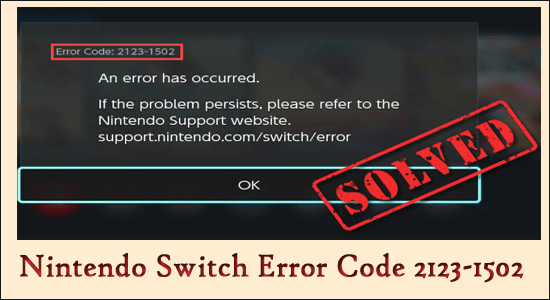
Nintendo Switch Error Code 2123-1502 is faced by countless users when the switch is unable to keep a constant connection to the Nintendo servers and as a result unable to download or update the games or applications.
There are several reasons, owing to DNS errors, Network glitches, and overflowing corrupted cache that forms the main cluster to disrupt any useful downloads.
So, here find what can be done to turn this over? Let’s find out now,
What Causes Nintendo Switch Error Code 2123-1502?
Nintendo users see and experience error code 2123-1502 Nintendo Switch, as a result of the following issues,
- Corrupted Cache of the console: When the cache storage is corrupted, this leads to improper downloading of the packets and subsequently disallow any necessary downloads.
- Outdated or Corrupted Firmware: Firmware is an essential component of the console and this requires upgrades. Any outdated Firmware leads to incompatibility and results in Switch error 2123-1502.
- Misconfigured DNS: DNS plays a key role in establishing server-level connections with the main Nintendo Server. Any misconfigured or bad DNS is enough to cause a Switch error and stop any downloads.
How Do I Fix “Nintendo Switch Error Code 2123-1502”?
Fix 1 – Use Download Options
While trying out ways and means to fix Nintendo error code 2123-1502, the first trick of the book sees the method of downloading via Download Options. This is because a temporary glitch could result in disrupting the servers and the Switch. Therefore, in this fix, perform these steps as follows,
- Make sure there is sufficient memory space available in Switch before moving ahead to download
- Tap on Cancel to stop the download and then try retry to start the process
- If the error continues to flare up, tap on Cancel and wait till the download button is visible to use
- Immediately, tap on Download Options before the error message comes flashing
- Hold your patience and allow the downloading to complete. Make sure to not click or press during the download. Once done, you would see a Download Successful option flashing
- In case of failure, try downloading while the switch is docked and allow this to clear the issue
- If nothing works, try downloading the app from E-shop for positive results
Fix 2 – Clear Cache
The next step we suggest is to clear the cache saved inside the Nintendo Switch console. To perform this task, the steps include,
- Go to Home Menu
- Enter the System Settings
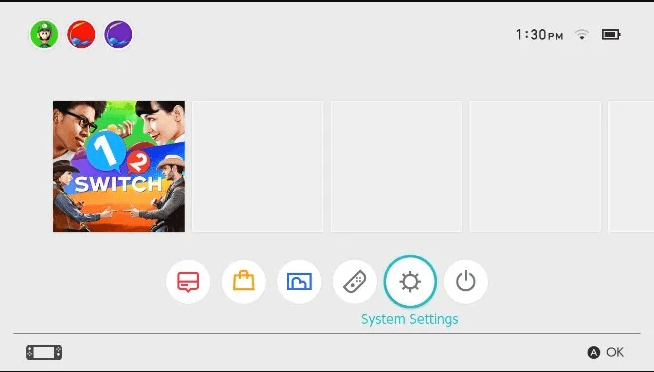
- Tap on the System button
- Click on Formatting Option
- Choose the Clear Cache option to ensure the saved cache option
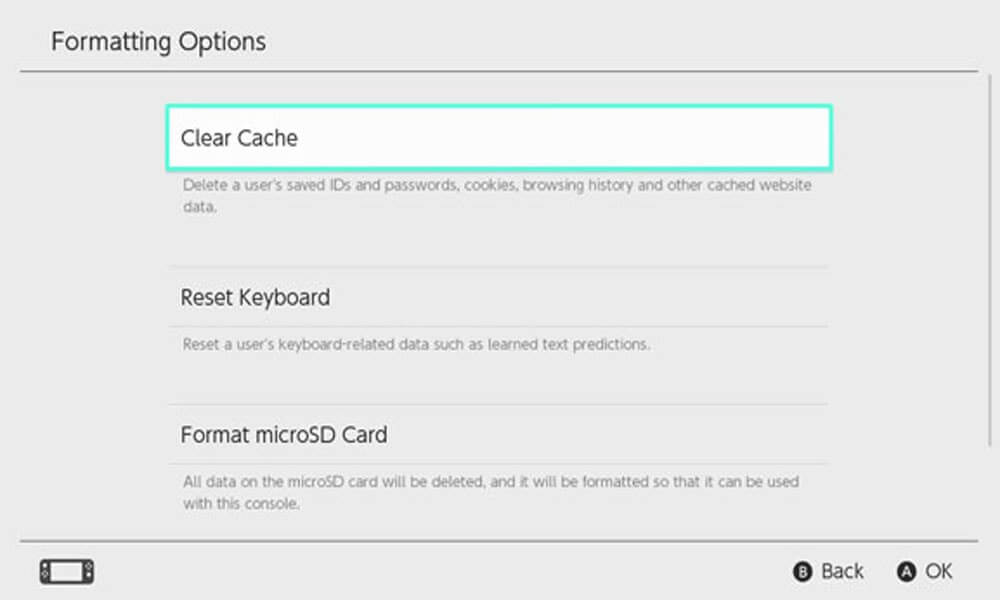
- Make sure you’ve selected the correct User option and follow the rules displayed to clear the cache.
- Once this is done, do check if cache memory is fully emptied
Fix 3 – Turning On/Off Flight Mode
If there is a problem related to a network glitch, the best idea would be to temporarily enable and disable the Flight Mode on Nintendo Switch. To perform the task, the rules include,
- Go to Home Page
- Turn on System Settings
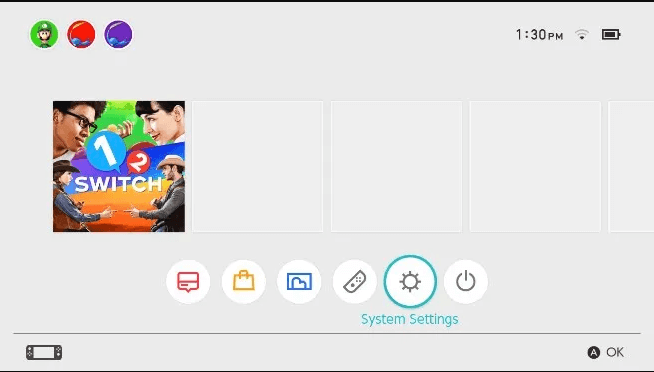
- Click on the Flight Mode Tab to turn it on
- Hold for a minute or two and then turn it off
- Check if the problem of Nintendo error code 2123-1502 still appears or not
Fix 4 – Removing Corrupted Data from a Switch
Data plays a vital role in helping you get the best gaming experience and allows the way to progression. If this is corrupted, this could lead to showing the error code and message. In this situation, it is wise to remove any corrupted data from the switch. The steps include,
- Open Nintendo Switch
- Visit the Home Menu
- Choose the System Settings
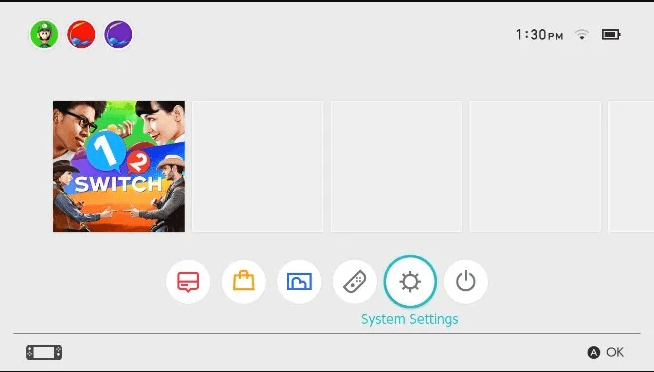
- On the left-hand menu, find the Data Management option
- Find the option to Manage Software on the same page
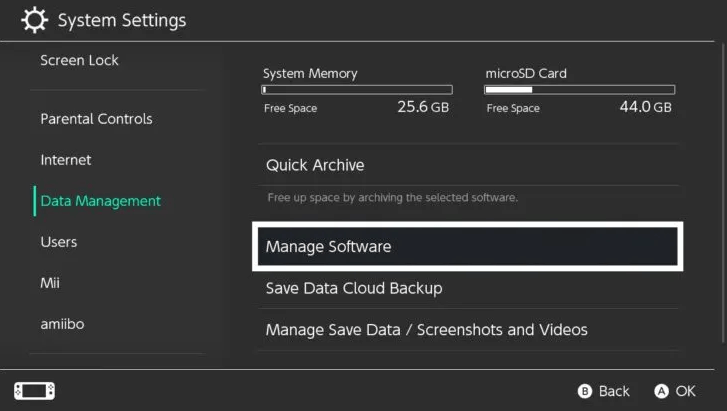
- Out from the list, check the software that’s causing the problem and show the error.
- Check for Corrupted Data and delete the Corrupted Data
- Uninstall the application
- Visit the E-shop
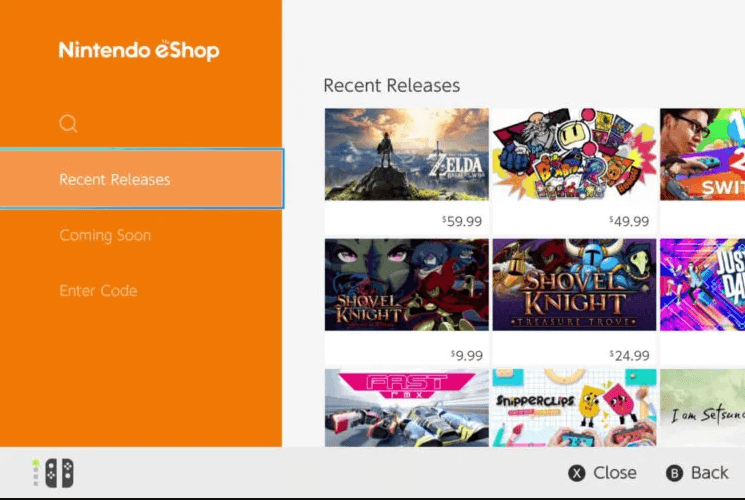
- Find the game you’ve uninstalled
- Download it once again
- The error code should not show up once again
Fix 5 – Checking Internet Connection
If the console is connected to a lagging internet connection, this can bring down the gaming performance as well show countless downloading errors such as the Nintendo Switch error code 2123-1502. Here is the fix,
- Ensure your Nintendo Switch is only 10ft away from the router
- Go to Home Menu
- Choose System Settings and click on Internet
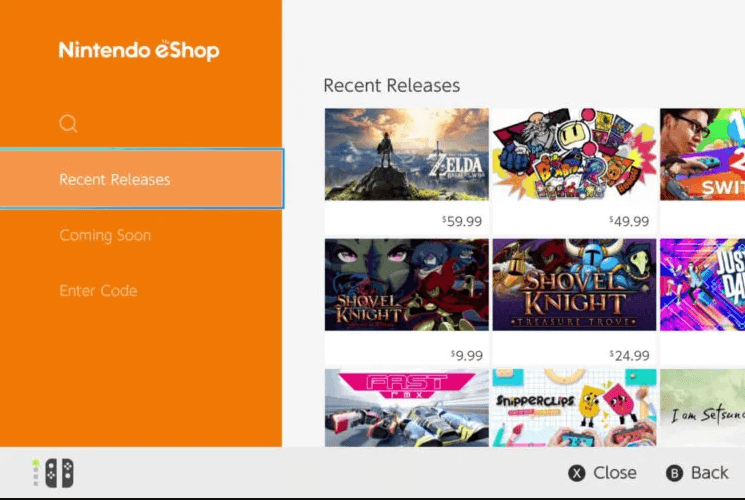
- Chose Internet Settings
- This would open up a page that searches nearby WiFi connections
- Choose the Network you want to connect to. If you don’t see the Network appearing, restart your WiFi router and rescan to find the same. Tap on the Y-button on the device to search.
- Re-enter the WiFi password to connect with the Network
- Make sure to visit User Settings once a stable connection has been established. Go to Home Menu and enter User Settings
- Click on Update Download Progress to restart the process
Fix 6 – Turn off the Sleep Mode of the Nintendo Switch
Using the way to disable Sleep Mode, helps in keeping the download progress stable instead of sleeping and losing connection. Try this method to see your luck while removing Nintendo switch error code 2123-1502,
- Visit the System Settings
- Find and choose Sleep Mode
- Click on the Auto Sleep option and choose the Never option
- Save the changes
- Retry the download and check if it has started once again
Fix 7 – Updating the Firmware
Firmware plays a big part in Nintendo Switch and is responsible for ensuring the perfect compatibility and user experience. Nevertheless, sometimes when Nintendo Switch is not updated to the recent Firmware, this causes problems related to incompatibility and cumulates into a bigger problem. The solution is simple; updating the Firmware. Here is how you do it,
- Visit Home
- Choose System Settings
- Head to Systems option
- Find the System Update tab at the top of the page
- Click on it to update, if it’s not yet updated
- Update it and when successfully done, restart the device
Fix 8 – Hard Resetting Nintendo Switch
Hard Reset or Force reboot gives us surprisingly unexpected results. This could solve the problem persisting with Nintendo error code 2123-1502. The rules to perform the step includes,
- Plugin with your AC power source with Nintendo Switch and allow the battery to charge up completely
- Press and hold the Power button for a minimum of 15 seconds
- Connect your Switch with the internet
- Make sure the games starting to download
- Make sure there is no other software running on the console after restarting
Fix 9 – Hard Reset Internet Router
Much like the Nintendo switch, a corrupted DNS cache requires resetting and reconfiguration to counter the error. The steps include,
- Disconnect the Router Power
- Press and hold the Power button and hold for 20 seconds
- Reconnect the power and await the router to restart
- Try logging into a game and check if the error code appears
Fix 10 – Adding DNS Manually
Many users have come up with a solution where entering alternative DNS manually or even entering the Google DNS, works in helping the download. Therefore, try this way of entering alternative DNS manually and stand a chance to overcome Nintendo Switch Error Code 2123-1502.
Recommended Solution to Boost Your Windows PC Performance
If you are experiencing performance-related issues on your computer, then here I have an ultimate solution for you. Try the PC Repair Tool to boost the performance of your Windows PC.
This tool doesn’t only improve the performance but is also able to resolve common Windows errors and issues. With this, you can fix BSOD errors, DLL errors, corrupted registry entries, games errors, and much more.
It also keeps your PC safe from viruses/malware. So, try this tool to fix various Windows related issues and errors in one go.
Get PC Repair Tool to Improve Windows PC Performance
Final Words
Nintendo error code 2123-1502 is a problem that can occur with respect to bad DNS and other errors related to the networking spectrum.
However many users managed to fix the switch error code 2123-1502 by following the fixes given in the article.
So, follow the step-by-step instructions to solve the error permanently.
For any queries and suggestions, you can get connected with us on Facebook or Twitter. Also, don’t forget to like and share the article.
Good Luck..!
Hardeep has always been a Windows lover ever since she got her hands on her first Windows XP PC. She has always been enthusiastic about technological stuff, especially Artificial Intelligence (AI) computing. Before joining PC Error Fix, she worked as a freelancer and worked on numerous technical projects.