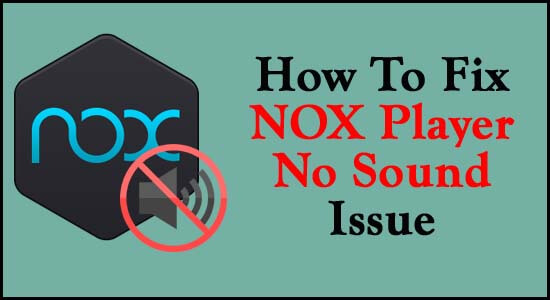
NOX Player No Sound problem is reported by many users while playing games due to a number of unknown reasons. This common problem is reported by various gamers, and today in this article I shortlisted the best possible solutions (worked for other affected users) to solve the problem.
NoxPlayer, the perfect Android emulator to play mobile games on Windows PC/ laptop. Android emulator is used by hundred-thousands of users to play numerous android games on your Desktop.
But recently, many gamers reported that while playing their favourite game on their PC, suddenly there is no sound on the NOX player. Well, there are cases when the NOX Player mic stopped working and you can’t hear any audio of the game whenever you can play the game.
Luckily, many users managed to fix the problem but before heading straight to the fixes it is important for you to understand what is causing the problem.
Let us begin…
Common Reasons Behind NOX Sound Not Working:
Here, we listed some of the common reasons behind the problem, let’s have a look at some of the common culprits.
- Windows sound is Muted.
- Expired Sound Drivers
- Outdated/ corrupted NOX Player Application.
- Your PC speakers are not working properly
- Hardware acceleration enabled
- Game audio is muted
- If you use headphones, check whether it is working properly or not.
As of now, you are well aware of the causes responsible for no sound NOX player issue, it’s time to start following the fixes given:
How Do I Fix Nox No Sound On Windows 10?
Many users claim that while playing the game suddenly their NOX android emulator has no sound. While lots of gamers resolve this No sound issue by performing below given Solutions.
Here, I divided the solutions into 2 parts for your convenience. One is Preliminary methods while the other is Advance solutions, make sure to follow them accordingly.
- Solution 1: Restart The Game
- Solution 2: Check The Sound On Your PC & NOX Emulator
- Solution 3: Check Your System Speakers & Earbuds
- Solution 4: Remove Problematic Application
- Solution 5: Update The NOX Player
- Solution 6: Update The Audio Drivers
- Solution 7: Configure Sound Settings Of Game
- Solution 8: Disable The Hardware Acceleration
- Solution 9: Uninstall And Reinstall NOX Player
Preliminary Troubleshooting Steps To Fix Nox Player No Sound Windows 10
Before moving on to the advanced solutions, let’s discuss some of the preliminary methods. Many gamers solve the NOX player sound not working on Windows 10 problems, by applying the below given easy-to-use methods. Let’s start.
Solution 1: Restart The Game
In the first method to fix NOX no Sound problem, you can restart the game again. Restarting the game is the best and easiest way to solve any game-related problem.
If possible, you can restart your PC/ laptop and close all the active windows. Many users fix this no audio problem by restarting, without following further solutions.
So I suggested restarting your Game and your Windows PC. If you don’t know how to restart your PC, then follow the below-given instruction.
- First, click on the Windows Start button.
- Then click the Power button.
- Now, a pop-up message appears you have to select the restart option to restart your Windows PC.
After restarting Windows PC, now check whether the sound problem is fixed or not. If it’s still there, continue to the next potential fix.
Solution 2: Check The Sound On Your Device & NOX Emulator
To avoid the annoying notification sounds, we keep our output sound mute on the Windows PC desktop.
So, in this way, we play any game on the Discord, you will not get any sound on the NOX player. If you want to enable the Sound on the NOX player, then do follow the below-given instructions:
- First, check the System volume, it is low then expand the volume according to you.
- Now, open the NOX player and check the volume button on the Toolbar, is it turn on or not, if it is off the increase the volume.
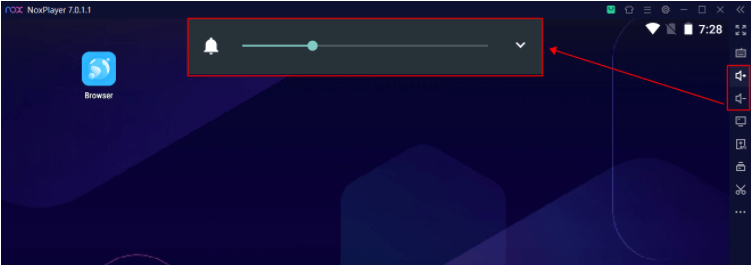
- Next, Make sure you haven’t muted the current emulator in the multi-instance manager.
- For that, click on the NOX multi-instance manager option
- Then click on the three dots in the menu bar.
- Now a drop-down will appear, click on the Extence multi-instance.
- Now check whether the checkbox beside the “turn-off the sound of the NOX emulator” is enabled or not. If it is enabled then disable it.
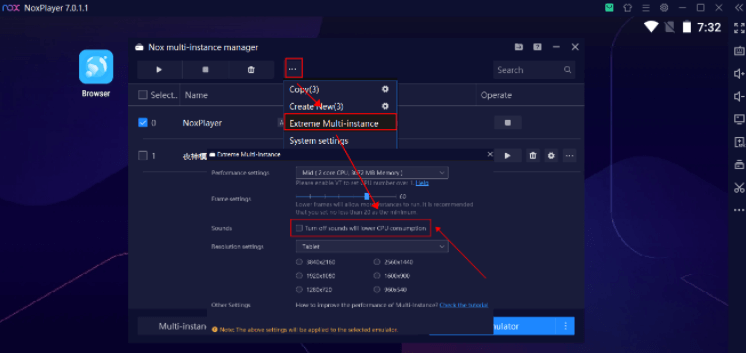
- You can switch the speaker of the NOX in the system settings
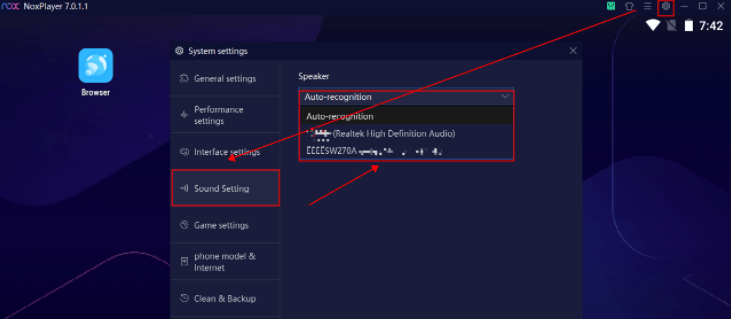
- Now, check that the sound is turned on in the Volume Mixer. Increase the volume according to you.
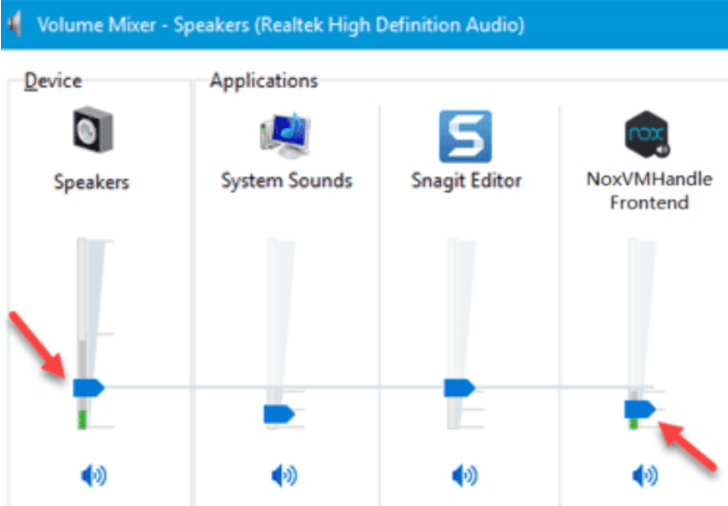
If this method doesn’t work for you, it may be due to corrupted or damaged speakers or headphones.
Solution 3: Check Your System Speakers & Earbuds
In this third method, I suggest you check if you’re PC / laptop speakers are operating properly or not and also check the level of the sound. If your speakers are damaged, you may not be able to hear any sound even through the applications.
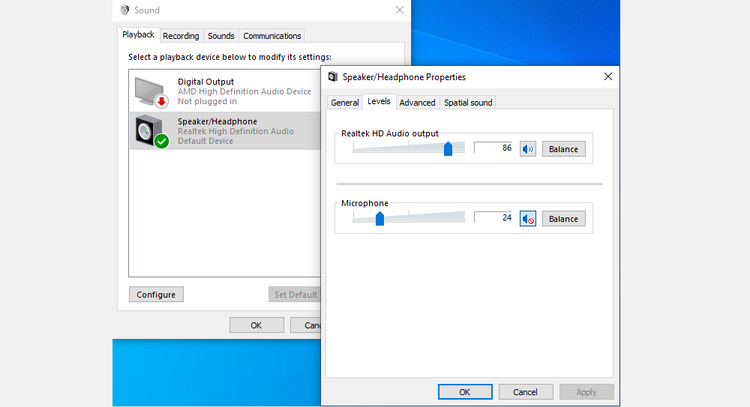
Before proceeding with the Advance solution, make sure your PC / laptop speakers are in good condition.
If you’re using headphones or earbuds, check those too.
If your headphones, earbuds, and speakers are in good condition and working fine and you are still facing sound not working issue proceed with the advanced solutions below.
Advance Solutions To Fix NOX Player No Sound
Solution 4: Remove Problematic Application
After following the preliminary methods if you still facing the same problem then it can be due to Problematic Application. In order to fix the NOX sound not working problem, I suggest you to remove all the unwanted Problematic Applications from the PC.
Follow the below-given instructions to remove Problematic Application from your device:
- First press Ctrl + Shift + Esc keys together to open Task Manager.
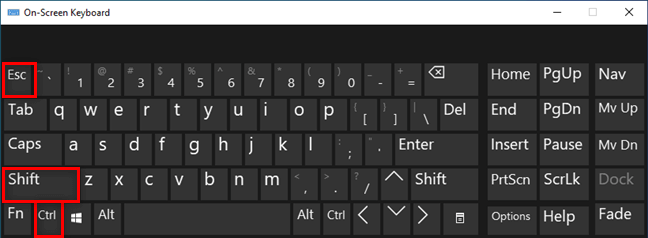
- Now, select all the applications that you don’t want to run along with the NOX android emulator
- Now, Right-Click on Processes & click on the Option End Task.
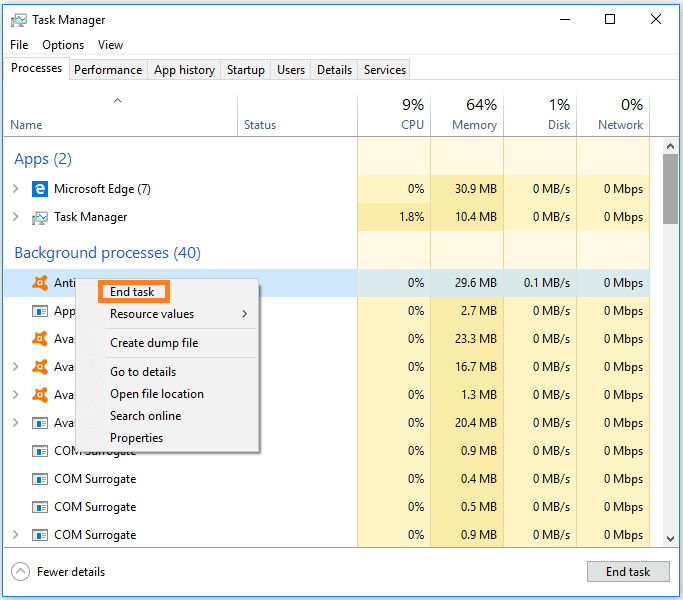
- You can also remove all the Processes that are in Conflict with your Emulator.
- After that, run the game and see the error is fixed or not.
Apart from the manual solutions, you can use Revo Uninstaller the powerful software. With the help of this Software, you can uninstall or remove all the Problematic Applications without leaving any residual or registry.
Get Revo Uninstaller To Uninstall Problematic Applications Completely
Solution 5: Update The NOX Player
If you are using the older version of the NOX player, then you can lead to numerous problems, and no sound on the NOX player is one of them.
Several gamers fix this problem by updating the NOX player to the latest version. So, you can also update your NOX player to the latest version to fix this error.
Follow the below-given instructions to do so:
- You can visit the NOX player’s official website to download the latest version of the NOX player.
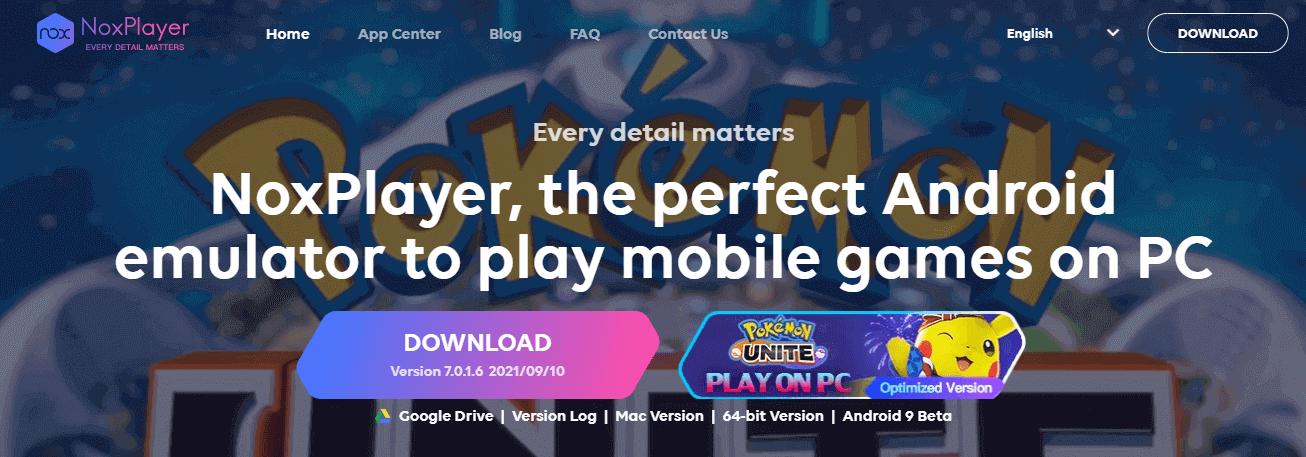
- After downloading the latest version, install it on your PC/ laptop.
- Now run NOX Player. and then open the game and see if the problem is fixed or not. If the problem persists, go to the next solution.
Solution 6: Update The Audio Drivers
In this second solution, I will suggest you to Update the Audio Drivers. Extra use of expired or outdated drivers causes PC corruption and their performance decrease and it does not allow the apps to function properly.
You may face no audio while playing your favourite Android games on the NOX Player Android emulator due to expired or corrupted device drivers of your PC. If you want to resolve this issue, you need to update the device drivers to their latest version.
As its’ a sound-related issue, you need to make sure that you should update your audio drivers. For that please follow the given instructions:
- First, click on the Windows & R Keys.
- A Run command will appear
- Now, type or copy & paste devmgmt.msc and then hit OK.

- The Main Window of Device Manager will appear.
- Then double click to Increase the Audio Outputs and Inputs
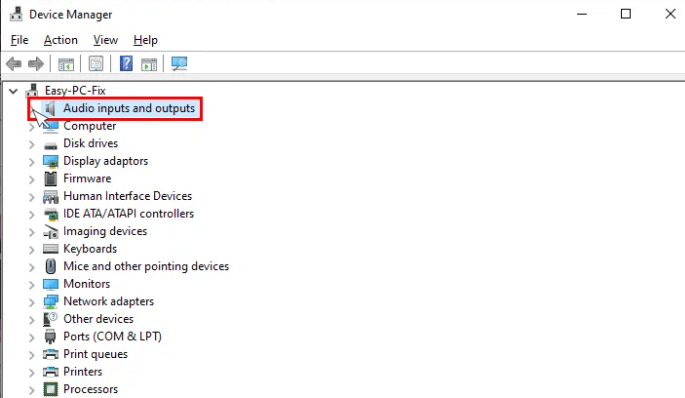
- Now, you have to click on the Audio inputs and outputs & select the drive
- Right-Click on the drive and select the Update Driver.
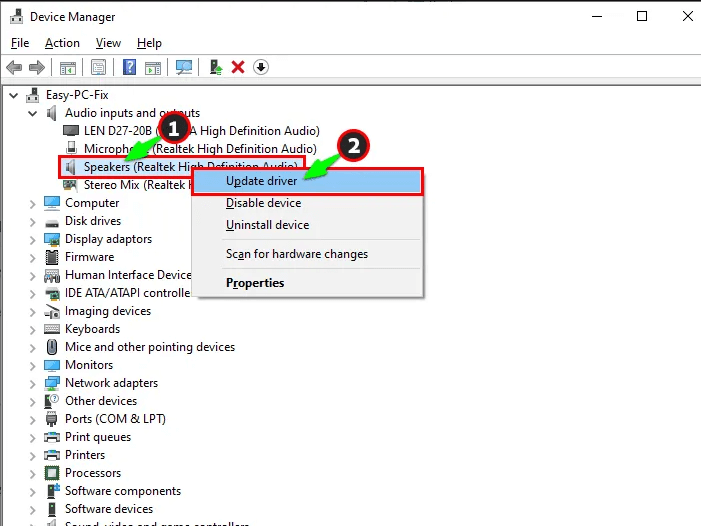
- Now a window appears, with instructions on where to go, now you will be able to search automatically for update driver software option.
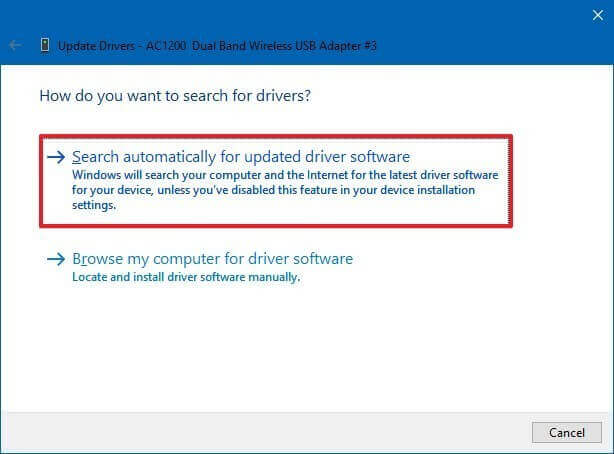
- After that, you have to install it on your laptop/PC.
After completing the update process, you have to check whether your sound issue is resolved on not.
Apart from this if you don’t want to follow the manual solution you can also use Driver Updater to update your Drivers easily without wasting any time.
Get Driver Updater To Update Your Audio Drivers Automatically
Solution 7: Configure Sound Settings Of Game
If your game’s audio settings are not configured correctly, you may encounter the NOX player sound not working Windows 10.
So, check if the sound is not muted in the game settings of the application. Therefore, open your game’s sound settings and change them to avoid these no sound problems.
Solution 8: Disable The Hardware Acceleration
Most of the time Turn on hardware acceleration of the sound card can lead to NOX android emulator no sound problems.
If you are willing to disable this function on your sound card, then follow the given procedure:
- First, click on the Windows Start button
- In the Windows search box type Control and click on it.
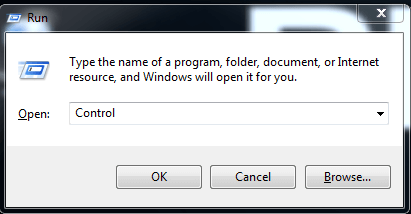
- Now in the search box of the panel type Display.
- Click on Change Settings of Display
- After that, in the below section click on Advanced Display Settings
- Click on the option Troubleshoot tab, from the new wizard which appears on the screen.
- Now, go to Change Settings.
- After that, click on the Hardware Acceleration Section, and then move Pointer Full To None.
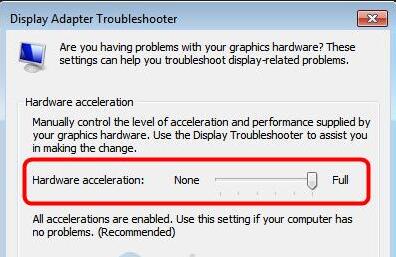
- After completing all the steps, click on the Save button which will save all the changes.
Eventually, restart your PC and start your game on your PC. Check if the Audio is heard or if you still have the same problem the move to the next solution.
Solution 9: Uninstall And Reinstall NOX Player
If all the above solution does not work for you, and you still facing this NOX player no sound problem, then Reinstall the NOX Player.
In order to Uninstall the NOX player from the PC make sure that you remove all the junk files related to the NOX Android Emulator.
- Click on the Windows + R key to open the Run command
- Now, in the search box type Control and hit on the Enter.
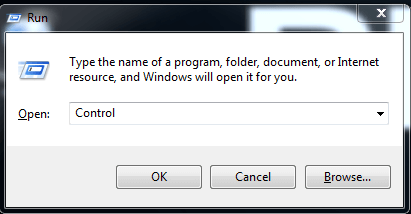
- Click on the Program and Features option.
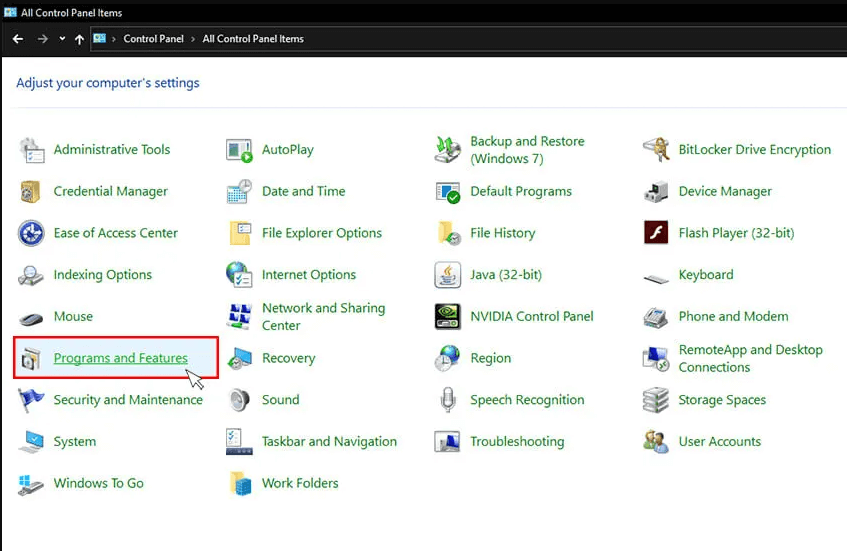
- Now, click on the Uninstall Program
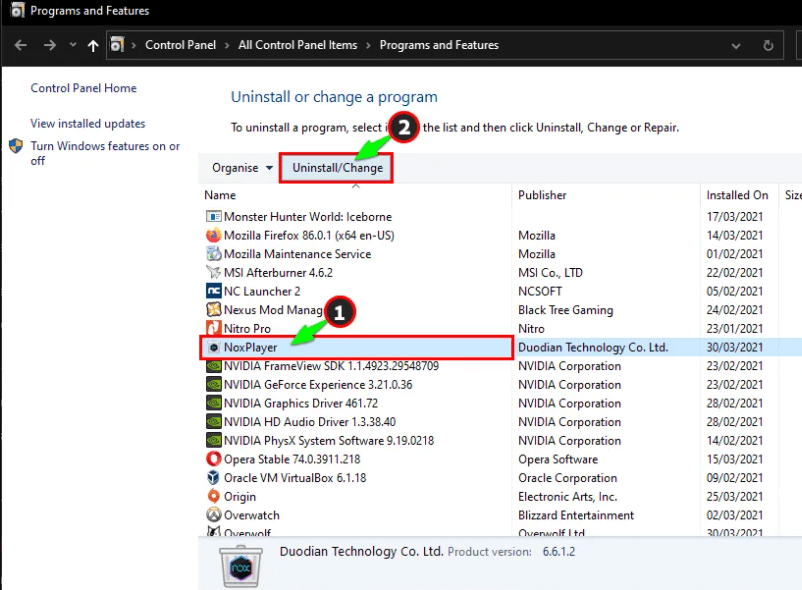
- Then select the NOX application and right-click on it.
- Now select Uninstall Option to uninstall the application.
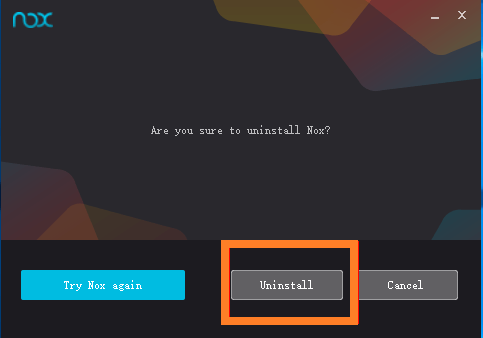
Now delete all the junk/related files from the PC / laptop. you can use Revo Uninstaller as discuss in the 4th solution. This powerful application completely removes the app including the junk files completely from the PC/laptop in no time.
- Now, Visit the official site and Download & Install the latest version of the NOX player.
After that, your NOX player no sound windows 10 problem will automatically resolve.
NOX Player No Sound Related Problems And Their Fixes:
Apart from the problem, gamers also face numerous problems while Starting the Application or playing their favorite games. Here, we list out some of the common issues related to NOX android emulators:
1 – NOX Player Sound Not Working On Discord:
While playing your favorite game on Discord, suddenly the game stops making sounds, this is a very irritating problem. If you are facing the same problem, follow the basic approaches:
- First, open the NOX player.
- Go to Discord setting
- Now, click on the Video & Voice icon
- Maybe your sound is disabled, so increase the sound according to you.
- You can also install the latest sound drivers According to your Windows PC.
2 – NOX Player Crashes On Startup:
If your NOX Player is crashing and lagging in the initial stage while launching the game, then you have only one option with you.
Uninstall the NOX player application and delete all the related folders on your PC. And then reinstall the NOX player again on your PC. But this time, keep in mind that your virtual memory should be up to 16GB to prevent this issue again.
3 – NOX Player Audio Delay:
If you are experiencing a NOX player audio delay issue, it may be a temporary glitch or you are using an older version of the NOX player on your Windows PC. You can fix both of the situations individually, so read the below instructions:
- For temporary issues: You just have to restart your Windows PC and your problem will resolve. But if this problem persists, you need to update the latest version of your NOX player according to the configuration of your Windows PC.
4 – NOX Player Sound Stuttering:
If your audio is stuttering on the NOX player, then it can be resolved easily. You just have to follow the below-given instructions:
- Run the Game.exe file.
[Note: Try to avoid running the NOX.exe file so that you don’t lead to this type of issue again.]
5 – NOX Player Keep On Restarting:
If your NOX player keeps on Restarting, then it can be due to temporary lag. According to the players, while starting the NOX player the game loads up to 90% and then restarts again. Restarting, again and again, is very annoying. To prevent this problem you have to follow the instructions:
- Check whether your NOX player is up to date or not. An older version of the NOX player can lead to various problems.
- Check your device drivers are updated or not, if not then update your device drivers.
- After updating, if you still get an error. Then reinstall your NOX player.
6 – NOX Player Slow Download:
Due to the unstable or poor internet connection, the download process is very low. It is suggested to check your internet connection and connect your Windows PC to a fast and stable network.
And also check if there is something wrong with the router. If you are still facing the same, please apply below preliminary fixes below to resolve this slow download issue in NOX Player.
7 – Nox Player Working Slowly
This problem is more common than not being able to hear the sounds of NOX players. Slow NOX player is similar to any other slow application. Therefore, you have to think about it and take action accordingly. Here, I suggested doing so:
- Clear all the caches related to the application. The plenty of cache files on your device can slow down your PC and start lagging.
You can clear all the cache files of the NOX player application by visiting the settings option. Now, click on the NOX player and click on Clare data to clear all unwanted cache from the PC.
Tips To Avoid Nox Player No Sound
- Check your Windows PC, Is that sound is not muted.
- Make sure your Sound drivers are updated or not.
- Check your Windows PC meets the Minimum Requirements of the APPs.
Recommended Solution to Fix Windows 10 Problem
Sometimes due to the Windows 10 internal problem, you start facing various issues and errors when running Windows computer, or your PC runs too slow or freezes randomly, scan your PC with the professional recommended PC Repair Tool.
This is a powerful tool, with one scan the tool will detect and fixes all the common PC problems and stubborn errors.
Not only this tool can repairing registry entries, DLL errors, corrupted system files, protect your system from malware & viruses, protect your files from file loss, and much more.
Get PC Repair Tool, to Solve Windows 10 Errors & Issues
Conclusion:
In this article, we discuss all the possible solutions to fix NOX player no sound issue.
After following all the preliminary methods & Advance Solutions I hope your NOX player sound not working Windows 10 will be resolved completely.
I hope this article is helpful, moreover, if you have any problem related to this, please share it with us, and you can also connect us on our Facebook page.
Thank you…
Hardeep has always been a Windows lover ever since she got her hands on her first Windows XP PC. She has always been enthusiastic about technological stuff, especially Artificial Intelligence (AI) computing. Before joining PC Error Fix, she worked as a freelancer and worked on numerous technical projects.