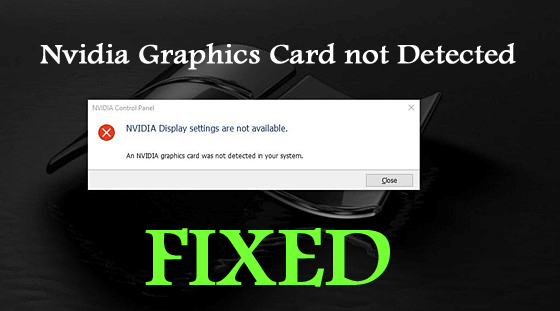
Many users reported they are seeing the “Nvidia graphics card not detected” on their Windows 11 and 10 operating system. This is an unbearable error that typically appears due to faulty drivers or the GPU overheating.
So, in this tutorial find out the step-by-step instructions to solve an Nvidia graphics card was not detected in your system.
Free Driver Updater
It is a free solution to all driver-related problems for Windows 11, 10, 8 & 7. And update entire system drivers automatically.
The Graphics card is important for rendering an image to your monitor and if you are using a gaming PC then this is universally praised as a most important component. But if case the graphics card fails to get detected on the Windows system then can cause endless issues and needed to get fixed ASAP.
Many users managed to fix Nvidia graphics card not detected by updating their graphics cards or installing the latest Nvidia drivers. (As described below)
So, keep on reading the article to find out the complete information related to the error.
Many users reported they see the error in many different cases. Here check out some of the common problems reported by the users related to the error:
- NVIDIA graphics card not showing in device manager – The problem is possible seen when something went wrong while installing the card. Reinstalling the graphics card may work for you to fix the error.
- Graphics card not detected in BIOS – If this problem occurs then it is clear your motherboard is not detecting the GPU or failed to initialize it. To fix it update the BIOS or try on our solution listed below.
- Nvidia graphics card not detected after driver update – Sometimes installing the latest GPU driver update may cause a problem with the Nvidia graphics card, so simply roll back the update to resolve the error.
Now as you are well aware of the different cases related to the error, before jumping straight toward the fixes to resolve the graphics driver issues. First, you need to understand what is causing the error?
What Causes “Nvidia Graphics Card Was Not Detected In Your System”?
Well, the Nvidia graphics card not detected problem commonly occurs due to outdated or corrupted graphics card drivers.
But despite this, there are other culprits as well. Below have a look at some of them:
- Due to the outdated BIOS
- The damaged or corrupted GPU slot can also cause the problem
- The recently installed updates might also cause conflict with the graphics driver and stop it from running properly.
- Hardware issues lead the driver to malfunction.
Now, try the fixes listed below. Here we have managed to list down the few underlying fixes confirmed by the other affected users.
How Do I Fix “Nvidia Graphics Card not Detected” Windows 11 & 10?
Solution 1 – Update your Graphics Driver
If you are using an outdated or wrong graphics card driver, then this can cause the graphics card not detected a problem in Windows and many times Nvidia driver crashing problem also.
So, here updating the graphics driver works for you to solve the issue. Well to update the drivers manually simply visit the graphics card driver manufacturer website or the Microsoft official website and search for the latest update and install it.
Moreover, you can also update the graphics card driver easily in a few clicks with Driver Updater. This is an advanced tool that just by scanning once detects and updates the drivers in a few clicks.
Get Driver Updater to Update Drivers Automatically
Solution 2 – Uninstall & Reinstall the Latest Nvidia Drivers
This is one of the most possible solutions to fix Nvidia graphics card not detected on Windows 11 problem.
Many users reported uninstalling the old Nvidia drivers and installing the latest one works for them to solve the graphics card issues.
So, follow the steps given to do so:
- Press Win + I key > to open Settings > click on Apps section

- Now find the Nvidia drivers > and delete the entire Nvidia related software.
- Right-click on the software you want to delete > select Uninstall.
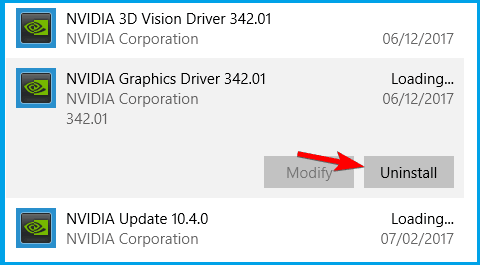
- Next, follow the on-screen instructions to remove the driver also.
And as all the Nvidia related software is deleted, visit Nvidia’s official website and download the latest Nvidia graphics card drivers.
As the downloading process is finished > choose the Fresh Install option for installing them.
Now check if the problem still appears or not.
Solution 3 – Enable the Graphics Card
Well if the above solution won’t work for you then check whether your graphics card is disabled in Device Manager and enable it.
Follow the steps given to do so:
- Hit Win + X key > choose Device Manager from the list
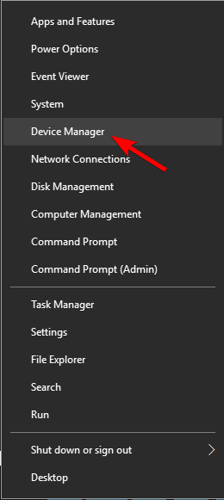
- Now double-click Display adapters for expanding it.
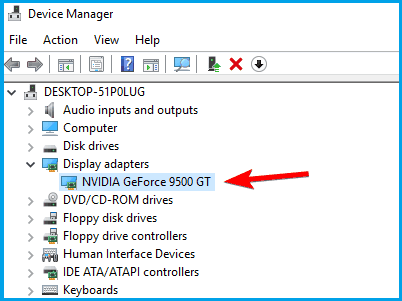
- Then right-click your graphic card > select Enable device.
Well, if you won’t find the “Enable device” option then it is clear the graphics card was enabled already.
Solution 4 – Check the Discrete Graphics Processing Unit is Enabled in BIOS
Check if you are having both integrated and discrete graphics, then make sure to enable the discrete graphics from BIOS, or else Windows may not detect it
Follow the steps to do so:
- When your computer boot up keeps pressing the F2 or Del key to enter BIOS.
- And go to Chipset > search for dGPU Configuration.
- Now locate the dGPU feature > set it to Enabled
Well, this is a workable solution that worked for many users, so after enabling the dGPU in BIOS, check if the issue is fixed or not. Also, the option is sometimes called switchable graphics, so have a look at it.
And for complete information on how to access the BIOS and how to enable the dGPU / switchable graphics, it is suggested to check the motherboard manual.
Solution 5 – Uninstall Recently Installed Updates
In some cases, the latest installed Windows updates cause the issue on Windows 10. Verify if before getting the error you installed any update then this might be the culprit.
So in this simply uninstall the updates and block the updates from installing again.
Follow the steps to do so:
- Press the Win + I key to open the Settings app, > go to Update & Security.

- Then click on View installed update history.
- Next, choose Uninstall updates.
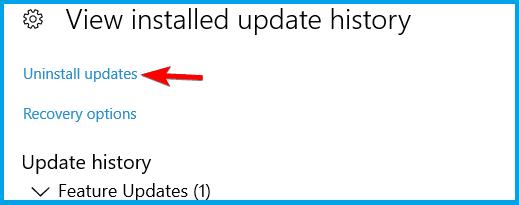
- Now double-click the update to remove it.
Now check if this works for you and your PC start detecting the NVidia graphic card. But if still the problem is not yet resolved then follow the next solution.
Solution 6 – Use Command Prompt
Some users also suggested that using the command prompt works for them to fix Nvidia driver can’t detect the graphics card problem.
Follow the below-given steps to do so:
- Hit Windows + X key > choose Command Prompt (Admin).

- Then in the command prompt > type bcdedit /set pciexpress forcedisable, > hit Enter.

- Next close Command prompt > try installing your drivers again.
Hope this works for you, but if not then head to the last solution.
Solution 7 – Verify the Graphics Card Slot
If the graphics card slot is damaged on your motherboard, then this can also cause a problem with the graphics card as the motherboard is unable to detect GPU drivers.
Please Note: The steps are a bit technical so, if you are not well aware then consult a professional or skip this solution.
Follow the steps to verify the graphics card slot:
- First, shut down your computer > open the back cover of your host.
- Now on the motherboard locate the graphics card slots.
- And insert the graphics card in another slot.
Now check if the problem is resolved or not.
Solution 8 – Update your BIOS
If none of the above-given solutions works for you to fix the problem then the only option left is to update your BIOS.
Well, updating the BIOS let your motherboard work with new hardware. And this worked for many users to fix Nvidia graphics cards not detected in your system.
Please Note: Updating the BIOS is a bit risky as a small mistake can potentially cause permanent damage.
Make sure to be extra cautious while following the steps to update BIOS. And for detailed instructions on how to update your BIOS check your motherboard manual to follow the steps.
So, these are the ways that are worth giving a try to fix the computer not detecting graphics card Nvidia problem.
FAQ: Learn More about Graphics Card
1 - How to Check What Graphics Card You Have in PC?
Follow the steps given to find out which graphics card you have on your PC. Press Win + R key > in Run box type dxdiag > click OK. Then in the DirectX Diagnostic Tool window > click the Display tab. Here you get the information about your graphics card in the Device section.
2 - How to Check If your Graphics Card is Working?
To check if the graphics card driver is working properly, you need to conduct few different tests like:
- Examine the hardware is everything works fine
- Check your cooling fans are working properly
- Run GPU performance tests
- Or simply play the games for a few hours and keep an eye for any irregularities that indicate faulty GPU.
Recommended Solution – Fix Various PC Errors and Issues
If your computer is running slow or you are experiencing several stubborn errors on your PC, and you are tired of keep resolving these issues manually, then to fix such issues try the PC Repair Tool.
This repair tool is designed by professionals that fixes several errors and issues on your PC and make it run just like a new one.
All you have to do is, download this tool and it will scan your computer, detects all the errors, and fix them automatically.
It fixes errors, such as registry, DLL, update, BSOD, game, repairs corrupted system files, prevents virus/malware from PC, and much more.
Get PC Repair Tool to Fix PC Errors and Issues
Conclusion
So, this is all about the Nvidia Graphics card not detected in Windows 10 problem. And now you are well aware of what causes graphics card not detected issue as well as the ways to fix it.
Make sure to follow the solutions given carefully to overcome the issue and resolve the graphics card not detected a problem.
I hope this article will turn out to be helpful and informative for you in troubleshooting the Nvidia graphic card issue.
If you want to share any other solutions or suggestions, then please let us know on our Facebook or Twitter page.
Good Luck!!!
Hardeep has always been a Windows lover ever since she got her hands on her first Windows XP PC. She has always been enthusiastic about technological stuff, especially Artificial Intelligence (AI) computing. Before joining PC Error Fix, she worked as a freelancer and worked on numerous technical projects.