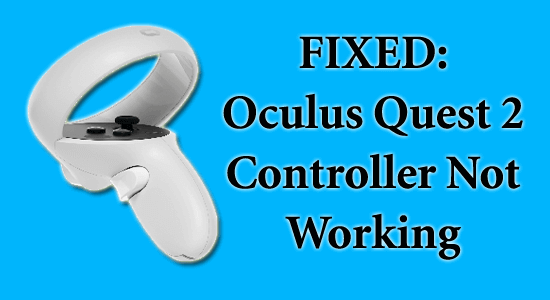
Is your Oculus Quest 2 controller stopped working? Wondering why is my Oculus controller not working then this article is for you.
The Oculus Quest 2 controller not working problem usually occur due to battery issues like the battery out of power, or the battery size is not compatible with Oculus Quest.
However, in some cases, it might also occur if the Oculus Quest 2 controller has problems. In this guide, we will explore the solutions that help you to fix the problem and start using your Oculus Quest 2 controller.
To repair corrupted Windows system files, we recommend Advanced System Repair:
This software is your one stop solution to fix Windows errors, protect you from malware, clean junks and optimize your PC for maximum performance in 3 easy steps:
- Download Advanaced System Repair rated Excellent on Trustpilot.
- Click Install & Scan Now to install & scan issues causing the PC problems.
- Next, click on Click Here to Fix All Issues Now to fix, clean, protect and optimize your PC effectively.
How to Fix Oculus Quest 2 Controller Not Working?
Before you start troubleshooting with these solutions, test the controller in another game or application. Also, try inspecting the controller for damage.
If you find everything is working fine, implement the given steps.
Solution 1: Restart Oculus Quest 2 Headset
When you reboot the Oculus Quest 2 headset, the system software and hardware components will be reset and it also clears the temporary glitches or conflicts. A fresh connection will be established with the controllers and thus all the potential communication errors will be restored successfully.
- Click on the Power button which is present on the right side of your headset till the Power is off.
- Now, click on the Restart option to start the restart.
- Once the headset is restarted successfully, check if your controller works fine now.
Solution 2: Clean the Battery Connectors
Areas of the controller where dirt piles up, such as buttons, triggers, and joystick, can interfere with the device’s proper function.
You are advised to clean the controller’s outer area with a dry, soft cloth and avoid any moisture that may damage its internal components. Also, clean the battery connectors using the baking soda on the toothbrush and remove the corrosion from the connectors.
After successfully removing the corrosion insert the batteries again and check if the problem is fixed.
Solution 3: Replace Your Batteries
Replacing the batteries in your Oculus Quest 2 controller could be a solution worth trying. An incompatibility between the controller’s battery holder and the battery itself can cause a problem.
Despite this, if the battery is damaged or running out of power then replace or switch the batteries of your controller.
Solution 4: Disable USB Selective Suspend
If you are using a VR headset then it is necessary to disable the USB selective suspend. Disabling USB selective suspend is necessary, as this function could potentially interfere with input signals from the controllers.
- Press the Start key and type Control Panel.
- Now, click on Hardware and Sound
- Then, click on Power Options.
- Next, click on the Change plan settings under the power plan which is being used currently.
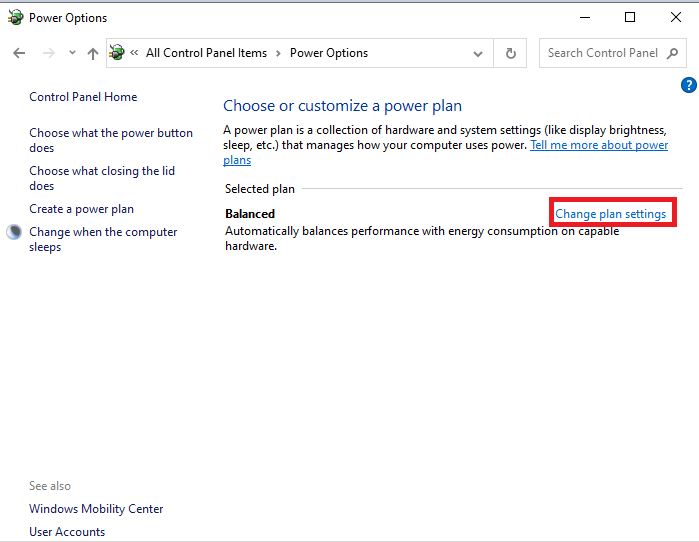
- Now, click on Change advanced power settings option.
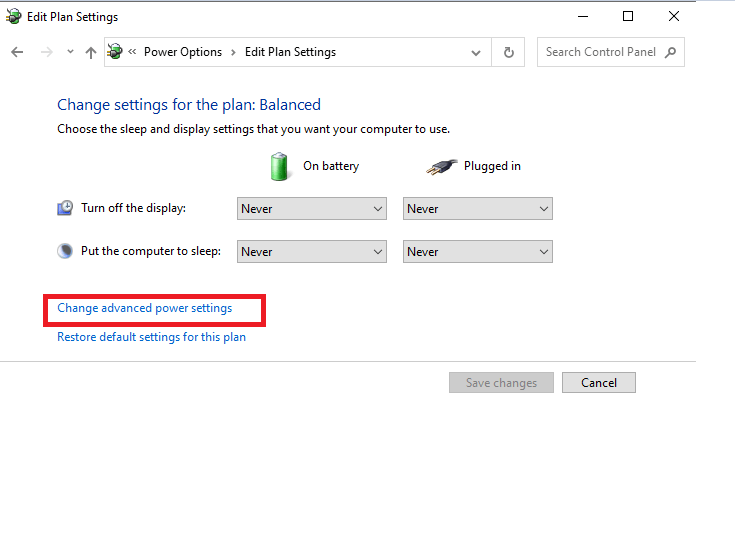
- Then, click on USB Settings and now, click on USB selective suspend setting.
- Finally, change the setting to Disabled from the given menu.
Solution 5: Re-Pair the Controller
Since the Oculus Quest 2 controllers are wireless devices and hence connectivity problems can occur very easily between them and the headset.
Follow the steps to re-pair the controller.
- Go to the Oculus app on your device.
- Then, switch to the menu tab by pressing the three-bar icon on the bottom right corner of the screen.
- Now, click on the Devices option and then press the Controllers And choose the controller you are working on.
- Then, click on Unpair Controller. Wait for a few minutes and then, proceed to re-pairing the controllers.
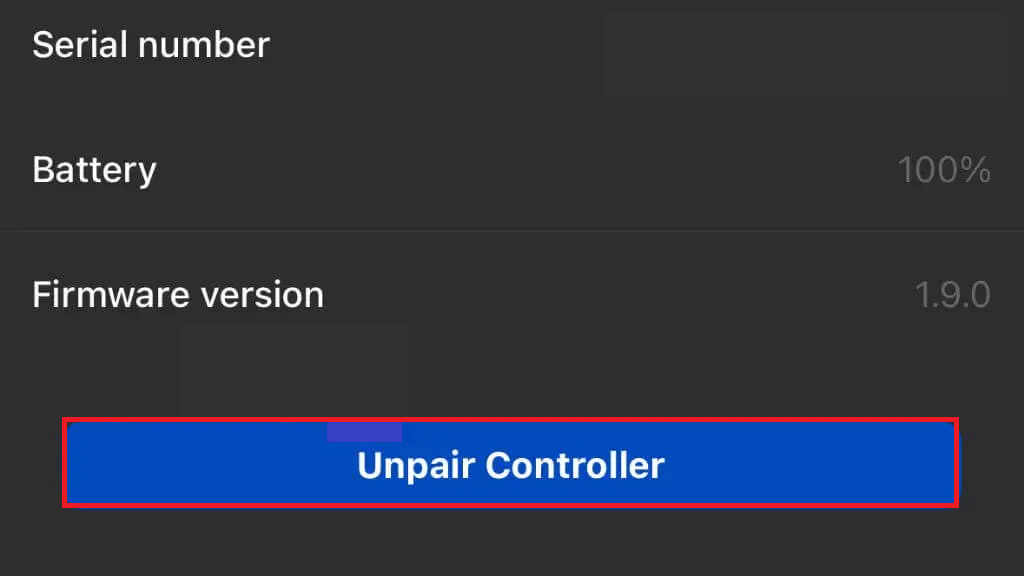
- Check if the issue is resolved now.
Solution 6: Factory Reset Oculus Quest 2
If there are any software issues with your device then the Oculus Quest controllers may stop functioning normally. In this case, all you need to do is factory reset your headset. Please note, this reset process with remove all the data and hence you might need to re-download and reinstall the games afterwards.
Follow these instructions to factory reset Oculus Quest 2.
- To open the USB Update Mode window, press and hold the Power and Volume Down buttons on your Oculus Quest 2.
- Make use of the Volume Down button to go to the Factory Reset option.
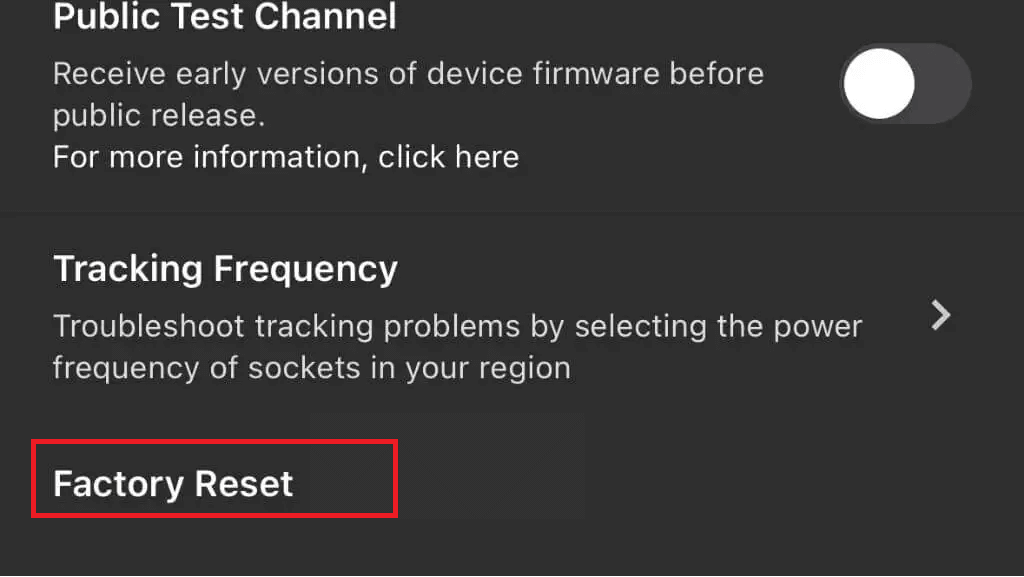
- Then, press the Power button to choose the option.
- Next, press the Power button again to confirm the prompt.
- Finally, Quest 2 will perform a factory reset.
- Wait until the factory reset process is finished and check if your controllers are working fine.
Solution 7. Contact Oculus Customer Support
If you are tired of trying all these solutions to troubleshoot Oculus Quest 2 controller not working issue on your device, you can try contacting Oculus customer support even if the factory reset failed. The steps to contact Oculus support are simple and as instructed below.
- Go to the official website.
- Now, click on the Support option login, log in to your Meta account and follow the upcoming prompts to get support.
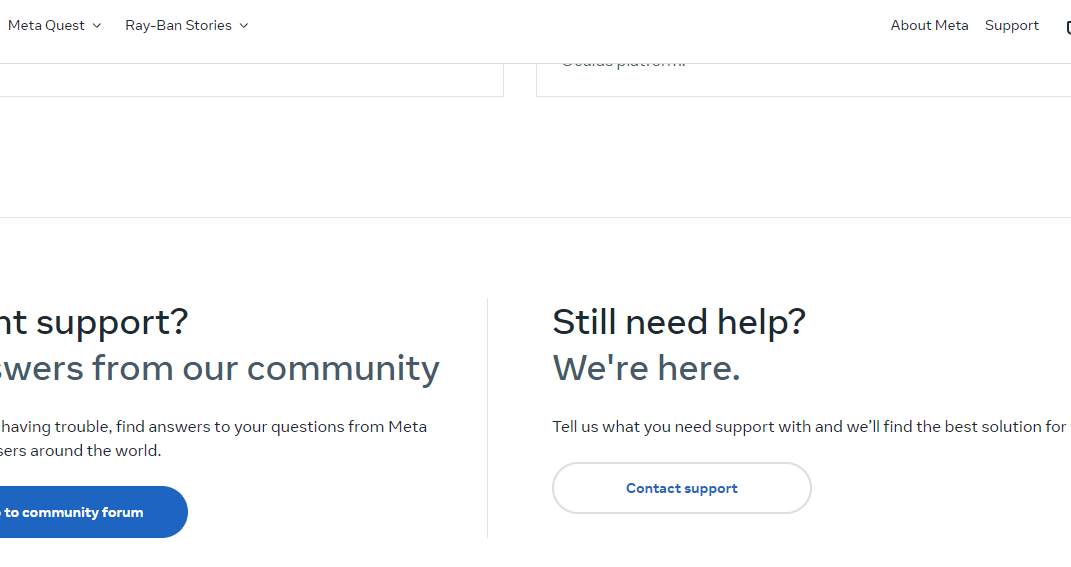
Recommended Solution to Fix Various PC Errors
Here it is suggested to run the PC Repair Tool. This tool is user-friendly that will remove all the stubborn and irritating errors from your Windows PC in just a few clicks.
All you need to do is download this tool and run it on your PC, it will scan the entire operating system, detect the errors, and fix them automatically with ease. All types of internal issues like DLL errors, system bug issues, registry errors, and more are easily solved with this tool.
It also repairs damaged, corrupted Windows system files and helps you to deal with slow PC performance and will make your PC error-free and fast.
Get PC Repair Tool to Fix PC Errors & Optimize its Performance
Final Words:
That’s it! This is all about Oculus Quest 2 controller not working, I tried my best to list all the possible solutions to fix the controller not working issue on Oculus Quest 2.
All the solutions are tested and easy to follow so, make sure to follow them accordingly, till you find the one that works for you.
Hope the articles work for you to troubleshoot Oculus Quest 2 controller not working. But if there is anything that I missed out then feel free to share with us on our Facebook page.
Good Luck..!
Hardeep has always been a Windows lover ever since she got her hands on her first Windows XP PC. She has always been enthusiastic about technological stuff, especially Artificial Intelligence (AI) computing. Before joining PC Error Fix, she worked as a freelancer and worked on numerous technical projects.