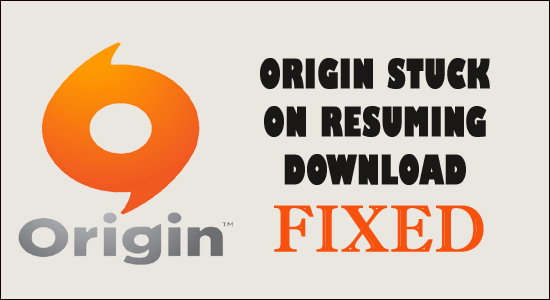
Origin Stuck on Resuming Download issue is reported by many Origin users while trying to download a game suddenly their profile goes offline and while resuming the download it won’t resume.
Well, this is a common problem that countless users reported on the EA community site and other forum sites.
This is really very troublesome as every time the users try to download their favourite games like Battlefield 4, Sims 4, Apex Legends, etc. it gets stuck in the download process and they confront the error message “Download is stuck on resuming”.
Free Game Booster
It boosts the game by optimizing the system resources, fixes low FPS, and lagging issues and offers better gameplay.
If you are also the one unlucky enough to find yourself download stuck on resuming while downloading games then this article is for you. Here find out the proven fixes confirmed by the affected users work for them to solve the problem in their case and download the game.
But before starting with the solutions here have a look at the common culprits causing the Origin stuck on resuming download problem.
Why is Origin Stuck on Resuming Download?
- Administrator Privilege: If you are not running the Origin game client as an administrator, then due to limitations the game won’t download and get stuck in the download process.
- Slow Internet Connection: The most common reason responsible for the download stuck on resuming problem is the slow or unstable internet connection. And, if your internet connection is not providing proper speed to the computer, then this issue can show up.
- Issues with the file size: Another possible reason for the problem is the file you are trying to download is larger than 4GB or the file system partition is set to FAT32 and has some sort of limitations.
- Background Applications: The applications running in the background can also consume the internet data or conflict with downloaded files and cause this issue.
- Server issues: Many times the issue occurs when the server is under maintenance or download and unable to establish a connection with the download server.
Now, these are some of the culprits causing the problem now follow the below-listed workarounds to solve the problem in your case and download your favourite game.
How to Fix Origin Stuck on Resuming Download?
Fix 1 – Give Origin Administrator Privilege
Many platforms require administrative rights to run freely, so here it is suggested to run the Origin game client with administrative privilege so that no other application can interfere in the operations. To provide the Origin game client administrative privilege adheres to the guidelines referenced beneath:
- Right-click on the Origin game client icon then selects the Properties
- Now click on the Compatibility tab.
- And check to mark the Run this program as the administrator option.
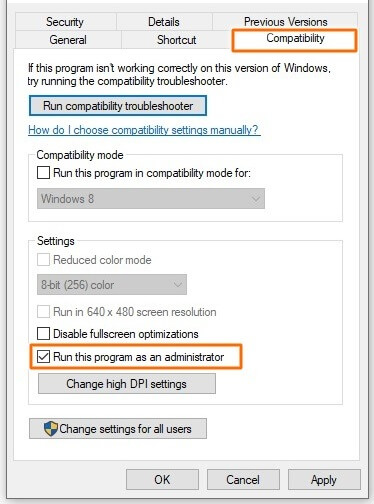
- Hit Apply and then Ok to save the changes.
- Now click on the Origin game client and check if the error is solved.
Now run the Origin client and resume the download process to see if the problem is fixed or not.
Fix 2 – Check Origin Server Status
If the Origin server is under maintenance or down at the moment then you may face problems when performing any action or downloading games.
So here it is suggested to first examine the server status of the origin from the official Origin Twitter page or from the Downdetector website.
In case the server is down then all you need to do is wait for it to respond again and then start downloading the game again.
Fix 3 – Check the Requirement for Games
Every game has its own system requirements so; make sure to check the system requirement of the game first and then start the download process.
If the game is more than 4GB then also it won’t download, despite this, if you download the game on the file system partition which is set to FAT32 then also the game won’t download.
- So first verify the game requirements by heading to the Origin store and then click on the game tile to know more.
- To open the Origin store visit origin.com or you can also access the store in the Origin application.
- Locate the System Requirements tab and click on it to see the specifications.
If everything seems fine with the specifications then the problem must be with the internet. So check your internet speed.
Fix 4 – Check Your Internet Connection
Check if there is an issue with your internet connection or if it is running slow or unstable then you need to fix the slow internet problem on your device.
- If it is providing proper speed (visit https://www.speedtest.net/) if not then change the connection or shift to the 5GHz band of your connection.
- You can also try restarting your router by just holding the power button available on the backside of the router for some seconds, and the router will restart.
- If connected via WIFI then try to connect the LAN cable straight into your computer for better connectivity and speed.
- Moreover, you can also connect to your internet service provider to check and fix the problem related to the internet.
Fix 5 – Update Origin
If still seeing the Origin Stuck on Resuming Download issue then the problem might be with the Origin version, so check for the latest update available for Origin and install the update.
However, the Origin is designed in a way to keep itself updated. When the user login to Origin it starts updating to the latest version automatically.
But if you are running Origin when the latest update is launched then it fails to update automatically so in this situation closely and restart Origin to start the update process.
After updating Origin try resuming the download process to see if the problem is fixed or not.
Fix 6 – Repair the Missing or Corrupted Game Files
Sometimes the missing or corrupted game files start causing issues. So, we recommend you to run the inbuilt Repair option to fix any sort of problem. To repair the game files through origin adhere to the guidelines referenced beneath:
- Launch the Origin game launcher and go to the game
- Now select the game you want to repair and right-click on it and click on the Repair
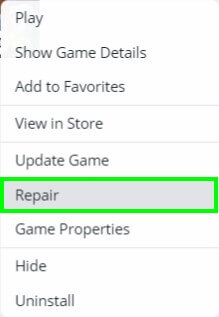
- And Origin will fix the game files if any of them is missing or corrupted.
- After the repair is done, restart the game client.
Also Read: Fix Origin Not Loading Problem with 7 Assured Fixes
Fix 7 – Close the Background Applications
The applications which are operating in the background can cause a lot of performance issues and can also consume a ton of internet data while being in the background and may conflict with the file you are downloading. So, we recommend you close all the useless background tasks and check if it helps to solve the issue.
To close the background tasks adhere to the guidelines referenced beneath:
- Press Ctrl + Shift +Esc keys and click on the Task Manager
- Now select the applications one by one you want to end and click on the End Task
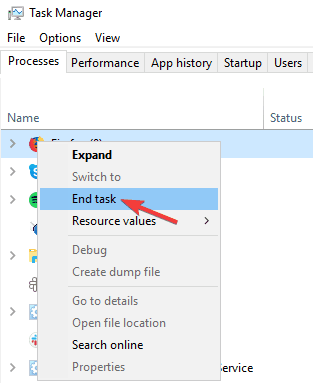
Fix 8 – Add Origin to Antivirus Exclusion list
The security program installed on your system many times blocks the program and stops it from functioning properly. So, there is a possibility that Origin is blocked by your antivirus or Windows firewall and due to this, you see the Origin stuck on resuming download problem.
Follow the steps to do so:
- Press Windows + I key to open Settings and click on the Update & Security option

- Now click on the Windows Security option then clicks on the option Virus & threat protection.
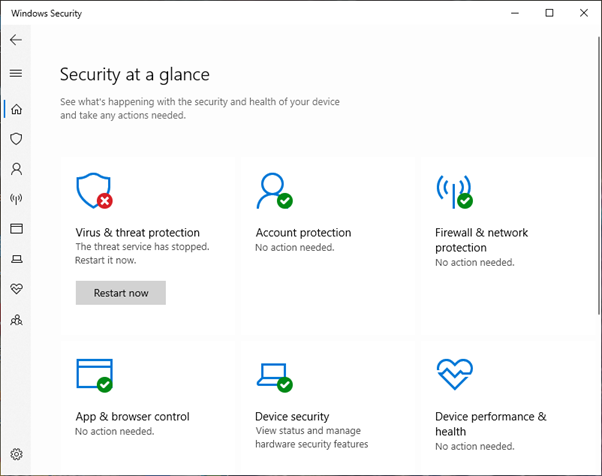
- Then in the Virus & threat protection settings, click on the Manage settings option
- Click on the Exclusions option and choose Add exclusions.
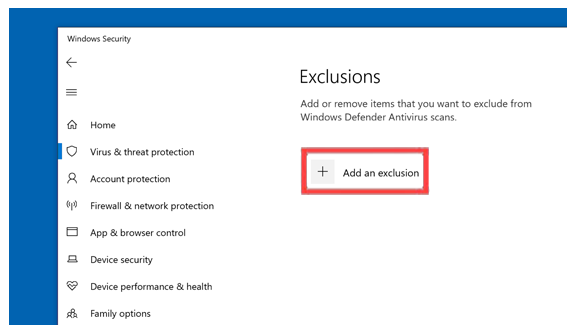
- Now choose the origin.exe and OriginClientService.exe to the antivirus exclusion list.
Now launch Origin and resume the download process to see if the problem is resolved or not.
Fix 9 – Reinstall Origin Game Launcher
If none of the fixes mentioned above worked for you, we recommend you reinstall the Origin game launcher and check if it helps you to solve the issue. To reinstall the origin game client adhere to the guidelines referenced beneath:
- Click on the Start icon and search for Control Panel in the search bar.
- In Control Panel, click on the Uninstall a Program option under the Programs
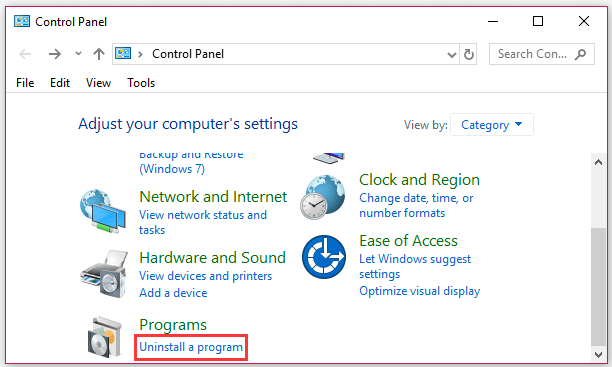
- Now select Origin launcher from the list and right-click on it.
- Click on the uninstall option and complete the process to uninstall the Origin game client.
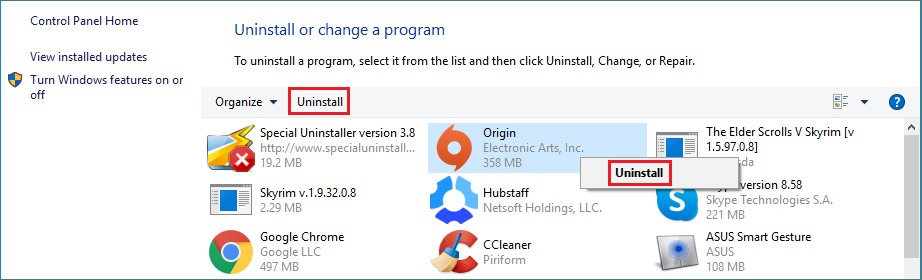
- Now go to https://www.origin.com/ind/en-us/store/downloadand download the Origin game client.
- Once the Origin game client is downloaded, install it and launch it.
Best Solution to Fix Various PC Issues & Errors
If your PC is freezing crashing or lagging at regular intervals of time then you must go for the advanced solution. Here, it is highly recommended to use the PC Repair Tool.
It is an expert tool developed by professionals in order to deal with several problems of Windows PC. Use this tool to scan your PC and fix the PC errors.
It is able to fix DLL, BSOD, registry, browser, update, games errors, repair corrupted files, protects PC from malware, boosts the performance of your computer, and much more.
Get PC Repair Tool to Fix Various Windows PC Errors
Conclusion:
It is estimated after following the solutions given the Origin Stuck on Resuming Download issue is resolved.
Here I tried to list down the best solutions to solve the Origin stuck on resuming problem and download your favourite game.
Make sure to follow the solutions listed one by one till you find the one that works for you.
Hope our guide works for you, moreover if there is anything that I missed out then feel free to share it with us on our Facebook page.
Good Luck..!
Hardeep has always been a Windows lover ever since she got her hands on her first Windows XP PC. She has always been enthusiastic about technological stuff, especially Artificial Intelligence (AI) computing. Before joining PC Error Fix, she worked as a freelancer and worked on numerous technical projects.