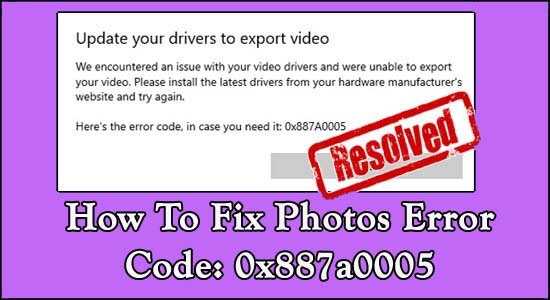Photos error code 0x887A0005 is a big headache among Windows 10 users. Many users reported they are seeing the error 0x887A0005 while exporting videos with the image viewer app in Windows 10 and as they click the Finish Video button, they see the error message on the screen:
Update your drivers to export video… We encountered an issue with your video drivers and are unable to export video… Here’s the error code, in case you need it: 0x887A000.
In Windows 10 photos is the default image viewer app that allows users to make & export videos.
But recently, the dreaded Windows Photos Export Video Error: 0x887a0005 is reported by many users on the Microsoft community official site.
So, if you are also seeing the error and looking for the fixes, then this article is for you. Here in this article, we have listed the possible solutions that worked for many users to get past the error. But before heading towards the fixes, here have a look at the common culprits that causes error while exporting videos.
What Causes Photos Error Code 0x887a0005?
- Outdated or Corrupted Drivers – One of the main reasons responsible for the error 0x887a0005 is the corrupted, outdated or faulty video drivers. Updating the graphics drivers fix the problem.
- Corrupted Microsoft Store Cache – If the Microsoft Store cache gets corrupted then this starts causing issues with the Microsoft Photos app. So, clearing the store cache may help you to fix the error.
- Hardware-accelerated encoding settings – Using the hardware-accelerated encoding settings is causing problems for many users, so simply disable the settings and check if this works for you.
- System File Corruption – There is a possibility that some of the Windows components got corrupted or faced internal glitches so, running the inbuilt troubleshooter or resetting the Photos app may fix the error code.
How to Fix Photos Error Code 0x887a0005 Windows 10?
Solution 1: Run Windows Troubleshooter
In this first solution, it is suggested that you run the Windows troubleshooter This is a built-in Windows application that helps you fix numerous errors & crashes and also help you to fix Windows Photos Export Error: 0x887a0005 on your Windows PC.
To run this Windows built-in troubleshooting application, please follow the instructions given below:
- First, click on the Windows Start button.
- Now, Click on the Settings option to launch the application.
- After that, click on the Update & Security option.
- Now click on the Troubleshoot option from the right-side menu
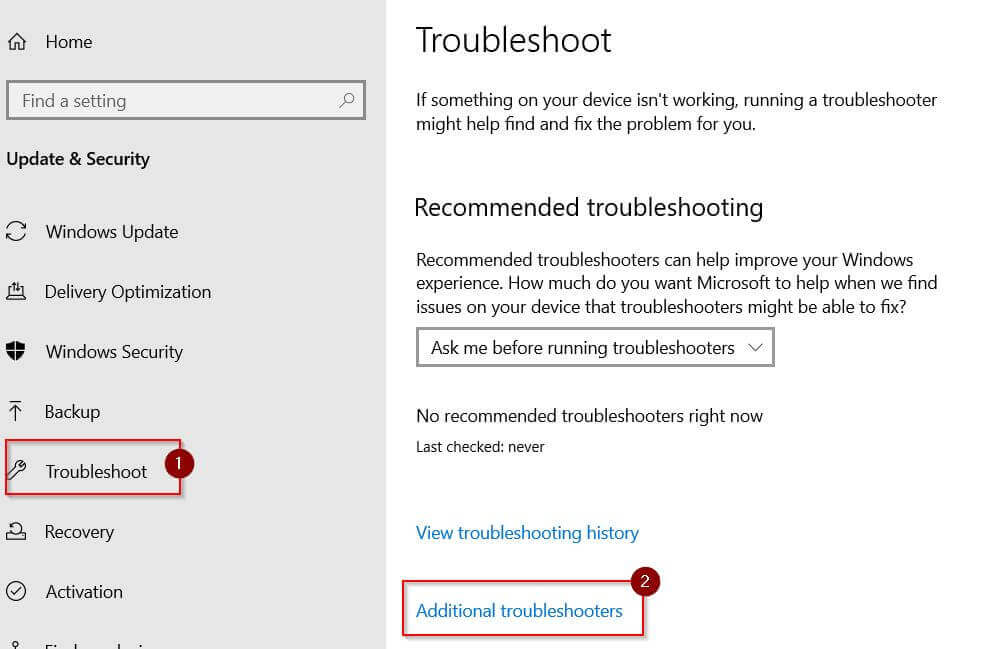
- Now, click on the Additional troubleshooter option to open the list of the troubleshooter option of Windows PC.
- Here from the list, you have to select the Windows Store Application option.
- After that, click on the option Run the troubleshooter.
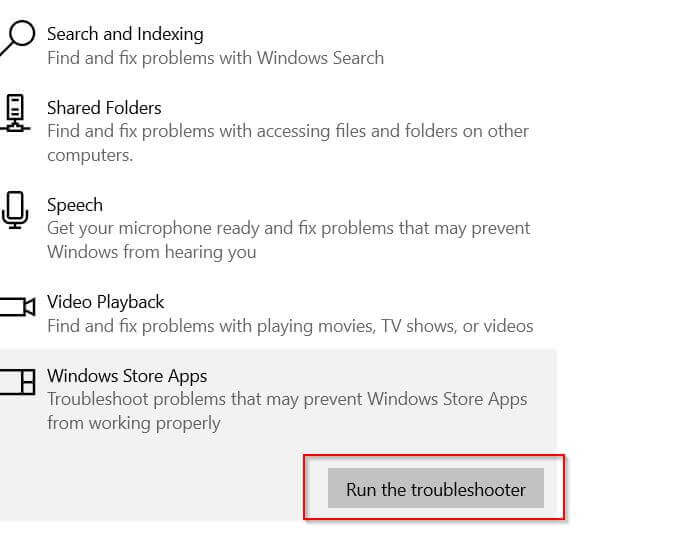
After completing all above mention processes, now restart your PC and check whether your photo problem is still present or not.
Solution 2: Update Your Graphics Drives
If you are using outdated or corrupted graphic drivers on your PC, it may also generate photo error code 0x887A0005 in Windows 10. So it is suggested to update your graphic drives.
Here, I will mention both manual and automatic solutions, both are easy and effective ways to fix any errors related to your graphics card. But the manual solution takes a little time and you have to do it carefully, on the other hand, the automatic solution is easy and you can update your graphics drives in no time.
However, follow the instructions given below to update your drive manually:
- First, click on the Windows start button
- Now, type Device Manager in the Search box.
- Right-click on the Device Manager and click on the Open button.
- Now scroll down and find the Display adapters option and expand it for more options.
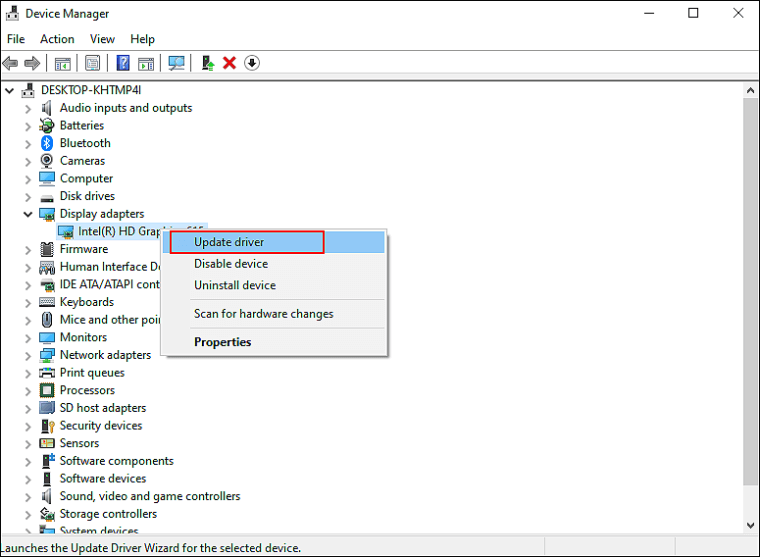
- Right-click the adapters option below the Display adapters option one by one.
- Now, click on the Update driver option to update your graphic drives.
- After that, click on the Search automatically for drivers.

- And then wait for a while and you will get the latest drivers to update and then instal the latest driver on your Windows PC.
After updating the graphics driver reboot your PC & your problem will be solved. For whatever reason, if you don’t want to use manual solutions, here you can use an automatic solution to update your graphics drives.
Even sometimes Windows cannot find the latest update, but with the help of the powerful Driver Updater tool, you can easily find your latest version of graphics drives. Not only this, with the one scan of your PC, this advanced tool can detect all drive-related issues and fix the issue in no time.
Get Driver Updater to update Graphics drivers automatically
Solution 3: Update Windows 10
Updating your Windows PC can fix numerous problems and bugs. Some time due to outdated Windows OS can lead to various issues and errors. So before proceeding to the next solution do check your Windows PC is updated or not.
So, follow the below-given instructions to update your Windows PC.
- First, open the Windows Start menu.
- Now, in the search box, you have to type windows update.
- Now, double click on the windows updates option to open it.
- Now, a window will appear, on the left side of the window click on Check for updates option.
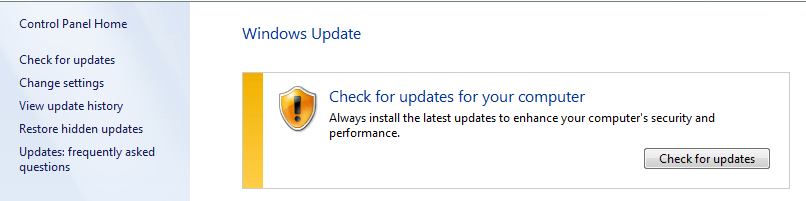
- Now, your PC will scan for the latest update.
- Wait till the Windows complete the scanning process.
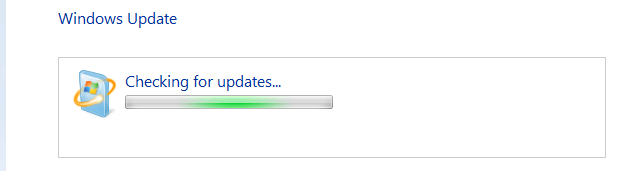
- If an update is available for you then download and install it on your PC.
- Now, reboot your PC.
Solution 4: Reset Photos App
Before proceeding further, you can also reset your app. Windows 10 allows you to reset any application from the Store to its default values.
- First click on the Windows Settings option
- In the search box type Apps
- Now, go to Apps & Features.
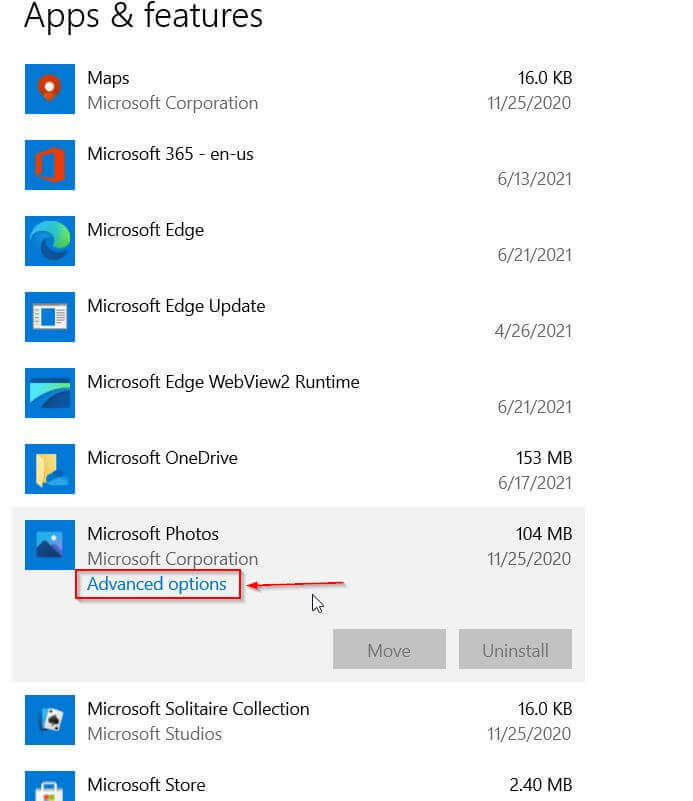
- Then search for the Microsoft Photos app.
- Then click on the Advanced options
- Now, open the Reset button and press it.
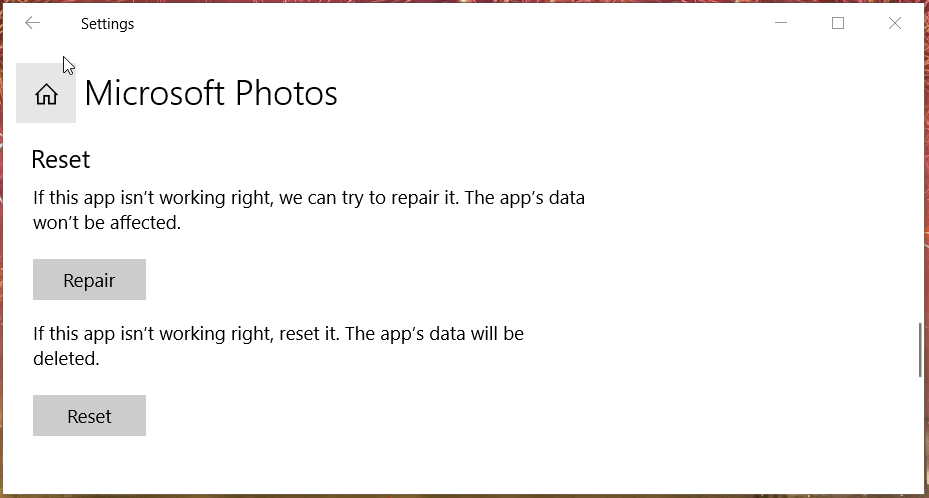
- A confirmation prompt appears, so click on the Reset again.
- [Note: you can also click on the Repair button if the reset Microsoft Photos does not work for you.]
Solution 5: Perform Full Reinstall of Photos App
Perform a full reinstall of the photo as this worked for many users to solve the error. Unfortunately, Windows doesn’t allow for uninstalling images normally, so you will need to remove it through PowerShell or a third-party uninstaller.
So, follow the below instruction to remove photos from the PowerShell option manually:
- First, click on the Windows Start button.
- In the search box type cmd to open Command Prompt.
- Now right click on the elevated Command Prompt & open it as an administrator for that click on the Run as administrator option.

- Now, a confirmation window will appear so click on yes to continue the process.
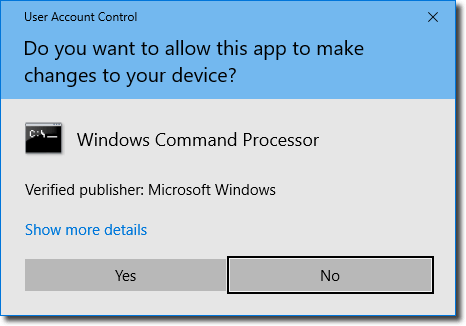
- Now, type the following command in the Command Prompt:
get-appxpackage *Microsoft.Windows.Photos* | remove-appxpackage
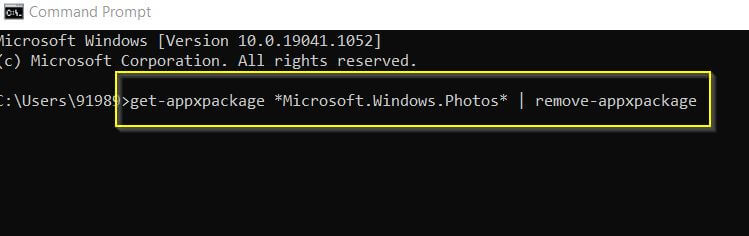
- After that, click the Return button to uninstall Photos with the help of entered command.
- After following all the steps, reboot your PC.
Apart from this, if you want to remove photos and files from your PC completely without using the manual solution. Then you can use the powerful third-party application Revo Uninstaller. This third-party uninstaller can remove all the unwanted photos and files from the PC completely without leaving traces in the system.
Get Revo Uninstaller To Uninstall Any Photos Completely
Now, Re-download the Photos from the Store and check if it is fixed or not.
- First, open the web browser and then search for the Microsoft Photos app official page.
- After that, click on the Get button to install Photos.
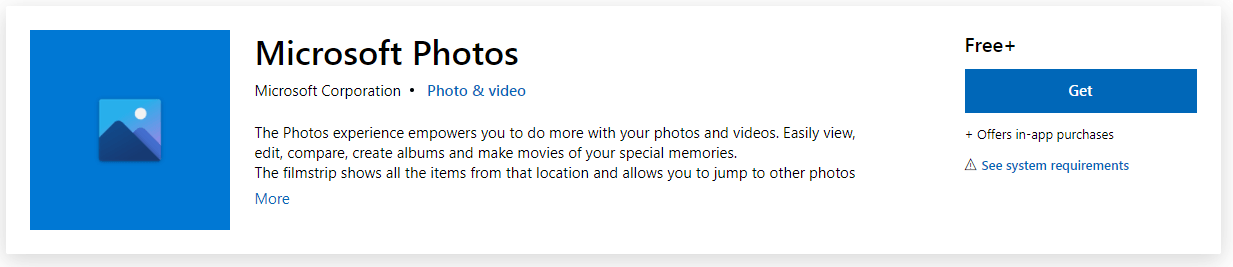
- Now, your All Photos will install.
Solution 6: Disable Hardware-acceleration Video Encoding in Photos:
Sometimes a single change in the Photos application settings can help you fix Microsoft Picture error code 0x887A0005 on your PC. To so so follow below given instructions:
- In the Windows search box, type Photos.
- Now, open the Photos app.
- In the application, click on the three-dot.
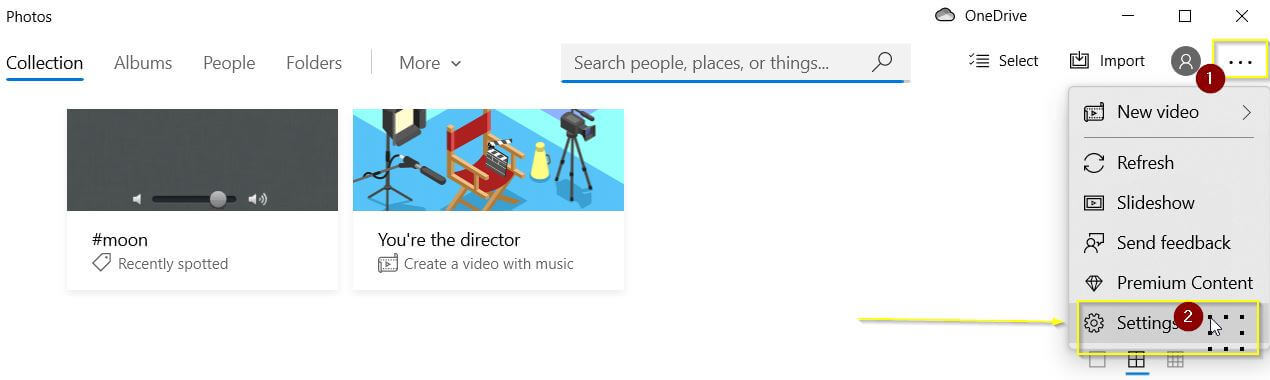
- Now, click on the Settings option.
- Scroll down to select the Video section
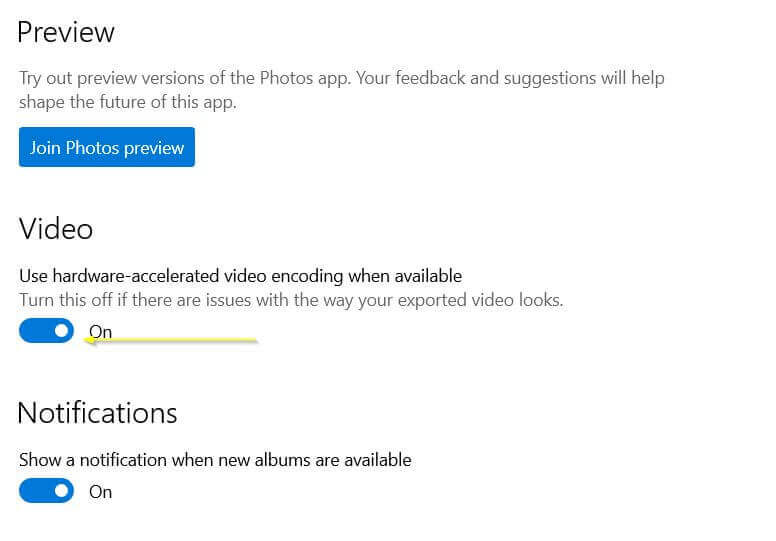
- Now, disable the Use hardware-accelerated video encoding when available option.
- After doing So, reboot your PC and check your problem is now resolved or not.
Solution 7: Clear the Microsoft Store Cache
After following all the above mentioned solutions, if you still facing the Photos error code 0x887A0005 on Windows 10 then Clear the Microsoft store cache from your PC/Laptop. Sometimes if your MS store cache is full it got corrupted and start causing conflict and cause errors.
Follow the below-given instruction to clear all the MS store cache:
- First, open the Windows Start button.
- In the search box type WSReset.exe & choose the relevant search result
- Now, click on the were set as an administrator.
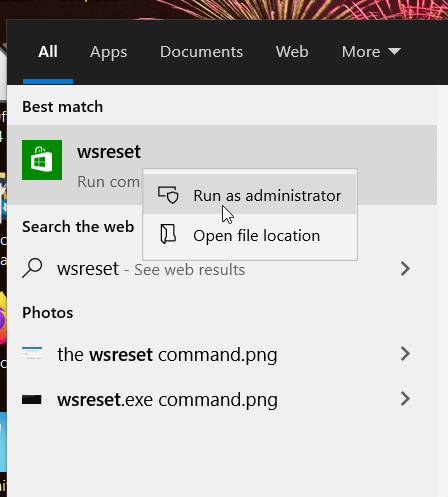
- After doing so were set will close and the MS store will open.
- Now, export the videos from the photos Application and check
- Therefore, try to export your videos in Photos again and check for improvements.
Recommended Solution to Fix Windows 10 Errors
If your Windows 10 system is running slow or showing errors then use the PC Repair Tool. This is an advanced tool that after scanning replaces the corrupted and missing files that caused the PC problems.
With this, you can also fix various internal PC errors, remove junk files, clear registry entries, prevent malware or viruses, repair system files and much more.
It is easy to use, just download and install the tool, and the rest work is done automatically.
Get PC Repair Tool, To Fix Various Windows 10 Errors
Conclusion:
So, this is all about photos error code 0x887a0005 in Windows 10, here I tried my best to provide you with the most effective solutions to get past the Error code: 0x887a0005.
I hope with the help of the above solution you can easily fix your problem, If you find this article helpful, please like and share it.
Apart from this, if you have any questions or concerns regarding this topic, please share them with us on our official Facebook page and contact us.
Thank you.
Hardeep has always been a Windows lover ever since she got her hands on her first Windows XP PC. She has always been enthusiastic about technological stuff, especially Artificial Intelligence (AI) computing. Before joining PC Error Fix, she worked as a freelancer and worked on numerous technical projects.