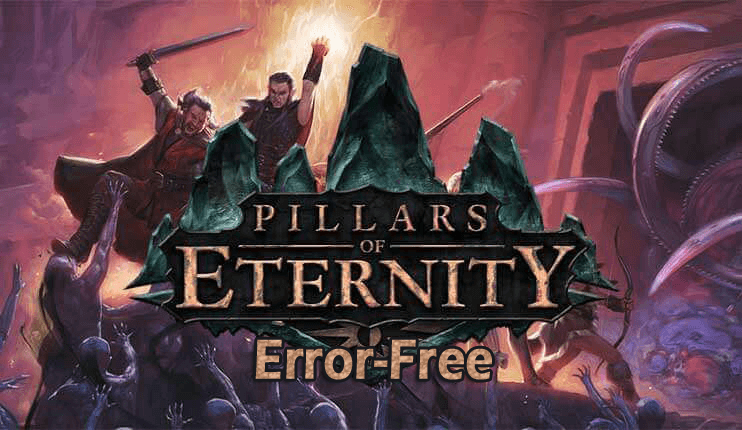
Pillars of Eternity a new fantasy video game recently launched by Obsidian Entertainment for Microsoft Windows, Mac, and Linux.
After its launch, the review of the game is both positive and negative.
Many players in several forums have been reporting errors while playing Pillars of Eternity such as pillars of eternity crash on startup, pillars of eternity freezing, and others.
Here learn how to fix Pillars of Eternity errors in Windows 10. Most prominent errors along with their solutions are listed down, have a look at them and apply the solutions according to the issue faced by you.
But before moving towards the solutions, check whether your system is meeting the minimum requirements of the game or not.
System Requirements for playing Pillars of Eternity:
Minimum
- CPU: Intel Core i3-2100T @ 2.50 GHz / AMD Phenom II X3 B73
- RAM: 4 GB
- OS: Windows Vista 64-bit or newer
- VIDEO CARD: ATI Radeon HD 4850 or NVIDIA GeForce 9600 GT
- PIXEL SHADER: 4.0
- VERTEX SHADER: 4.0
- SOUND CARD: Yes
- DISK SPACE: 14 GB
- VIDEO RAM: 512 MB
Recommended
- CPU: Intel Core i5-2400 @ 3.10 GHz / AMD Phenom II X6 1100T
- RAM: 8 GB
- OS: Windows Vista 64-bit or newer
- VIDEO CARD: Radeon HD 7700 or NVIDIA GeForce GTX 570
- PIXEL SHADER: 5.0
- VERTEX SHADER: 5.0
- SOUND CARD: Yes
- DISK SPACE: 14 GB
- VIDEO RAM: 1 GB
How to Fix Pillars of Eternity Game Errors?
Here are the errors encountered by gamers while playing Pillars of Eternity along with their solutions:
- Pillars of Eternity Crash on Startup
- Cursor not Working
- Blurred Image
- No Ultra-Widescreen Resolution
- Slow Loading of Screens
- Pillars of Eternity Runtime Error
- Pillars of Eternity Bugs Switch
Now, follow the solutions in details,
1: Pillars of Eternity Crash on Startup
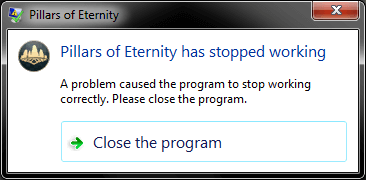
If pillars of eternity crash on startup then you need to delete the corrupted fonts to fix this issue.
Follow the steps to do so:
- Open the command prompt as an administrator
- Press Windows icon
- Type cmd, right-click on it and select as administrator

- Enter the command attrib -r -s c:/Windows/Fonts
- Navigate Windows font folder: C:/Windows/Fonts
- Locate the font named UNCL and remove it.
- Go back to the command line and enter the command attrib +r +s c:/Windows/Fonts to restore the attributes of the Fonts folder.
Notes:
If still the game does not start. Open the game error.log file. There will be a list of files with the.TTF extension at the beginning, use the above guide to remove such files from the Fonts folder.
This crashing of the game also happens due to outdated drivers. Try to update the driver to their latest version for the better gaming experience. Use Driver Updater to update drivers automatically.
2: Cursor not Working
There is a Cage cursor option that may create an issue while playing the game. Here the mouse cursor in the game is not locked on the Windows screen but it also does not work.
Press Alt-tab and return back from the game and restart the game. This might fix the pillars of eternity freezing issue.
3: Blurred Image
The image gets blurred because the anti-aliasing is not supported by the game. Forcing AA via drivers can be the reason responsible for blur image.
To fix this issue try disabling the anti-aliasing from the graphics driver.
4: No Ultra-Widescreen Resolution
Some of the distributions have been reporting that they are unable to set ultra-widescreen resolutions (21:9) in their options menu. And due to which they cannot play the game with high resolution.
Follow the steps given below to fix the resolution issue:
- Set the resolution at 1280×720 and untick Fullscreen box.
- Now, maximize the windows
- This will adjust the resolution that fits your native resolution.
- Restart the game to make it work better.
Note:
These steps were tested on tiling Windows manager and it may vary depending on Windows manager.
5: Slow Loading of Screens
The auto-save feature in the game cannot be disabled and it will save every area of transition. As the game will progress and the saved file size increases and can increase the loading time.
To fix this issue you can Update and modify:
On the home screen of Pillars of Eternity game, there is a game version number in the lower-left corner.
- Download the IE Mod of that version.
- Follow the instructions for installing the mod.
- Start a new game or load the saved game.
- Click on the menu and press the IE Mod button.
- Change the Autosave Frequency as you want.
Notes:
Download the modify your current version only. If you have recently updated then there might not be for your game version. If you are using the old version then it may cause your game to crash.
I hope the above fixes help in solving the Pillar of Eternity issues. But if you still face problems while playing the game then try the Game Booster. It will improve the gaming experience and solves the issues.
- It boosts the game
- Optimizes the performance
- Get better FPS rate
6: Pillars of Eternity Runtime Error
When you play the game, you might come across an error message “This application has requested the Runtime to terminate it in an unusual way”
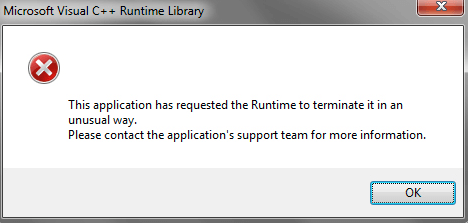
This problem is encountered by the users when they have installed the GoG.com launcher called “Galaxy“.
To solve this issue simply delete the directory of this launcher: C:\ProgramData\GOG.com\Galaxy
After deleting the directory, the runtime error will be solved.
If you want to know more about the Runtime error then you can click on this link.
7: Pillars of Eternity Bugs Switch
The Switch bug in Pillars of eternity can be solved by downloading the switch patch that is released on its official site or you can download it from this link.
Conclusion
So, these were the errors in Pillars of Eternity.
I have tried my level best and listed down the solutions of the Pillars of Eternity game error encountered by the players.
Apart from this, sometimes it happens that because of Windows PC/ Laptop issues players face problems while playing the game. In that case, try the PC Repair Tool that will fix all the Windows PC related errors and issues.
I hope this article turns out to be useful in solving your game problem.
You can write to us if you have any queries related to this article.
Hardeep has always been a Windows lover ever since she got her hands on her first Windows XP PC. She has always been enthusiastic about technological stuff, especially Artificial Intelligence (AI) computing. Before joining PC Error Fix, she worked as a freelancer and worked on numerous technical projects.