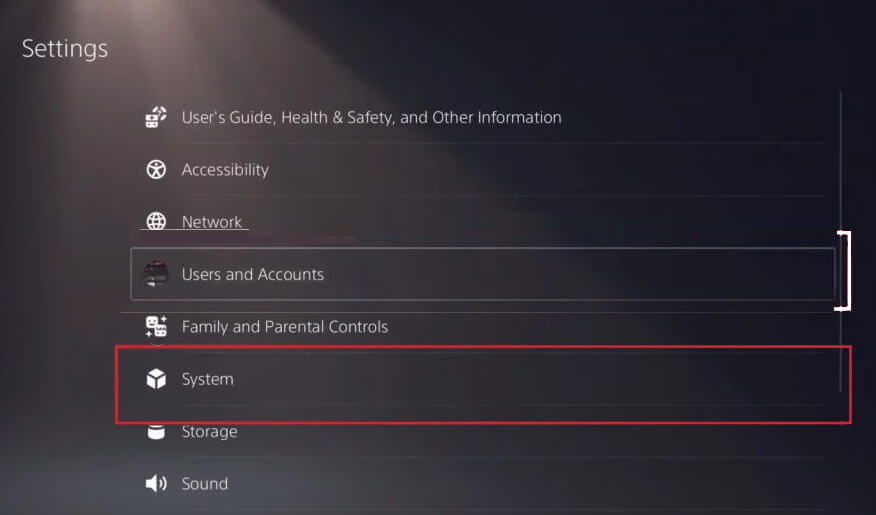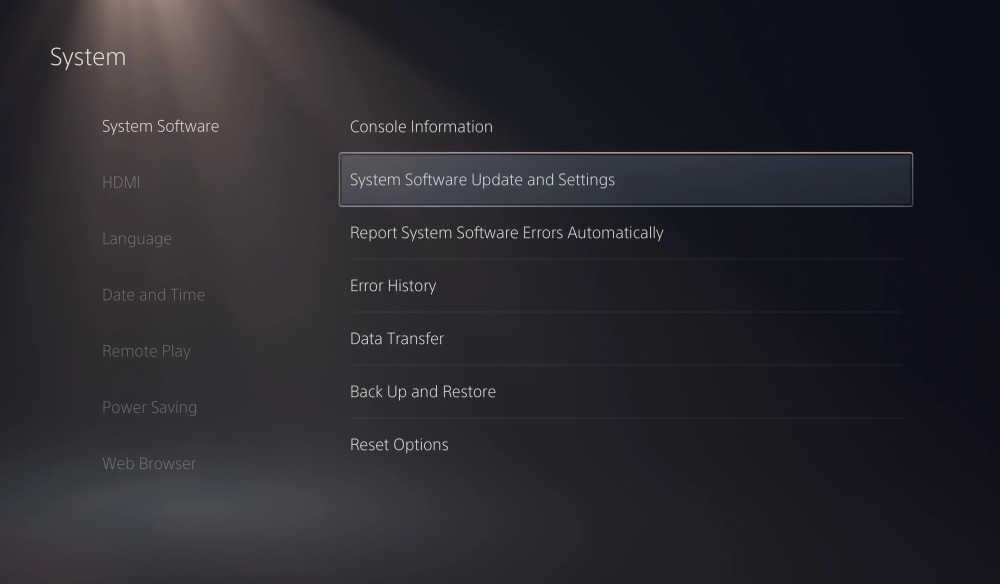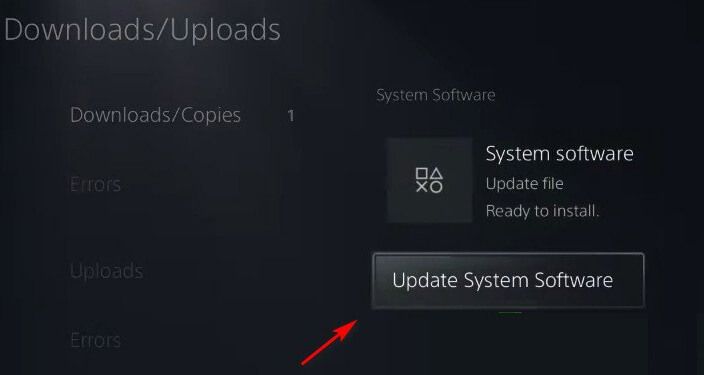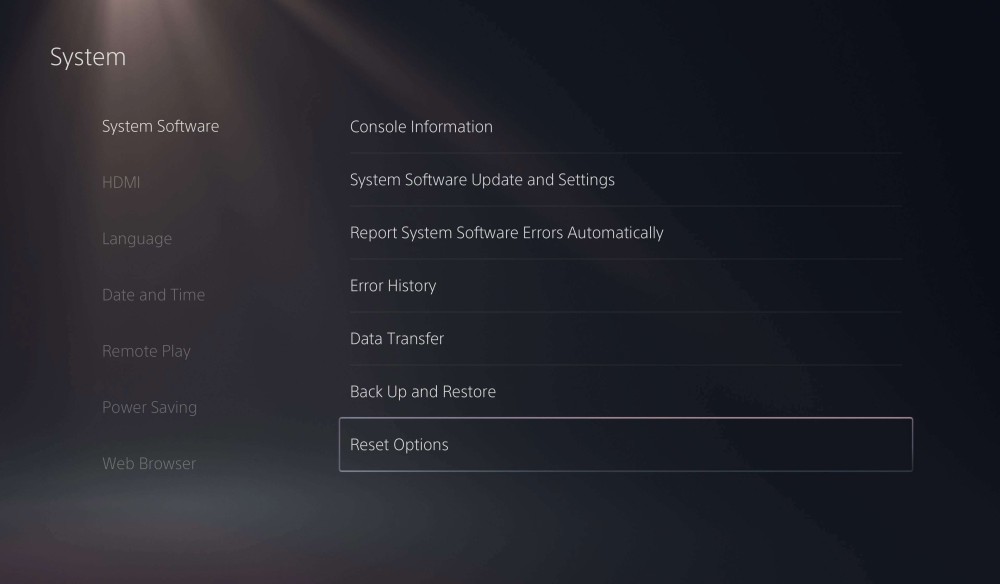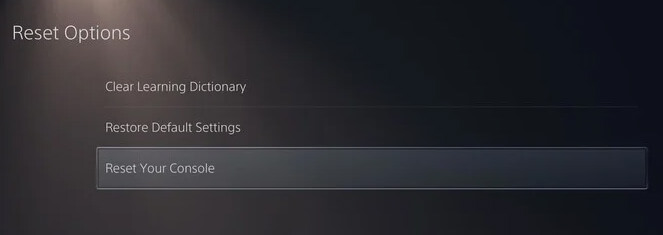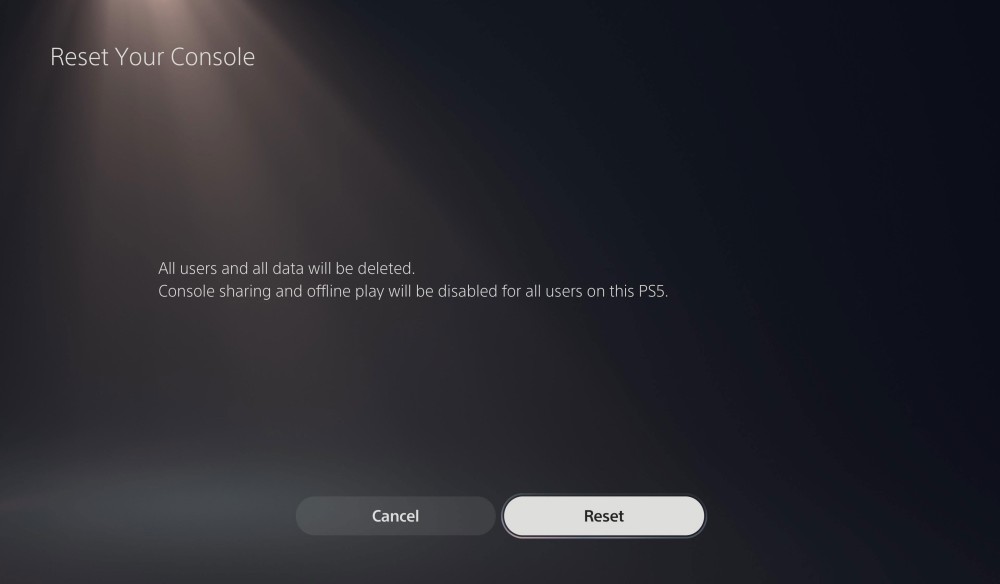Sony has recently launched the PS5 which comes out as a huge success similar to the PS4. However, some players are disappointed with this console due to the PS5 controller won’t connect issue.
Though it is a common issue that can be happened with any device, a large number of PS5 users are experiencing the same issue with the controller. Users are having a hard time while trying to connect the console and controller.
If your DualSense controller also seems unable to connect or sync to the P5 console and you are searching for ways to fix this problem, then this guide will help you in resolving the PS5 controller connection issue.
Why PS5 Controller Won’t Sync or Connect?
After going through several forums and discussion, we come across several users with different reasons for the PS5 controller can’t connect problem, So, after analyzing this issue, I have come up with these common causes that make the controller unable to pair up with PS5 console:
- The controller already paired or synced with another device: If the controller is already synced with a different device and now you are trying to pair it with your PS5 console, then you may fail to do so.
- Problem with Controller’s Bluetooth connectivity: If the nearby Bluetooth devices are interfering with the connectivity of the PS5 controller, then also you will get into this issue.
- Problem with the USB-C cable: The PS5 controller not connecting issue also appears if the USB-C cable you are trying to connect to the controller is of the wrong type or is damaged.
- USB ports problem: If the sockets of your PS5 console or controller are damaged or are not clean, then also your PS5 controller will fail to connect.
- Internal hardware problem with the controller: If the controller’s battery is drained out or the Bluetooth sensor is damaged, then the PS5 controller will not connect or sync.
- Outdated firmware: The PS5 controller connection issue also occurs when the PS5 system software is outdated.
How to Fix PS5 Controller Won’t Connect or Won’t Sync?
Solution 1: Restart PS5 Console to Fix PS5 Controller Can’t Connect
PS5 can’t connect or won’t sync can be a temporary issue that can be easily fixed by rebooting the PS5. Doing this will refresh the console and you may able to connect to the controller to the PS5.
For this, turn off the console normally, then unplug all the cables and wait for at least 30 seconds. Then, plug in back the power cable to the console and turn on your PS5.
Now, try to connect the controller to the PS5 controller and see if it is connecting or not. If the PS5 controller failed to connect, then try the next solution.
Solution 2: Unpair Nearby Bluetooth Devices
If the PS5 controller is already connected with any other device, then it will create an issue while connecting to the new device. So, see if the controller is connected to a PC or laptop. If yes, then it won’t connect automatically with the PS5 console.
Here, you first need to unpair the controller with nearby devices, such as speakers, mice, headsets, or any other Bluetooth device. After this, check if you can connect the controller to PS5.
Solution 3: Check USB-C Ports
Some users are very careless with their devices which makes them damaged. So, if you are also not careful with your device and the PS5 console’s or controller’s USB port is damaged, then you wouldn’t be able to connect the PS5 controller.
The USB port can also get damaged if the cable used to connect the port is not tugged properly. So, check if there is any problem with your controller’s or console’s USB port. Connect the controller and console to the USB port and see if they are working and are secure.
Also, make sure there is no dust inside the USB ports. If there is dirt, then clear it out as it can also prevent the controller to connect with the console.
Solution 4: Update PS5 Firmware to FIx PS5 Controller Won’t Connect
Keeping the system firmware updated is necessary for its performance. Doesn’t matter whether it is your PC, mobile or PS5 console. Devices must be updated to avoid any such issues.
If you are experiencing the PS5 controller won’t sync or won’t connect, then it might be happening due to running the outdated system. So, to fix the PS5 controller not connecting issue, update the PS5 system.
Although the PS5 system automatically installs the latest update, sometimes due to internet connectivity issues, it fails to update the firmware. So, it’s better to do it manually. Here is how you can manually update the PS5 system:
- First, ensure your PS5 console is connected to the stable internet.
- Now, go to the Settings.
- Next, click on the System.
- Go to the System Software.
- Click on the System Software Update and Settings.
- Finally, click on the Update System Software.
Now, wait for the PS5 system to check for a new update and install it on the device. Once the update downloading process has begun, do not turn off the system.
Solution 5: Use Another USB-C Cable
Another possible reason for causing this issue is the damaged USB-C cable. Just like USB ports, the USB cable also needs to be in good working condition to avoid the PS5 controller connection issues.
So, check if the USB cable you are using to connect the console and controller is in the working state or not. You can check it by using another USB cable to connect the PS5 controller.
If using this new cable your PS5 controller can connect, then it clearly indicates that the problem was with your USB cable. In this case, simply, use the new USB cable to connect your PS5 controller.
Solution 6: Soft Reset PS5 DualSense Controller
In a case, your PS5 controller can’t connect or pair up with the other devices but refuses to connect with your PS5 console, then the issue is with the controller. Here, to fix the PS5 controller won’t connect problem, you can reset the controller.
So many users found this trick helpful in fixing the problem. Hence, it should work for you as well. If you don’t know how to reset the PS5 DualSense Controller, then follow the below-given steps:
Note: To reset the controller, you need to have a sharp object, such as a toothpick or paperclip that will be used to push the console’s reset button.
- Turn off your PS5 console. For this, press and hold down the power button of the console until you hear the beep sound twice.
- Once the console is shut down, go to the backside of the controller you will see the reset button next to the L2 button. Press it with a sharp-pointed object for more than five seconds.
- Now, the controller should get reset.
- Next, turn on the console and controller and try again to connect the PS5 console and controller to see if it started working.
Solution 7: Restore PS5 to Factory Settings
If your PS5 DualSense controller is not able to pair up with the console, then the issue is likely to be caused due to the incorrect console settings.
In this case, you can perform the factory reset to fix the problem. To do this, you can go through the below-given instructions:
- Open the Home screen on PS5.
- Go to the Settings a gear icon at the top-right corner of the screen.
- Then, go to the System.
- Click on the System Software.
- Choose the Reset Options.
- Next, select the Reset Your Console option.
- Click on the Reset button.
Note: Perform the factory reset will erase all data saved on your PS5 console. So, before doing this make sure to backup all campaign progress and other personal files and data.
Solution 8: Take Your Controller to Service Center
If none of the solutions worked for you and you are getting the PS5 won’t sync or won’t connect issue, then there might be some issue with your controller hardware.
If this is so, then you can’t fix it on your own. In this situation, you are left with only one option, i.e. take your controller to the service center. They will help you to get it fixed and then you would be able to connect the PS5 controller.
Conclusion
So, this is all about the PS5 controller won’t connect problem and how can you fix it with simple and quick solutions. All the solutions mentioned here are easy to apply and have already tried by the users who managed to fix the issue successfully.
Apart from the above-mentioned problem, if you have any issues with your Windows PC, then here is a quick and 100% working solution for you. Try the PC Repair Tool. It will fix errors on your computer along with improving the performance.
Lastly, if you still have any queries regarding the one mentioned in this article or want to share any suggestions, then feel free to contact us on Facebook or Twitter.
Hardeep has always been a Windows lover ever since she got her hands on her first Windows XP PC. She has always been enthusiastic about technological stuff, especially Artificial Intelligence (AI) computing. Before joining PC Error Fix, she worked as a freelancer and worked on numerous technical projects.