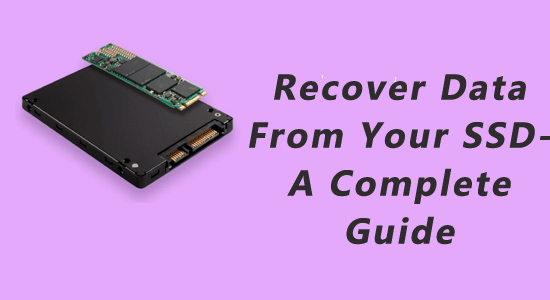
Computer users are probably less familiar with solid-state drives (SSDs). Solid-state drives are slightly more popular with users today than hard disk drives due to their improved performance and energy efficiency. SSDs are quickly overtaking HDDs as the preferred storage choice for PCs as SSD technology advances and the price difference between the two becomes smaller.
Despite all of these advantages, SSDs can experience data loss problems, which may be very upsetting for consumers. If you are an SSD user then today’s article is critical for you because today I will give a complete guide to SSD data recovery in this article.
Is it Difficult to Recover Data From An SSD?
Unlike HDDs, which can physically overwrite data, SSDs are limited to erasing data in big blocks, often known as erase blocks or pages. Your data may need to be moved and subsequently erased if the block containing it is too small, which will need more write cycles. The lifespan of your SSD is shortened by write amplification brought on by this wasteful operation. TRIM was developed to address this issue.
If a file with TRIM enabled is deleted, a TRIM command is sent to the SSD controller by the operating system. It identifies blocks on your SSD that are no longer in use so they can be designated for deletion in advance. While TRIM is quite effective at making SSDs last longer, it often hurts the ability to recover lost data. Once deleted with the TRIM command, data cannot be recovered.
How to Recover SSD Data Using Data Recovery Software?
SSD data recovery is a bit complicated but today I will show you it in a very simple way. Now the recovery method I am focusing on is how to recover data in most data loss situations like formatted or corrupted SSD in a DIY manner using data recovery software. You can also take the help of Salvage Data, the best SSD recovery company in Canada to recover your SSD.
Data recovery software is a type of technology that can scan SSDs and copy recoverable data to safe storage. But keep in mind that not all recovery software is created equal. As recovery software, you can use well-known recovery tools like Disk Drill. It is quite efficient for quick scanning and is a popular choice for ease of use. New users are offered the opportunity to recover up to 500 MB of data with the program for free.
First of all, users need to download and set up a Disk Drill on their PC to recover data. After that, turn on the disk drill and connect the SSD to the computer. Click the Search for Lost Data button to begin Disk Drill’s scanning algorithms to find recoverable files after selecting the disk or partition to recover from the list it has provided. Next, choose which file needs to be restored, click the restore option, and choose where the recovered data should be saved. The same SSD should not be chosen as the target destination.
Conclusion
Hope you can easily recover your SSD by reading my above article. If your data is damaged, do not despair and try to recover it. Stay tuned for more important information.
Hardeep has always been a Windows lover ever since she got her hands on her first Windows XP PC. She has always been enthusiastic about technological stuff, especially Artificial Intelligence (AI) computing. Before joining PC Error Fix, she worked as a freelancer and worked on numerous technical projects.