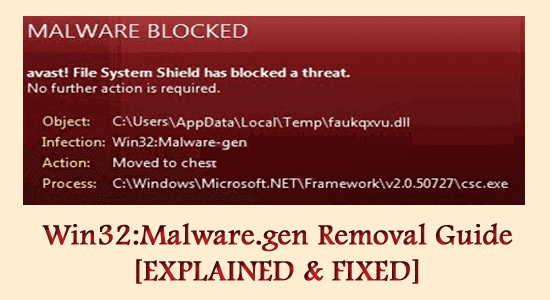
Your PC may crash unexpectedly or behave abnormally due to several malicious files and viruses. One such virus is Win32:malware-gen also known as Win32.
This generic downloader virus when infects your PC, Win32 file will download multiple viruses further. As a result, a lot of your personal information will be hacked by a remote hacker and it is obviously a data threat!
If you are curious to know how to get rid of Win32 malware virus, this guide will help you understand the same. So, continue reading!
To remove Win32:Malware.gen virus , we recommend Advanced System Repair:
This software is your one stop solution to fix Windows errors, protect you from malware, clean junks and optimize your PC for maximum performance in 3 easy steps:
- Download Advanaced System Repair rated Excellent on Trustpilot.
- Click Install & Scan Now to install & scan issues causing the PC problems.
- Next, click on Click Here to Fix All Issues Now to fix, clean, protect and optimize your PC effectively.
What is Win32:malware.gen?
Win32 Malware.gen is a generic virus which is detected by the antivirus as a suspicious file. Well, this Win32 Malware appears as a malicious virus program but won’t match any of the known threats in the antivirus software database.
And this is the reason you will see Win32 Malware.Gen generic virus detected alert from your antivirus program and specify that your 32-bit file on your Windows system might be infected.
Damages Caused By Win32:malware.gen or Win32

How to Remove Win32:malware.gen?
If you suspect the presence of Win32:Malware-gen virus on your PC, you can follow this sequence of solutions to get rid of the Win32 malware virus. Make sure, you implement these solutions in the same order to remove the virus completely from the PC.
Solution 1: Boot PC in Safe Mode
As a first step, boot in safe mode. You can manually boot it to safe mode and the advantage of doing this is, that only a limited set of drivers, services, and files can be accessed in a stable state of the computer. This helps you prevent any action of harmful apps on your PC that do not let you uninstall the virus from the PC.
Before entering into the safe mode, you have to go to Windows Recovery Environment first. Follow these steps.
- Hold the Power button on your PC for about 10 seconds. This turns off your computer.
- Wait for a while and turn on the computer by holding the Power button again.
- Now, the Manufacturer’s logo will be displayed on the screen when the PC restarts. As soon as you see the image, you have to press the Power button again for about 10 long seconds.
- Then, hold the Power button again to turn on the PC and when it restarts again, turn it off by holding the Power button for 10 seconds.
- Turn on your PC and let it restart completely this time. Now, you will see Windows Recovery Environment.
- Here, tap Troubleshoot in Choose an option
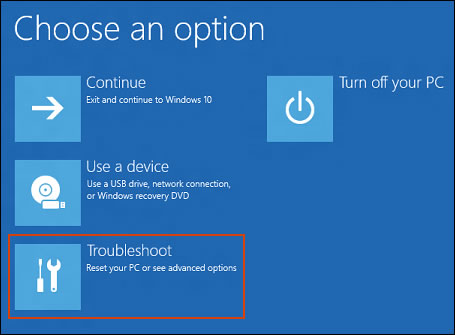
- Then, choose Advanced options.
- Here, tap Startup Settings.
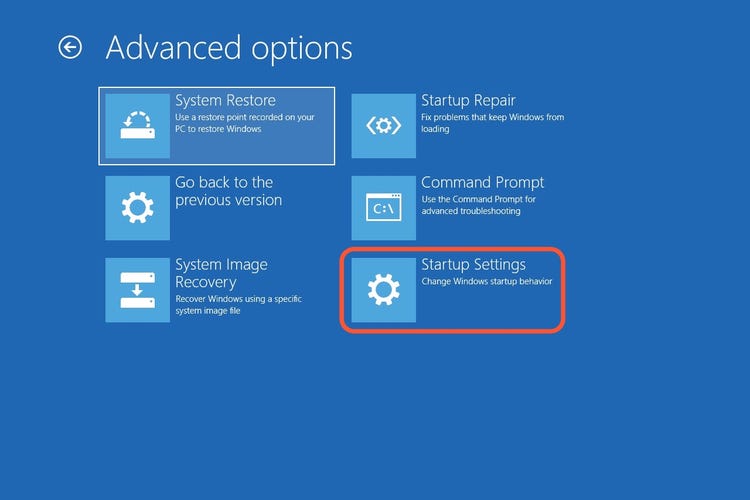
- In the next window, tap Restart.
- As soon as the PC restarts, press the F5 key on the keyboard to open Enable Safe Mode with Networking.
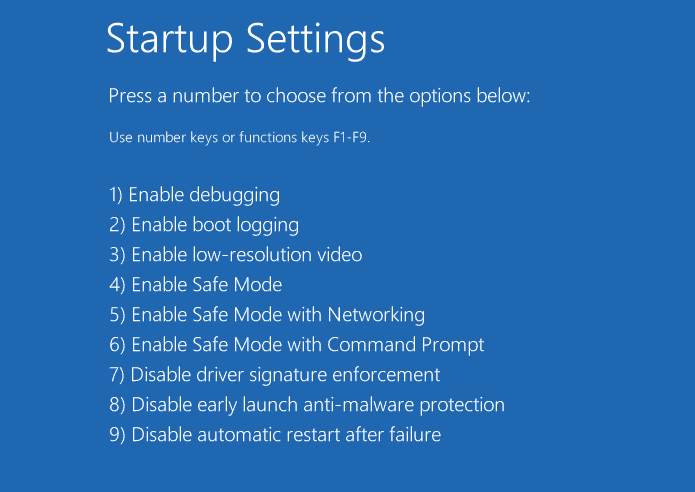
Solution 2: Close Unnecessary Background Tasks
Now, when you are in the safe mode of Windows, check if there are any background tasks on the computer. You must close all other tasks to delete the Win32:malware-gen virus from your system as instructed below.
- Click Ctrl+ shift+ ESC keys at the same time to open Task Manager.
- In the Processes tab, scroll down the list of unwanted tasks and select the End task option at the right corner as shown.
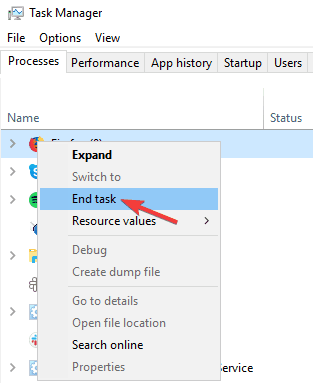
- Repeat the same steps for all background tasks and move to the next solution.
Solution 3: Disable Start-up Tasks
Even though you have closed the background tasks, a few start-up tasks will be active on your computer when you restart your PC anytime. A few default start-up apps like Microsoft apps, cloud storage apps, browsers, or drivers must be disabled from start-up before you start deleting any malicious program from your PC.
- Go to the search menu and type Task Manager. Open the results.
- Now, go to the Startup tab, and here you will see the list of all programs that are enabled to open automatically when you start the PC.
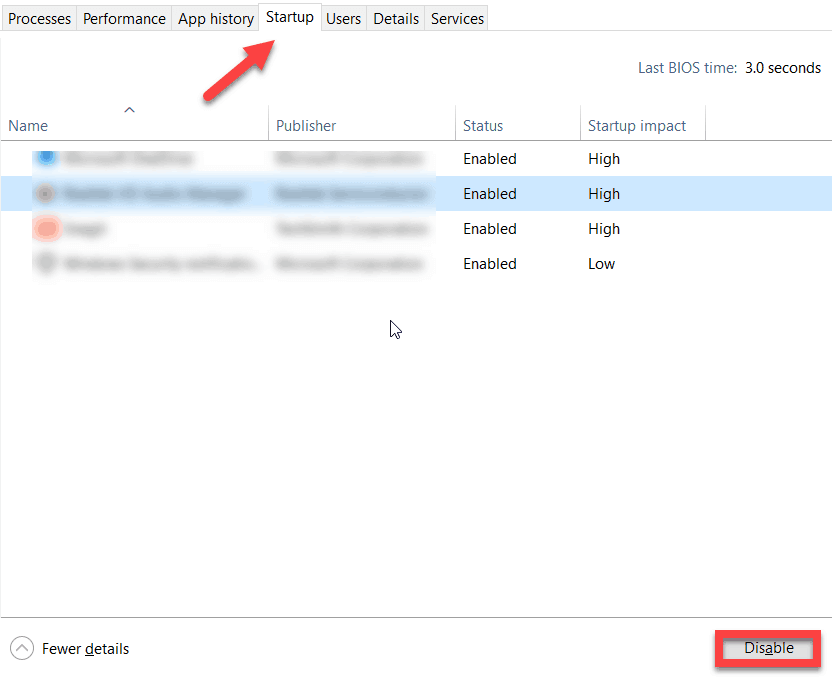
- Check the Status tab and when you see Enabled for any apps or programs, right-click on them and choose Disable.
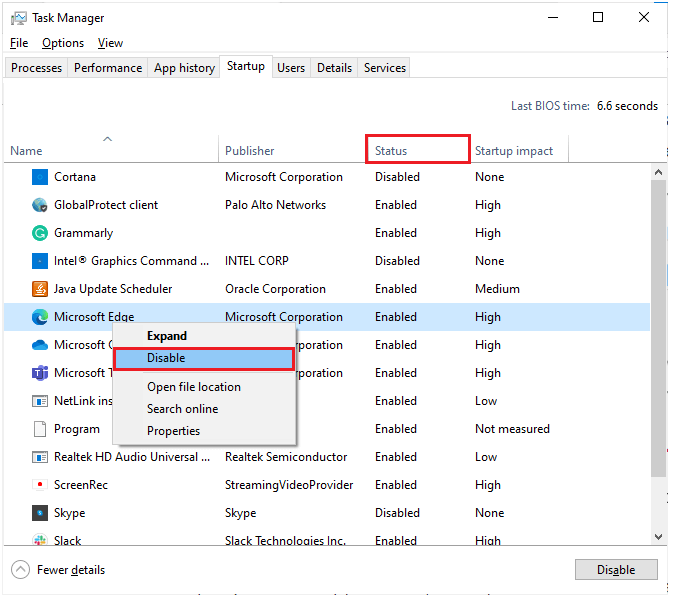
- Likewise, disable all the start-up tasks and move to the next solution.
Solution 4: Delete Few Registry Keys
Few registry keys contain traces of Win32:Malware.gen viruses. Before implementing these steps, you must be very careful to back up the registry keys since a small change could cause high impact levels.
- Press the start key and enter Registry editor. Open the window.
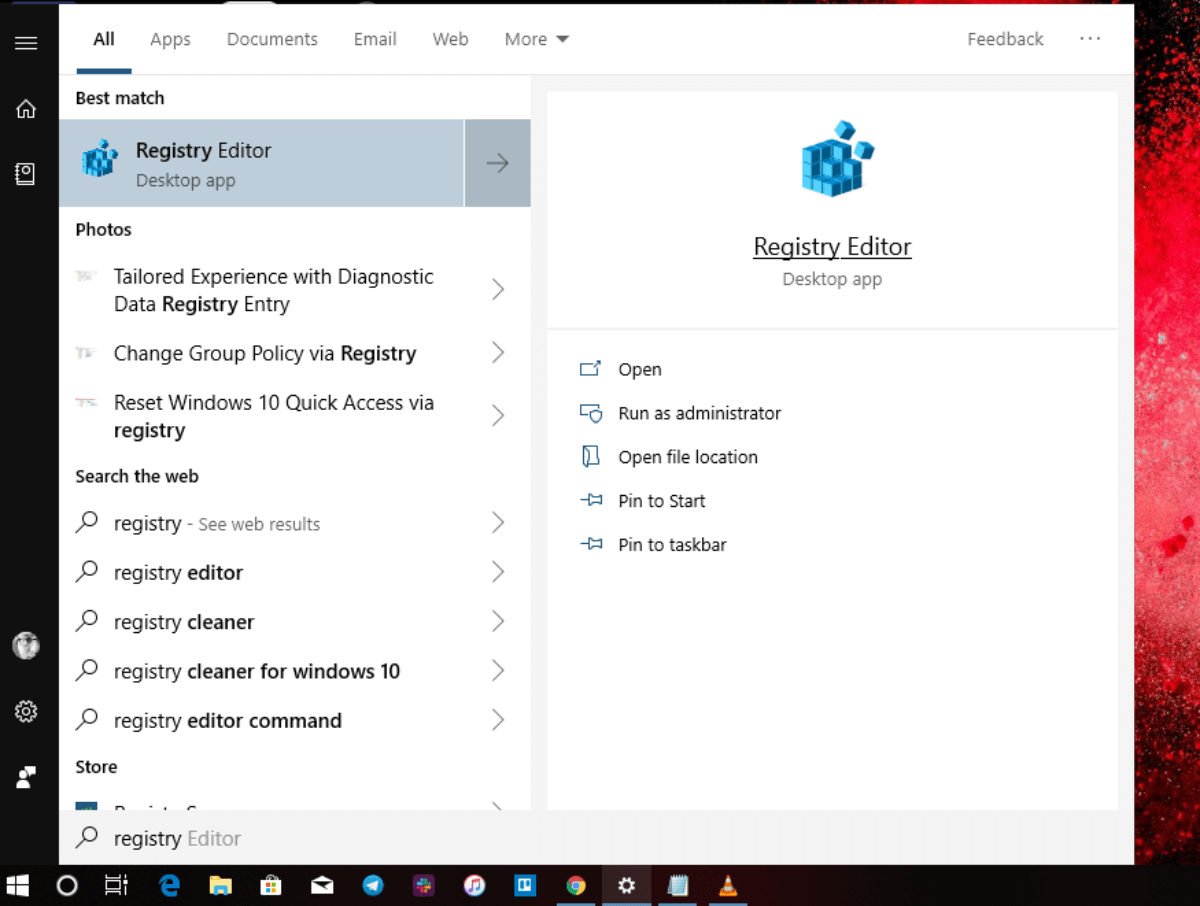
- Now, move to the following location.
Computer\HKEY_LOCAL_MACHINE\SOFTWARE\Microsoft\Windows\CurrentVersion\Run
- Then, right-click on the Run folder and click on Delete.
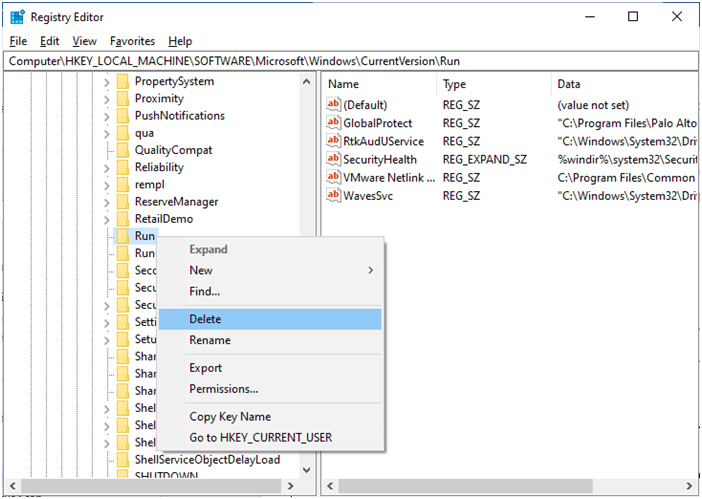
- Repeat the same steps for all these below-listed keys and delete the respective folders.
HKEY_LOCAL_MACHINE\SYSTEM\ControlSet001\Enum\Root\LEGACY_NETRA\0000\Control][HKEY_LOCAL_MACHINE\SYSTEM\ControlSet001\Enum\Root\LEGACY_NETRA\0000][HKEY_LOCAL_MACHINE\SYSTEM\ControlSet001\Enum\Root\LEGACY_NETRA][HKEY_LOCAL_MACHINE\SYSTEM\ControlSet001\Services\netra\Enum][HKEY_LOCAL_MACHINE\SYSTEM\ControlSet001\Services\netra\Security][HKEY_LOCAL_MACHINE\SYSTEM\ControlSet001\Services\netra][HKEY_LOCAL_MACHINE\SYSTEM\CurrentControlSet\Enum\Root\LEGACY_NETRA\000\Control][HKEY_LOCAL_MACHINE\SYSTEM\CurrentControlSet\Enum\Root\LEGACY_NETRA\0000][HKEY_LOCAL_MACHINE\SYSTEM\CurrentControlSet\Enum\Root\LEGACY_NETRA][HKEY_LOCAL_MACHINE\SYSTEM\CurrentControlSet\Services\netra\Enum][HKEY_LOCAL_MACHINE\SYSTEM\CurrentControlSet\Services\netra\Security][HKEY_LOCAL_MACHINE\SYSTEM\CurrentControlSet\Services\netra]”[HKEY_CURRENT_USER\Software\Microsoft\Windows\CurrentVersion\Run][HKEY_LOCAL_MACHINE\SYSTEM\ControlSet001\Control\ServiceCurrent][HKEY_LOCAL_MACHINE\SYSTEM\CurrentControlSet\Control\ServiceCurrent]
Once you have deleted all these registry keys, reboot your computer.
Solution 5: Reset Browser Settings
Since you might have downloaded a threat file from an unreliable source, your browser settings may be under the control of the hacker who controls installation processes. To stop this, you have to reset the browser settings as follows. The steps are instructed for Google Chrome. Follow accordingly concerning your browser.
- Press the Start key and type Google Chrome. Then, tap Open.
- Now, go to the top right corner and press the menu icon near your profile picture.
- Then, choose Settings from the list.
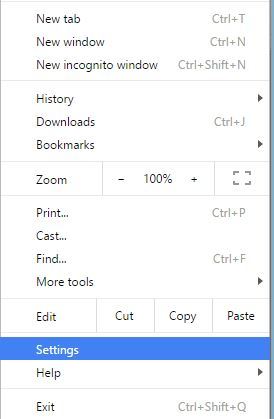
- Now, choose the Advanced setting and scroll down the screen.
- Then, click Reset and clean up.
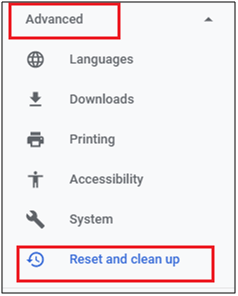
Note: You can directly navigate to this window by searching chrome://settings/reset in a new tab of Chrome.
- Now, press Restore settings to their original defaults in the right pane.
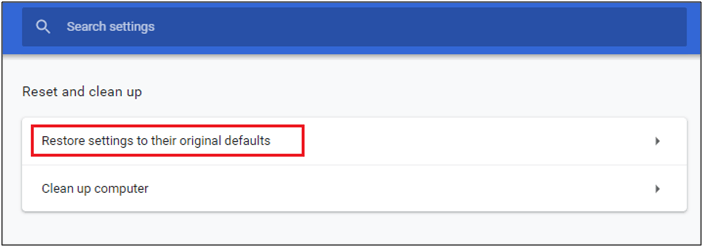
- On the next screen, click Reset settings.
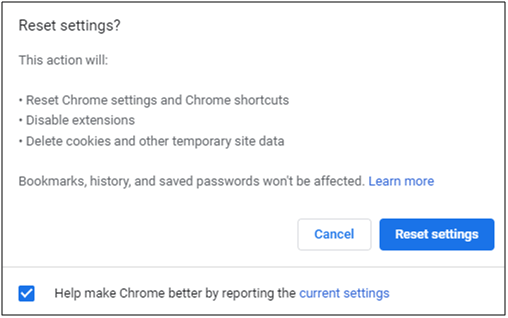
Solution 6: Delete Unwanted Apps
If there are any unknown apps installed on the PC without your knowledge, it may be the consequence of the Win32:malware gen. Delete all the unknown apps and programs as instructed below to get rid of the Win32 malware virus.
- Go to Settings on PC by pressing Windows and I keys.
- Now, press Apps.

- Now, scroll down the screen and search for any unknown apps. If you find any, click on it and select Uninstall.
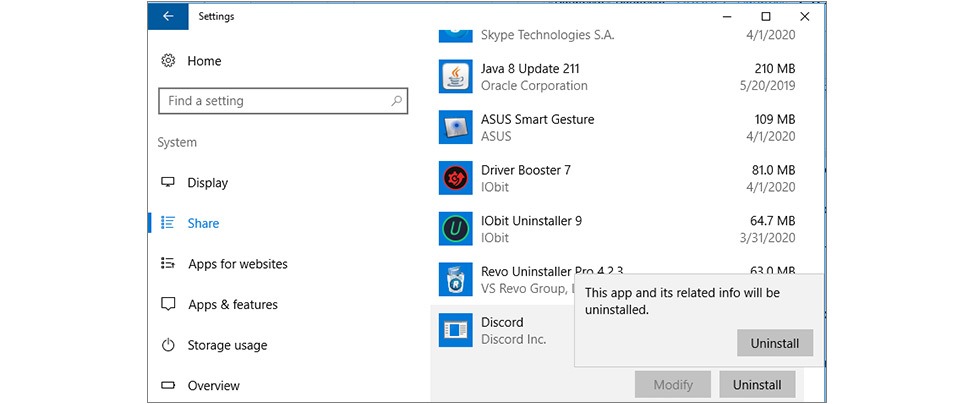
- Then, confirm the upcoming prompts, and once the app uninstalls, clear the cache from AppData and LocalAppData Then, restart the PC.
Solution 7: Run Antivirus Scan
Now, you have deleted all the suspicious files/apps, and malware contents, disabled startup tasks, removed DLL files and deleted registry keys. It’s time to run a full scan on the PC to remove the leftover last piece of Win32:Malware-gen.
- Launch Settings as said in the above method.
- Then, press Update & Security.

- Press Windows Security and click Virus & threat protection.
- Then, choose Scan options.
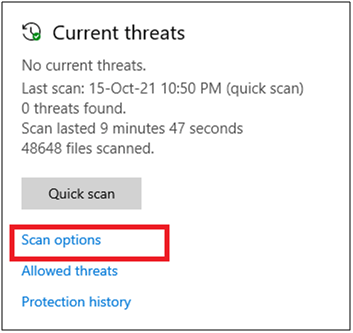
- Select an option (we prefer Full scan) and press Scan Now.
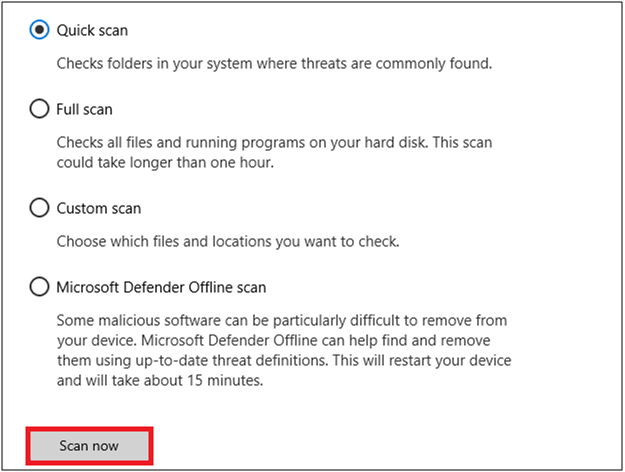
- Once the threats are listed after the scan, press Start Actions.
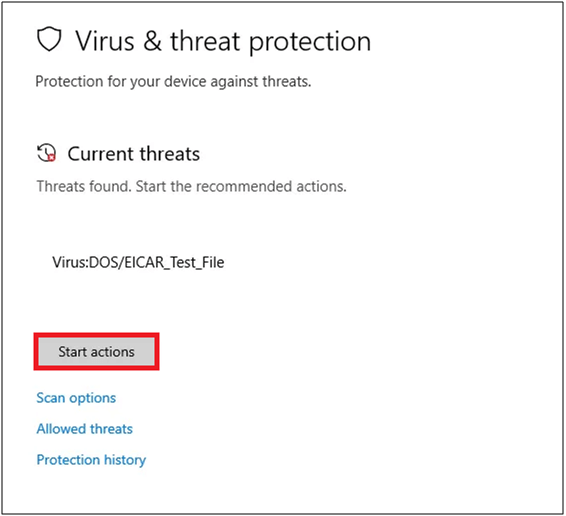
Now, the inbuilt defender tool will delete every single component of Win32:Malware.gen from your PC.
Moreover, it is best if you scan your system with the 3rd party anti-malware tool, as it is capable of scanning advanced malware which is not detected by the inbuilt security program.
Get SpyHunter to remove Win32:malware-gen virus completely
What does Win32:malware-Gen do?
The Win32:malware gen virus is capable of doing the following tasks on your Windows PC.
- Automatically installs, downloads, and runs malware from the internet on your computer.
- It collects any private or sensitive data like login passwords, credentials, credit card information, and a lot more from your device and stores them on a remote device.
- It lets any remote computer access your infected Windows PC.
- It triggers up several annoying and harmful pop-ups, advertisements, links, banners, in-text, web links, and a lot more stuff on your PC.
- In rare cases, these files modify the Windows operations, slow down your PC, steal data and lead to financial loss as well.
- These files crack weak passwords, spread to your network, and get deeper into your privacy.
- Win32:Malware.gen may occupy a lot of processing power of CPU which leads to sudden performance issues on PC like crash or freeze, consume a large RAM, and increase CPU temperatures thereby leading to
- These files more often corrupt Windows files as much as possible to trigger lots of chaos within the PC.
- You may be re-directed to any clueless adult websites or web links while you are surfing in your browser.
- Some random malicious apps will be installed on your PC on their own, it’s does nothing but ransomware.
How Win32:malware-gen Get into pc?
Like all generic viruses, Win32:malware gen gets into your PC rarely when your PC is posted to any system vulnerabilities. It may trick you to install it in any of the following possible ways.
- You have clicked any links or accessed any sensitive information like card verification code links posted in phishing emails.
- You might have installed any fraudulent apps from spoof websites. Always verify the domain of any website you are visiting every time. Prefer typing it manually on the internet search bar instead of shortcut links in P2P networks.
- Any external storage devices may contain threat files and you have used them on your PC without any drive scans. Always perform a full scan while handling or getting them back from your friend.
- Even if you have installed any app from a reliable source, the permissions are allowing blindly will install additional malware packs on your PC. Have a look at them when you grant permissions the next time!
FAQ Related to Win32:Malware-gen Virus
1 - Is win32 malware Gen a virus?
Yes, Win32 is a generic downloader virus when infects your PC, the Win32 file will download multiple viruses further. As a result, a lot of your personal information will be hacked by a remote hacker and it is obviously a data threat.
2 - Is win32 malware gen dangerous?
Yes, Win32 is as dangerous as other viruses. It Automatically installs, downloads, and runs malware from the internet on your computer. It collects any private or sensitive data like login passwords, credentials, and a lot more from your device and stores them on a remote device. It also causes performance issues for your PC.
3 - How to Protect a Device from Win32 Malware-gen?
The best way to protect a device from Win32 Malware-gen is to run periodic antivirus scans on your PC. This will remove all the threat files including the one that we are discussing.
Recommended Solution – Fix Various Computer Errors/Problems
If you find your Windows PC/laptop is running slow or you are encountering various stubborn computer errors and issues then it is suggested to scan your system with the one and only PC Repair Tool.
This is an advanced repair tool that just by scanning once detects and fixes various Windows problems and stubborn computer errors.
With this, you can fix various update errors, repair corrupted Windows system files, DLL errors, registry errors, prevent virus or malware infection, and much more.
This not only fixes errors but also optimizes your Windows PC performance like a new one to optimize the gaming performance.
Get PC Repair Tool, to make your PC Error-Free & Speed up
Conclusion:
That’s it!
Here my job is done here I tried my best to list down the entire information related to the Win32:malware-Gen virus and remove it completely.
It is very simple to get rid of this Win32:malware-Gen virus by following the solutions given. It is estimated the article works for you to solve the problem and get rid of the virus completely from your Windows PC.
If you have any doubts or queries, feel free to drop them off on our Facebook page. We would love to hear from you!
Hardeep has always been a Windows lover ever since she got her hands on her first Windows XP PC. She has always been enthusiastic about technological stuff, especially Artificial Intelligence (AI) computing. Before joining PC Error Fix, she worked as a freelancer and worked on numerous technical projects.