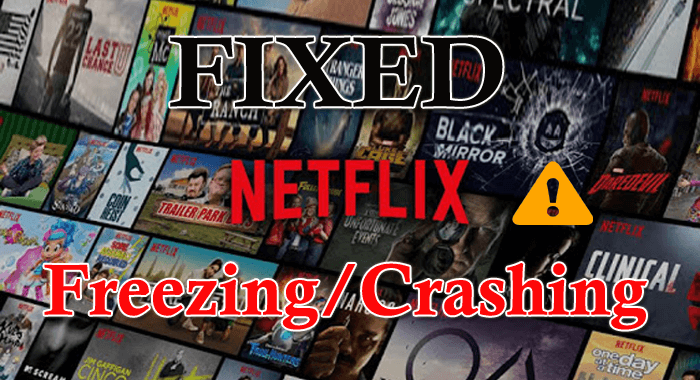
Enjoying watching movies, web series on Netflix, but suddenly it starts crashing and freezing your Windows 10 OS. Wondering what went wrong why my Netflix keeps freezing or crash randomly. Relax, as in this article I am I’ll help you to fix Netflix keeps crashing or freezing issue.
Netflix is the ultimate source of entertainment for many of us and also the world’s biggest online streaming firm. And this web-based app always tries releasing more applications and add more compatibility.
And recently Netflix releases an app for iPhone, Android and Windows 10 to provide the same experience of web browsers. Also, provide various facilities and functionality like select the video quality, download the movies to watch later in good quality without a suitable network.
But in recent times many users are found reporting crashing and freezing of Netflix app in Windows 10. Well there are many problems associated like
- Netflix keeps freezing on the laptop,
- Netflix video freezes but audio plays
- Launching Netflix apps cause Windows 10 crash
- Netflix keeps freezing my computer
- Netflix freezes in between and causes the computer to crash without any symptoms.
Well, this is really very frustrating especially when you are watching your favorite show or movie and Netflix freezes up the computer. So, check out the different possible solutions to fix Netflix app issues in Windows 10.
Why Does My Netflix Keep Freezing on Windows 10?
Well, there is no any particular reason responsible for the Netflix app not working or keeps crashing, freezing. So, here check out some of the possible ones:
- Server down issue
- Due to the wrong date and time
- Internet connection problem or proxy or VPN many causes the issue
- Due to outdated Silverlight plug-in.
Now try the given possible workaround to get rid of the Netflix keeps freezing on laptop issue.
How to Fix Netflix Keeps Freezing or Crashing on Windows 10?
If you are encountering the Netflix app crashing or freezing issue just after sign-in then here first check your subscription & sign in again. And move forward with the given fixes to resolve the issue.
Fix 1: Check the Date and Time
Check the Windows 10 data and time, if it is incorrect then this why your Netflix is freezing. So follow the steps to check the system clock and set the date and time.
- In the search box > type control > click Control Panel
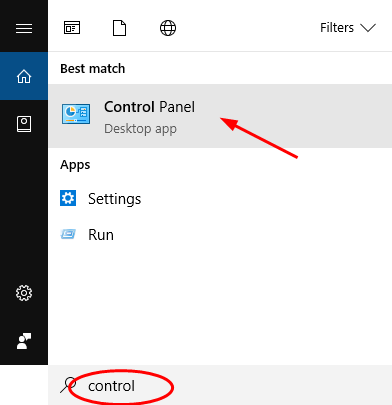
- And click the catalog linked to Clock > click Date and Time.
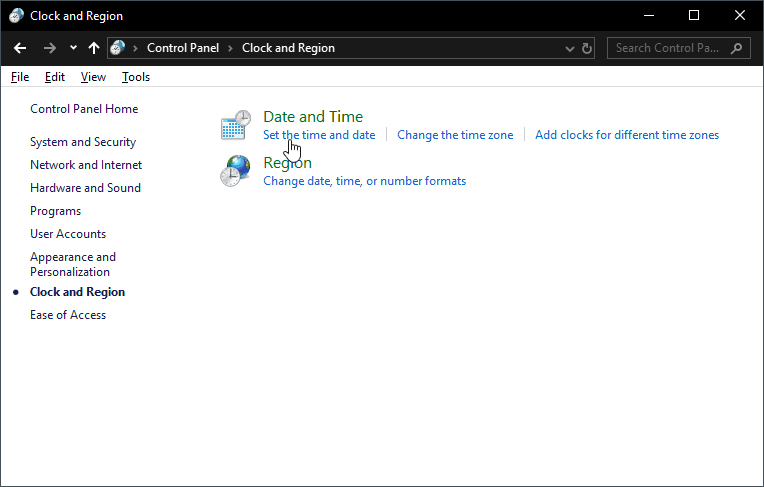
- Then set the date and time to correct
- If unable then click Change date and time… > to adjust.
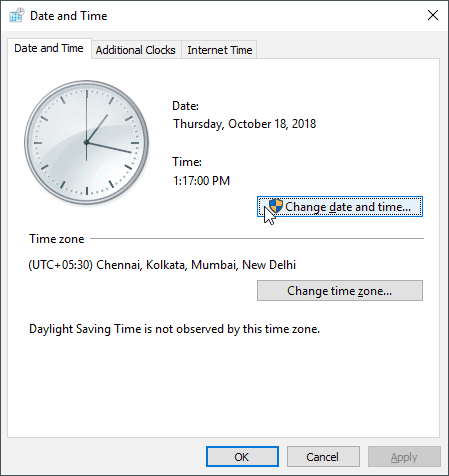
If this won’t work for you then check the Netflix server as this might be causing the Netflix keep freezing issue.
Fix 2: Verify the Netflix Server
As said above if the Netflix server is down then this might cause the Netflix keeps freezing on Windows 10 problem. To check the status of the server visits the link.
And if the server is down then you have to wait till the server is corrected. But if the server is up, then visit the Netflix.com website and try streaming videos if the videos are not streaming on the Netflix website across the browsers, then it won’t work on the app either.
But if this works on the browser and not your app then follow the next solutions.
Fix 3: Verify the Internet Connection and Firewall
It is necessary your internet connection is working perfectly because if the app crash then it fails to connect to the Netflix server. Also, check if you have installed Windows firewall or utilizing the Windows Security Center then verify whether the app is added into the block list.
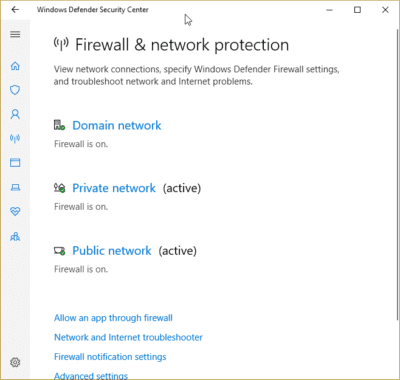
Or else you can also disable the Windows Firewall or the Windows security firewall and network protection and check if the Netflix keeps freezing on a laptop is fixed. If not then enable the security again and follow the next solution.
Fix 4: Disable any VPN or proxy on the System
Many users fixed the Netflix crashing or freezing issue after disabling the VPN connection. It is also seen Netflix is misused more through the VPNs.
Disable the VPN software, and remove Proxy on your system, to fix the Netflix app not working on Windows 10 issue.
Follow the steps to do so:
- Click on Start button > go to Settings > Network & Internet > Proxy.
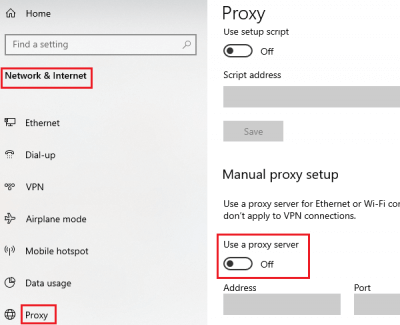
- And turn OFF the switch for Manual proxy setup
Hope this works for you to resolve the Netflix freezes on a computer issue.
Fix 5: Reinstall Silverlight Plugin
Silverlight Plugin is developed by Microsoft and is used for streaming videos on Netflix applications. So, if your Silverlight plugin is corrupted or outdated, you start facing Netflix crashing/freezing issue.
So, here you need to uninstall the existing Silverlight plugin and install the latest from the Microsoft official website.
- To uninstall it open settings > go-to apps > from the list search Silverlight, > click on Microsoft Silverlight > click uninstall button.
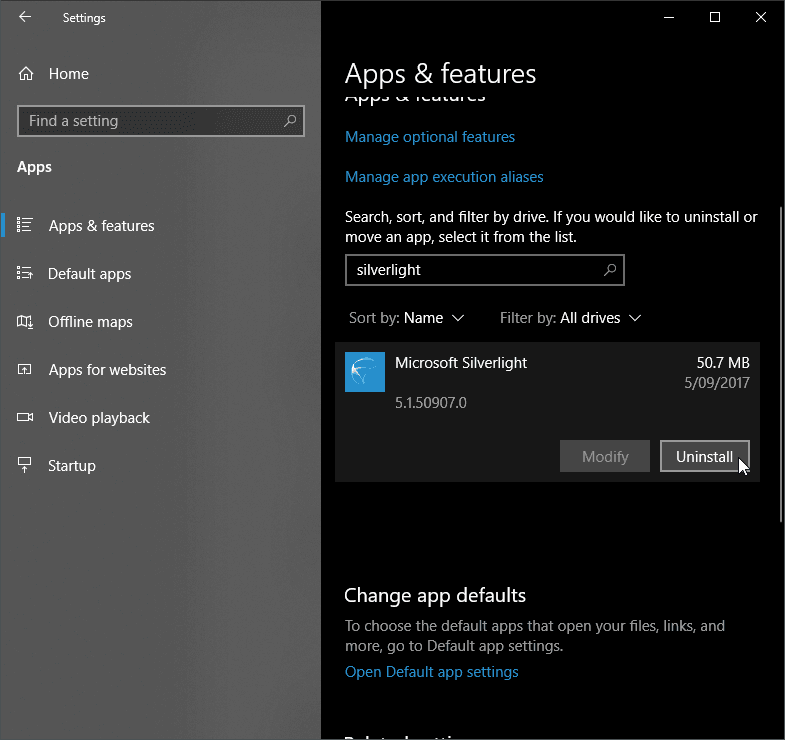
Well manually uninstalling any programs or apps won’t uninstall the apps completely, some of its traces and registry entries are left behind that may interrupt when you reinstall the app again. So, it is worth to uninstall the app by using the third-party uninstaller.
Get Revo Uninstaller to remove the programs completely
Now to download the latest version click here, and after finishing the downloading double click on the file to open and run it.
Fix 6: Update Display and Graphics Card Drivers
It is also found the outdated display & graphic card drivers cause the crashing and freezing issue in Windows 10, so here it is suggested to update the Graphic driver.
And to do so you can simply visit the manufacturer website or the Microsoft Official website, and search for the latest update. Or else follow the below-given steps to update the drivers.
- Hit Win+R key > in the run box > type devmgmt.msc command > hit Enter

- And a device manager Windows will open > here expand the list of Display adapters > then right-click on graphics card driver > choose Update driver.
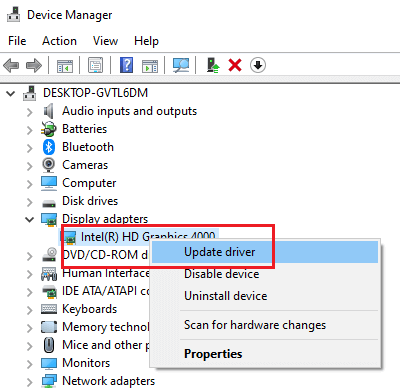
Despite this, there is also an easy way to update the system drivers automatically by using the Driver Updater, this not only updates the drivers but also fix the drivers related issues and errors automatically.
Get Driver Updater to update the driver automatically
Fix 7: Troubleshoot Network Connection
If still encountering the Netflix keeps freezing issues, then here you need to troubleshoot network connection as this may do the magic in your case.
Try to restart your network
- First shut down your Windows 10 PC/laptop
- Then unplug your modem & Wi-Fi router if having
- Next wait for 30 seconds > plug-in modem and router back.
- And turn on your machine and try running Netflix
Hope this works for you to fix the Netflix keeps freezing on Windows 10.
Fix 8: Monitor CPU & GPU Temperature
The netflix freezing on PC issue also happens due to high CPU or GPU temperature. And watching Netflix in Full HD or 4K resolution can cause extreme stress on the GPU and process as well.
So, it might happen the Netflix freezing and crashing issue, then monitor the CPU temperature in real-time.
If you notice the Netflix app is considerably high temp then this is main cause of the freezing or crashing of app. And to fix the problem check the CPU/GPU cooler, clean the system internally, remove the dust clog, so that the airflow properly.
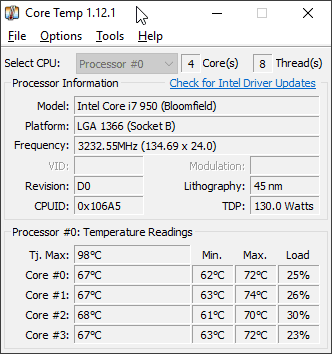
Also, if overlocked the CPU or graphics card than revert back Windows 10 to factory settings and try running the Netflix app on Windows 10.
Fix 9: Re-install the Netflix app
It is estimated after following the given solution the Netflix keeps freezing on Windows 10 problem is resolved. But if still encountering the issue then the only option left is to reinstall the Netflix app.
First, uninstall the app as discussed in the (Fix 5) or run the third-party uninstaller to uninstall the app. And after uninstalling it completely, restart your system and download the Netflix app again from the Official website.
Check your Windows PC/Laptop Health
If after following the given solutions you are still unable to fix the Netflix freezing & crashing issue then this might be an issue related to Windows PC/laptop. So here it is suggested to scan your system with the PC Repair Tool. This is a highly advanced repair tool that just by scanning once, detect and fix various PC related issues and errors.
Despite this, it is also capable to fix other computer-related errors like DLL error, application error, BSOD error, stubborn computer errors, protect you from file loss, malware and virus infection, etc. This not only fixes errors but also improve the Windows PC performance.
Get PC Repair Tool, to fix various issues and errors
Conclusion:
It is estimated your issue “How do I get my Netflix to stop freezing?” is resolved after following the solutions given in the article.
The given solutions are easy to follow and also worked for many to fix Netflix freezing on PC problem. But make sure to follow the solutions carefully.
Hope the article worked for you to resolve the Netflix keeps freezing and crashing issue.
Despite this, if you are having any query, comment or suggestion then feel-free to share with us in the comment section below.
Hardeep has always been a Windows lover ever since she got her hands on her first Windows XP PC. She has always been enthusiastic about technological stuff, especially Artificial Intelligence (AI) computing. Before joining PC Error Fix, she worked as a freelancer and worked on numerous technical projects.