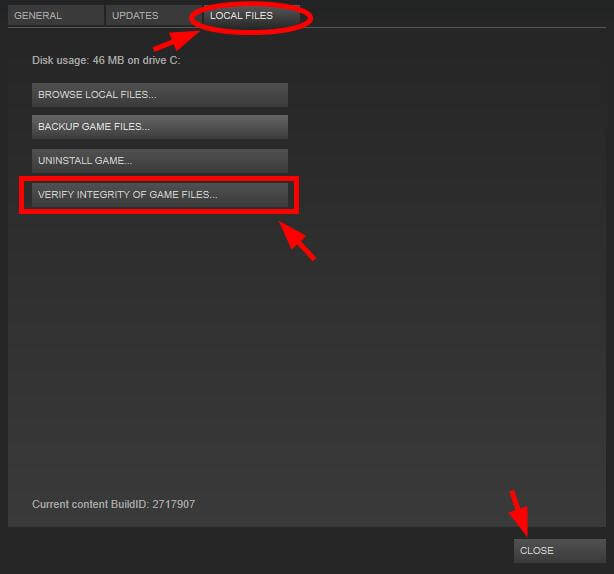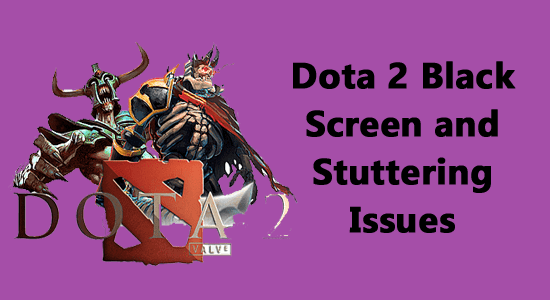
Summary – Many users reported they are encountering the black screen problem on Dota 2 while playing the game. So, here in this article follow the fixes given to solve the problem in your Windows PC.
Dota 2 is one of the famous multiplayer games that have millions of players worldwide, but recently many Windows users reported various types of issues like Dota 2 black screen, not launching, freezing, being stuck on the loading screen and many others while trying to play or launch the game on their Windows computer/laptop.
The problem is likely to appear due to many different reasons like corrupted Windows system files, overlay issues, running outdated game versions, DirectX problems and much more.
So, here find out how to fix the annoying Black Screen and long load times issue while loading the game on Windows PC.
But before starting the solutions it is important to check the system requirement, as if your system won’t meet the minimum requirement to the game then you may face a black screen & shuttering issues in Dota 2.
To optimize Windows PC performance, we recommend Advanced System Repair:
This software is your one stop solution to fix Windows errors, protect you from malware, clean junks and optimize your PC for maximum performance in 3 easy steps:
- Download Advanaced System Repair rated Excellent on Trustpilot.
- Click Install & Scan Now to install & scan issues causing the PC problems.
- Next, click on Click Here to Fix All Issues Now to fix, clean, protect and optimize your PC effectively.
Dota 2 System Requirement
Minimum
- OS: Windows 7
- Processor: Dual-core from Intel or AMD at 2.8 GHz
- Memory: 4 GB RAM
- Graphics: Nvidia GeForce 8600/9600GT, ATI/AMD Radeon HD2600/3600
- DirectX: Version 9.0c
- Network: Broadband Internet connection
- Hard Drive: 8 GB available space
- Sound Card: DirectX Compatible
Recommended
- OS: Windows 7 64
- Processor: Intel Core 2 Duo E7400 2.80GHz / AMD Athlon 64 X2 Dual Core 5600+
- Graphics: AMD Radeon HD 2600 Pro or NVIDIA GeForce 8600 GTS 512MB
- System Memory: 4 GB RAM
- Storage: 8 GB Hard drive space
- DirectX 9 Compatible Graphics Card
Now if everything seems fine but still you are seeing the Dota 2 black screen on startup and other related issues like freezing, crashing or stuttering issues then follow the below-given fixes to solve the problem.
How to Fix Dota 2 Black Screen and Stuttering Issues?
Fix 1: Try to Disable Display Scaling on High DPI Settings
If you’re facing the Dota 2 black screen on startup problem then try disabling Display Scaling on high DPI settings for Dota 2. This worked for several users to solve the problem.
Follow the steps given to do so:
- Go to the Dota 2 installation folder from File Explorer. By default it must be in Steam installation folder @: Steam\SteamApps\common\dota 2 beta\game\dota\
- Find a file dota2.exe and right-click on it -> Select Properties
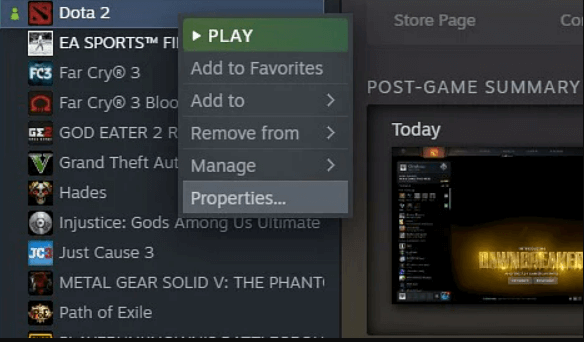
- Now navigate to the Compatibility tab and confirm that you check Disable Display Scaling on high DPI settings and Run as administrator. Also, uncheck the Compatibility mode.
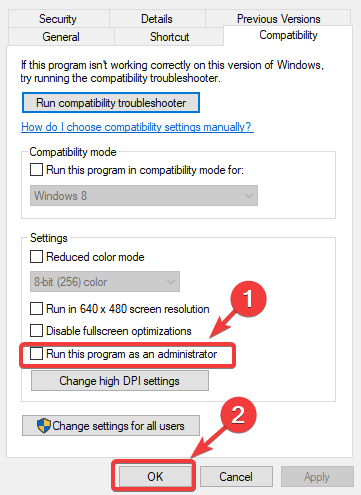
- At last, save all the changes by clicking on the OK and apply.
Now check if the stuttering or black screen problem with the Dota 2 game on PC is resolved. But is still seeing the problem then follow the next fix.
Fix 2: Verify the integrity of the game cache
Sometime the corrupted or missing game files might cause problems and stopping the game from launching might result in Dota 2 black screen problem. The game stuttering issue can also be fixed by verifying the integrity of the game cache. Apply the below-given steps to do that:
- Open Steam.
- Search for Dota 2 in the list of games from the library and right-click on it.
- Select Properties from the menu.
- Navigate to the Local tab and click verify the integrity of the game cache.
- Wait until the completion of the process.
- After the completion of the whole process, try to run the game again.
Fix 3: Update the Graphics Driver
Running the outdated graphics driver can affect the system performance and stop Dota 2 from launching and is more likely to cause the black screen problem when loading the game.
So, in this case, updating the graphics driver may work for you to solve the problem. Follow the steps given to do so:
- Press the Windows + X key and from the menu launch Device Manager.
- After that double click on the Display adapters to expand it.
- Then right-click on the outdated graphics driver and choose Update Driver
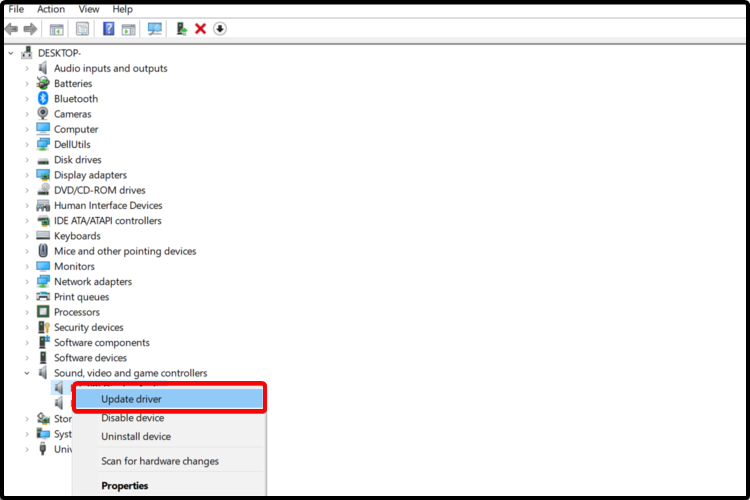
- Now click on the Search for the updated driver automatically
Wait for Windows to install the updated driver version, but in some cases, Windows fails to find the updated driver version.
So, in this case, it is best to se the Driver Updater tool, this is an advanced tool, that just by scanning once detects and updates the entire system driver automatically.
Get Driver Updater to update the system driver automatically
Fix 4: Set Dota 2 launch options
For many users setting the launch option for Dota 2 works to fix the black screen on startup and stuttering problems. This is a useful solution that allows you to launch the game properly.
Follow the steps to do so:
- Launch Steam client
- Then click on the library and then right click on the game then choose Properties
- After that click on the General tab then in Launch options type -autoconfig
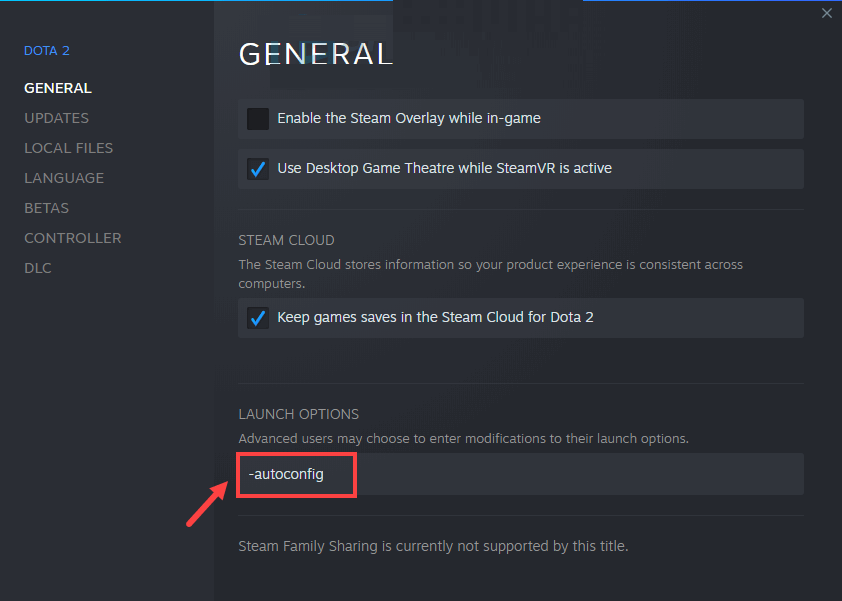
- Then save the changes and then click on Play button
Check if you are able to launch the game without facing the stuttering or crashing problem.
Fix 5: Try to Change the Process Affinity
If you are encountering the low FPS problem in Dota 2 then you can fix this problem by changing process affinity.
- Run Dota 2 to minimize it ( press Alt + Tab).
- Open the Task Manager (press Ctrl + Shift + Esc )
- Navigate to the Details tab and find Dota 2 in the list of processes.
- Right-click on it and choose Set affinity from the menu.
- Also, confirm that all cores are selected.
- Click on the OK, close the Task Manager and return to the game.
I hope the above fix solved Dota 2 Low FPS issue. But if you are still not able to overcome the error then try using Game Booster.
- It will help you to improve the performance of your gaming.
- Gets a better FPS rate
Fix 6: Change Nvidia Control Panel Settings
- First, you have to open the control panel of Nvidia.
- Click on the Select a Task present on the left panel.
- Select 3D Settings and click Manage 3D Settings.
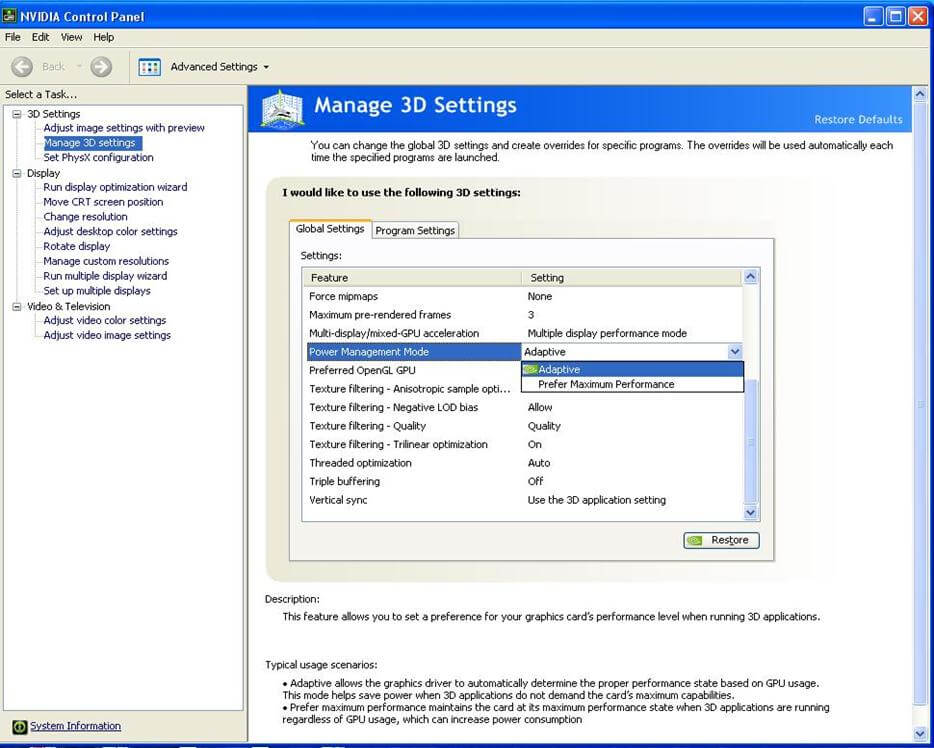
- After that click on the Program Settings-,> click Add under choose a Program category.
- Navigate to the Dota 2 Installation folder and choose dota2.exe. This file is by default present at the C: Program Files (x86)/Steam/SteamApps/common/dota 2 beta/game/bin/dota2.exe.
- Set Preferred Graphic: High-Performance Nvidia Processor.
- Click on apply to save all the changes in settings.
Fix 7: Remove the Steam folder from Windows Defender and Turn off Location Services
The 3rd party antivirus or the security program installed on your system is likely to cause conflict with the game files and stop it from launching properly. So, in this case, disabling the security program or adding the game to the exclusion folder works for you.
Add your Steam directory to the list of exclusions in Windows Defender:
- Open the Settings app and navigate to Update and Security.
- Select Windows Defender > Add an Exclusion. After it browses for your Steam folder and adds the entire Steam folder to this list of exclusions.
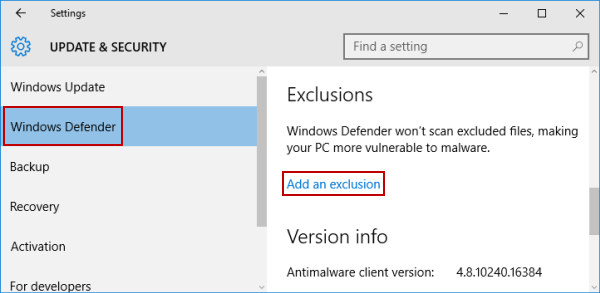
Apply the below-given steps to turn off Location Services:
- Again open the Settings App.
- Select Privacy > Location.
- Make sure that the switch Location is set to off.
Fix 8: Update Dota 2 game
If in case none of the above-given fixes works for you to solve Dota 2 black screen problem, then updating the Dota 2 game might work for you.
Follow the steps to check for the latest update.
- Launch your Steam client then click on Library
- Then from the library page click on manage and then on properties
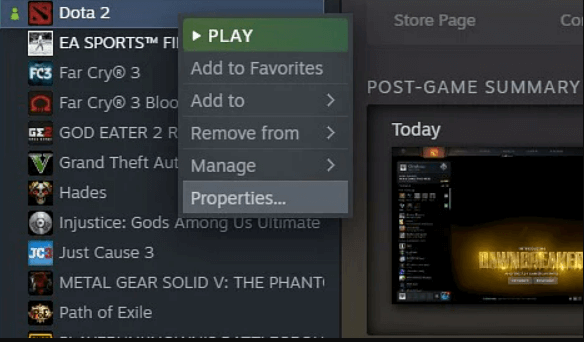
- After that click on Updates
Wait for the update to get installed and then close the Steam client. Now restart your PC and launch the game.
It is estimated now the Dota 2 black screen or stuttering problem is resolved.
Best Way to Optimize Your Game Performance on Windows PC
The majority of players face issues like game crashing, lagging, or stuttering while playing the game if such is your condition then optimise your gaming performance by running Game Booster.
This boosts the game by optimizing the system resources and offers better gameplay. Not only this, but it also fixes common game problems like lagging and low FPS issues.
Get Game Booster, to Optimize your Game Performance
Conclusion
Here are the fixes to solve the Dota 2 Black screen and Shuttering Issues.
Make sure to follow the fixes given one by one to solve the problem in your case.
Despite this, sometimes due to PC internal issues, players encounter various errors when playing or launching the game, in this case, try running the PC Repair Tool to fix various PC internal problems that might be causing game errors. Scan your system completely to fix various Windows PC-related issues and errors and enhance the performance of your old computer.
Hope this article helps you in resolving the errors and issues in the game. If you have any queries or doubts regarding this guide, feel free to get back to us on our Facebook page.
Good Luck..!
Hardeep has always been a Windows lover ever since she got her hands on her first Windows XP PC. She has always been enthusiastic about technological stuff, especially Artificial Intelligence (AI) computing. Before joining PC Error Fix, she worked as a freelancer and worked on numerous technical projects.