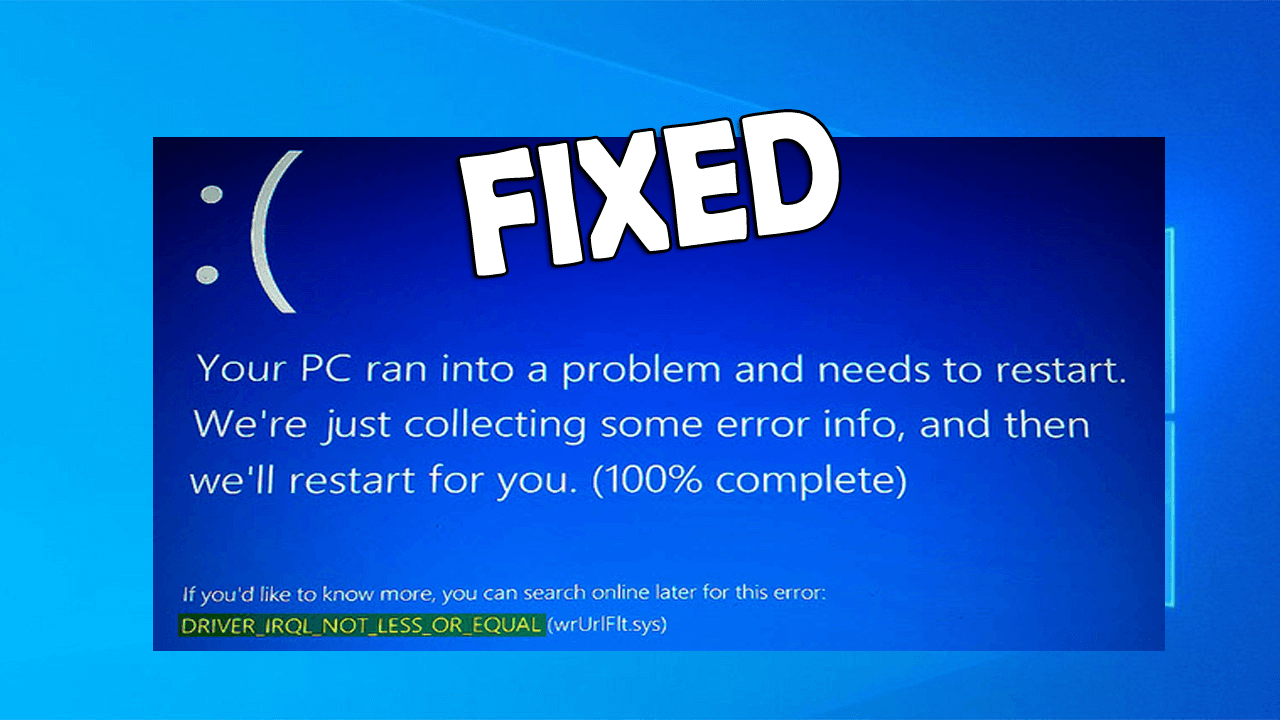
Is your Windows 10 Computer or Laptop throwing BSOD error DRIVER_IRQL_NOT_LESS_OR_EQUAL in Windows 10?
If your answer is YES and you want to fix it without calling any professional or paying a single penny then you are at the right place, in this blog you will learn how to fix “DRIVER_IRQL_NOT_LESS_OR_EQUAL” error with ease.
Generally, the driver_irql_not_less_or_equal error is caused by the “ndis.sys” file and would appear on any computer when the wrong memory address used by the system driver. Sometime this error may also appear due to the broken or error full network drivers. So, try to update the drivers of your system network in order to fix the error.
Below I will describe the complete methods to fix the driver_irql_not_less_or_equal Windows 10 error.
What Causes DRIVER_IRQL_NOT_LESS_OR_EQUAL (Error 0x000000D1)
DRIVER_IRQL_NOT_LESS_OR_EQUAL or 0x000000D1 error code is very irritating, it may appear due to several causes. Some of the possible causes are given below:
- Damaged, outdated or improperly configured system drivers
- Recently added hardware or installed software
- Damaged hard disk
- Deleted system files
- Computer malware or virus infection
How Do I Fix DRIVER_IRQL_NOT_LESS_OR_EQUAL Windows 10 Error?
Solution 1: Uninstall and install the network drivers
As said above the error driver_irql_not_less_or_equal appears commonly due to outdated or incompatible network drivers so here it is suggested to uninstall and reinstall the network drivers.
And if your system boots without any issue.
Follow the steps to do so:
- Open the Run command by pressing Win+R key.
- In the run command Window type devmgmt.msc and hit the Enter key to open the Device Manager Windows.
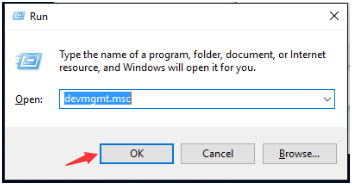
- Click on the category and select “Network adapters”. Now uninstall network device, right-click on it and click on the Uninstall.
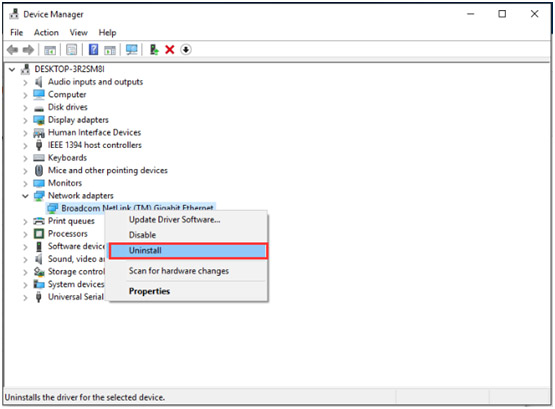
- Click on the OK button to confirm it.
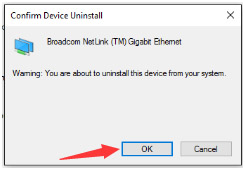
- Now, install the latest drivers.
- Also, install the wireless network adapters, repeat the steps above to uninstall, and install the wireless drivers.
But if you are unable to boot your system then very first, you have to boot your system into the Safe Mode.
- Now, open the run dialogue box by pressing the Windows key and R simultaneously.
- In the run box, type devmgmt.msc and press the Enter key to open the Device Manager Window.
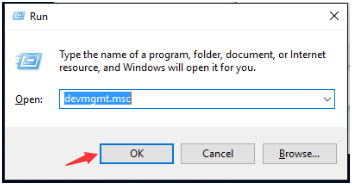
- At the Device Manager window, you have to expand the category “Network adapters” and then right-click on the network device and choose the Disable.
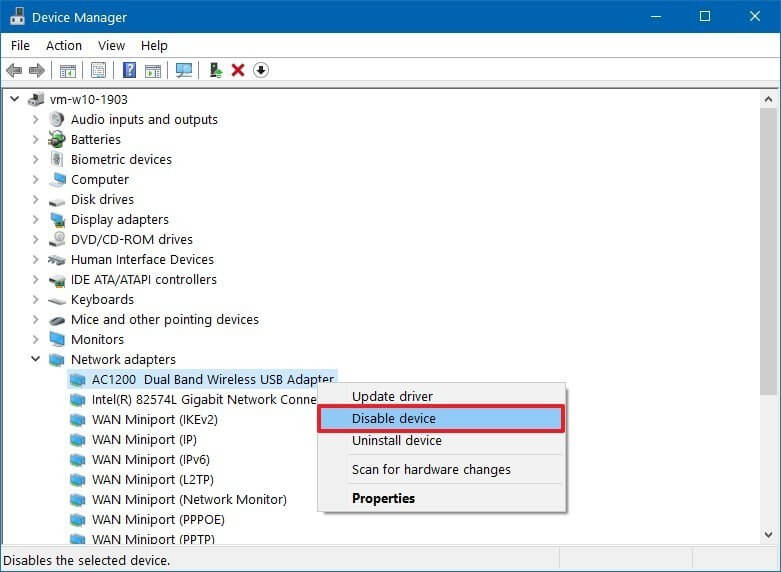
- In case, if you have installed wireless network adapters then you should repeat the above steps to remove the wireless drivers.
- At last, reboot your computer and then Windows 10 will automatically reinstall the drivers.
Solution 2: Update the Drivers
You can also try to update the network driver to fix the error driver_irql_not_less_or_equal Windows 10.
Well, you can update the driver easily by visiting the network manufacturer website or the Microsoft official website and search for the latest drivers compatible with your Windows 10 system.
Manually updating the drivers is quite tricky and time-consuming, so it is best to update the driver with the Driver Updater, this helps you to update the network drivers easily without following any manual solutions.
So, it is best to update the network driver using the automatic driver update tool.
Get Driver Updater to Update Network Driver Automatically
Solution 3: Use Command Prompt
If none of the above-given solutions works for you then here it is suggested to run some commands in the command prompt and check if the error driver_irql_not_less_or_equal is resolved or not.
Before applying this solution, it is recommended to boot your Windows 10 in the Safe Mode.
- Now, press the Windows + X and select the Command Prompt (Admin) or PowerShell (Admin).
- After opening the command prompt, now you have to execute the below given command:
DEL /F /S /Q /A “C:\Windows\System32\drivers\mfewfpk.sys
The above-given command will help your system to remove this file. Now, restart your computer and verify if the issue gets fixed or not.
Solution 4: Scan your System for Virus
As mentioned above, if your system is infected with virus or malware infection then this can also result in the driver_irql_not_less_or_equal Windows 10 error.
So, scan your system with the good antivirus program and check if the error driver_irql_not_less_or_equal is fixed.
There are many security programs available on the web, make sure to select a good antivirus program and start scanning your system
Get SpyHunter to remove viruses or other malicious threats
Solution 5: Fix Hardware Issues
If you are still getting error then it is possible the internal or external hardware devices connected can cause issues.
Follow the steps given:
- Remove USB hard drives or stick connected
- If you have recently installed any hardware device then remove it
- Assure the CPU fan is connected properly
- Remove external devices like Printers, scanners, and others connected to our system
- Reseat the memory modules.
Solution 6: Perform a System Restore
If you are still unable to fix the Driver_irql_not_less_or_equal (mfewfpic.sys) error then you should go with the System Restore.
By Restoring the System you might be able to fix this issue immediately.
If you are not able to access the Windows system then you can run System Restore using the Advanced Boot Menu. Follow the below-given steps:
- First, reboot your computer several times while the boot sequence. This will boot your PC to start Automatic Repair.
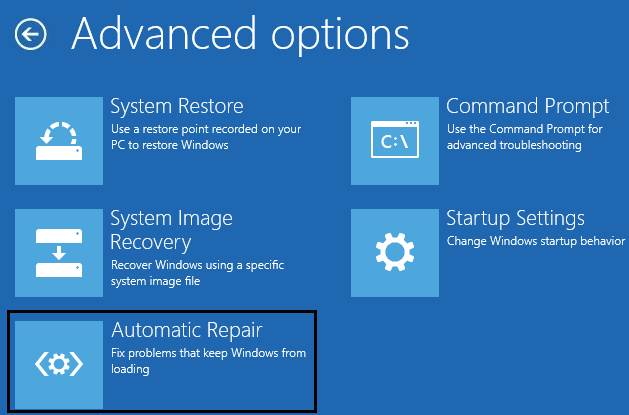
- Here you will see the list of options: Here you have to choose to Troubleshoot > Advanced options > System Restore.
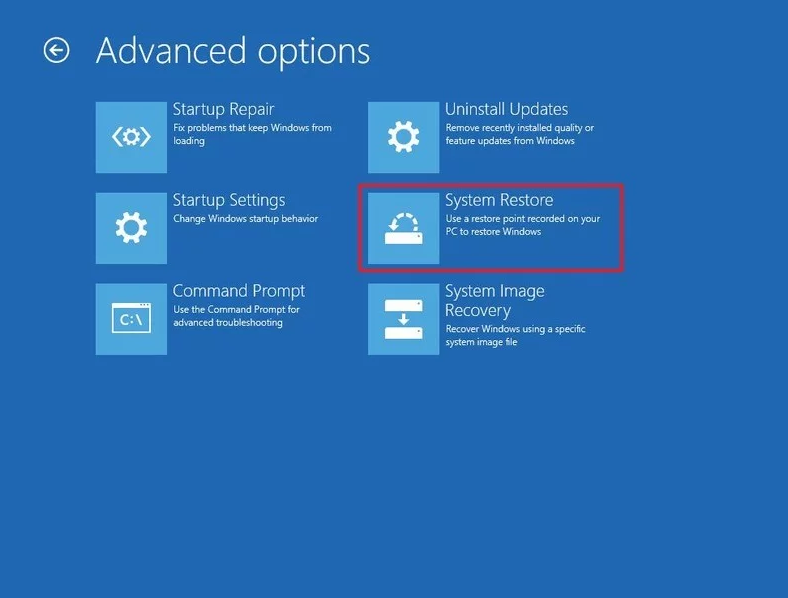
- Again, enter your admin credential (username and password).
- System Restore Window will appear and then click on the Next to proceed.
- Here, mark the Show more restore points option to see all the available restore points. Also, verify the date and time for every entry and choose the desired restore point then click on the Next.
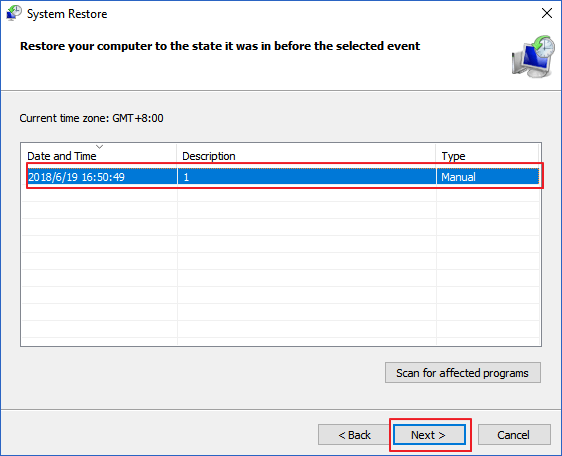
- At last, simply follow the on-screen instructions to accomplish the restore your PC.
After doing a System Restore successfully now your computer gets restored to an earlier state, and it is estimated the Windows error driver_irql_not_less_or_equal is fixed completely.
FAQ: Know More About driver_irql_not_less_or_equal Error
1 - What is Driver_irql_not_less_or_equal?
DRIVER_IRQL_NOT_LESS_OR_EQUAL is a BSOD error and is faced by the users when the PC fails to detect the driver that has used incorrect addresses. And there are plenty of unexpected reasons responsible for the error.
2 -How do I fix the Windows 10 repair code 0x000000D1?
You need to try different possible solutions to fix error 0x000000D1 or DRIVER_IRQL_NOT_LESS_OR_EQUAL error.
- Perform an SFC scan
- Update the device drivers
- Check the faulty RAM
- Perform an antivirus scan
- Fix hardware issues
- Install latest Windows Update
3 - How Do I prevent the driver_irql_not_less_or_equal error?
There are few steps that you need to take to prevent the BSOD DRIVER_IRQL_NOT_LESS_OR_EQUAL on Windows 10.
- Always keep you device drivers updated
- Install latest Windows update
- Scan your system with good antivirus program
- Keep your antivirus updated
- Install latest service pack
Best and Easy Solution to Fix Error driver_irql_not_less_or_equal Windows 10
If none of the above-listed solutions works for you or facing difficulty in following the listed solutions then here is an easy solution for you, scan your system with the PC Repair Tool.
This is an advanced multifunctional tool, that just by scanning once detect and fix various computer errors and issues easily.
With this, you can also fix errors like DLL errors, BSOD errors, protect your system from virus or malware infection, repair corrupt registry, and much more.
It also optimizes the Windows system performance by repairing the corrupt Windows system files and eliminating the junk files.
Get PC Repair Tool, to fix driver_irql_not_less_or_equal Error
Conclusion:
It is estimated the article works for you in solving the driver_irql_not_less_or_equal Windows 10 error.
I tried to list down the complete solutions to fix the nasty BSOD driver_irql_not_less_or_equal Windows 10
Make sure to follow the solutions given one by one carefully. Hope the article works for you.
Good Luck..!
Hardeep has always been a Windows lover ever since she got her hands on her first Windows XP PC. She has always been enthusiastic about technological stuff, especially Artificial Intelligence (AI) computing. Before joining PC Error Fix, she worked as a freelancer and worked on numerous technical projects.