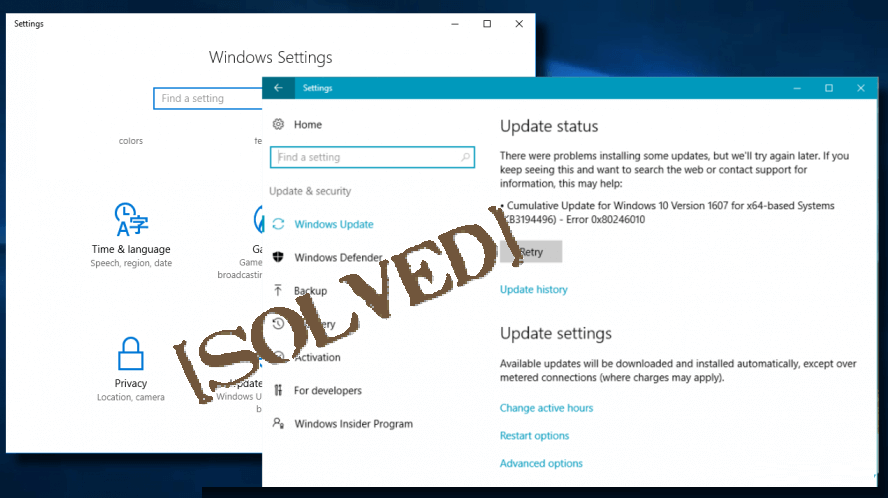
Is your Windows 10 system show error code 0x80246010 at the time of updating or installing the update, looking what went wrong or how to fix the Windows update error 0x80246010.
Then stay tuned with us, learn the complete information about the error 0x80246010 and the possible solutions.
The Error Code 0x80246010 may appear when the user tries to download the available update on their Windows 10 system. And once this error appears then it prevents the user from installing the available Windows updates for both PC/Laptop and apps.
This update error is very common and reported by many of the Windows 10 users. Windows 10 update error Code 0x80246010 generally appears when the user tries to install the KB4038782 Update for Windows 10 Operating System, but there are also many other updates that trigger the Windows update error.
Before applying any solution to fix the error 0x80246010 in Windows 10, first, know the causes responsible for this error.
Causes of Windows Update Error 0x80246010
- Missing/corrupt DLL files
- Corrupted or damaged registry keys
- Incomplete updates
- Computer malware
- And other similar problems
Now, follow the given possible fixes to get rid of the error 0x80246010. But before heading towards the manual solutions it is recommended to scan your system with the automatic Windows repair tool, to fix the error and other Windows 10 problems easily.
How to Fix Error 0x80246010 in Windows 10
Solution 1: Run Windows Update Troubleshooter
Very first it is recommended to run the Windows troubleshooter this is designed to fix various windows update errors related issues.
Follow the steps to run it:
- Press Windows + I key and navigate to Update & Security
- And click Run the troubleshooter.
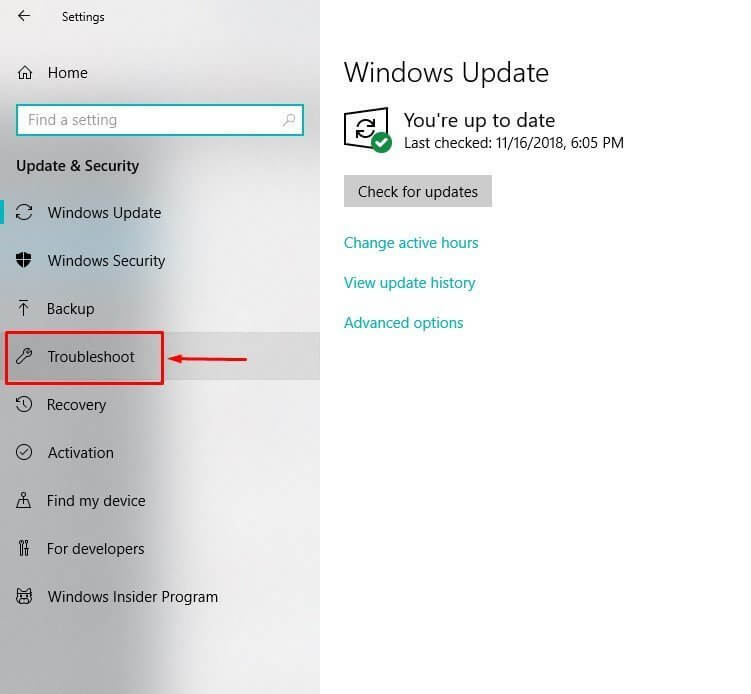
- Follow the instruction and restart your system
I hope this works for you but if not then follow the next solution.
Solution 2: Restart Windows Update Service
- Open run dialogue box by pressing Windows key + R.
- In the run box, enter services.msc and hit Enter key.

- Search for the Windows Update service by scrolling down.
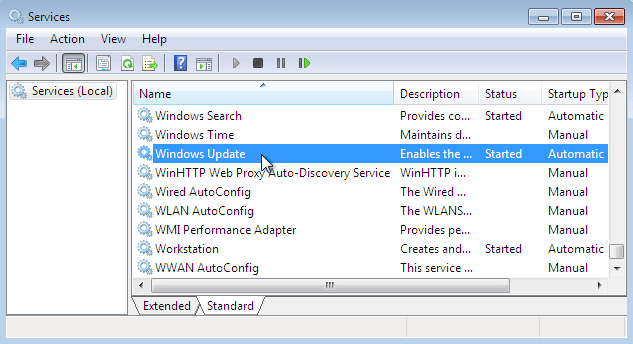
- After finding, right-click on it and choose Start, as shown in the below image.
Solution 3: Repair Corrupt Registry Entries
Please Note: Repairing registry manually is a little difficult and not safe for your PC/Laptop, so it is recommended to go with the automatic Registry Repair Tool as it will fix all corrupt registry entries and system files without the need of doing anything manually.
Get the Registry Repair Tool, to fix registry errors
However, if you are technically advanced then follow the given manual steps carefully.
- Press the Windows key and then type Advanced Startup Options.
- Choose the Change Advanced Startup Options and open the Recovery tab.
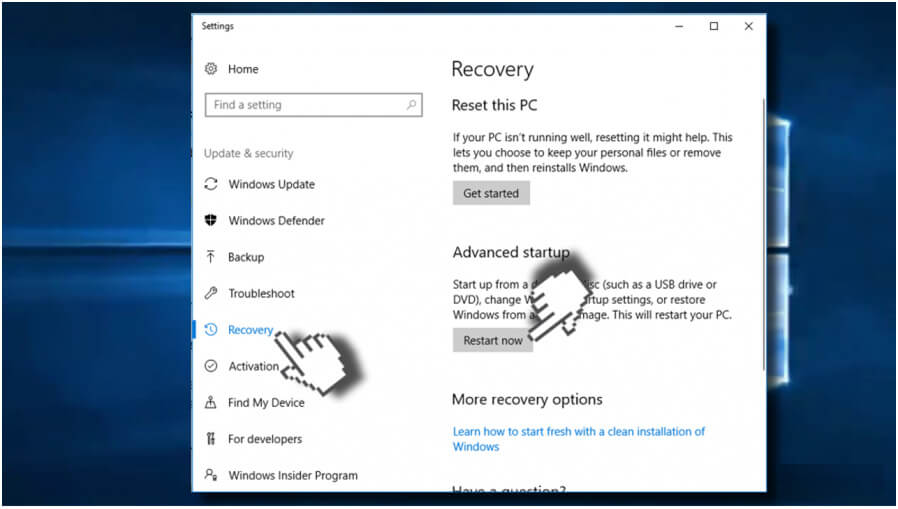
- After it, click on the Restart now button present under the Advanced Startup section to restart your PC in advanced startup mode.
- Choose the Troubleshoot button and click on the Advanced Options.
- After it, click on the Automatic Repair.
- This will restart your system, choose the administrative account.
- After the completion of the repairing process, check if the required update can successfully be installed.
Now check if the error 0x80246010 in Windows 10 is fixed or not.
Solution 4: Rename Software Distribution Folder
- Open the run dialogue box by pressing Windows key + R.
- In the run box, type services.msc and hit Enter key
- Now, search the Windows Update service and right-click on the Windows Update service and choose Stop
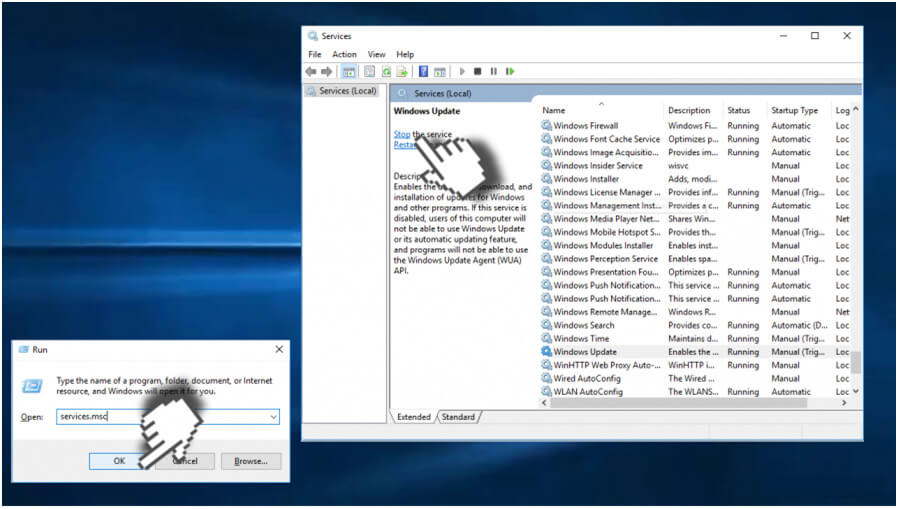
- Go to the Local Drive (C:)-> Windows and find the SoftwareDistribution
- Now, you need to rename the SoftwareDistribution folder. To do this right-click on it and choose Rename option from the cascading menu.
- Replace the name with SoftwareDistributionOld.
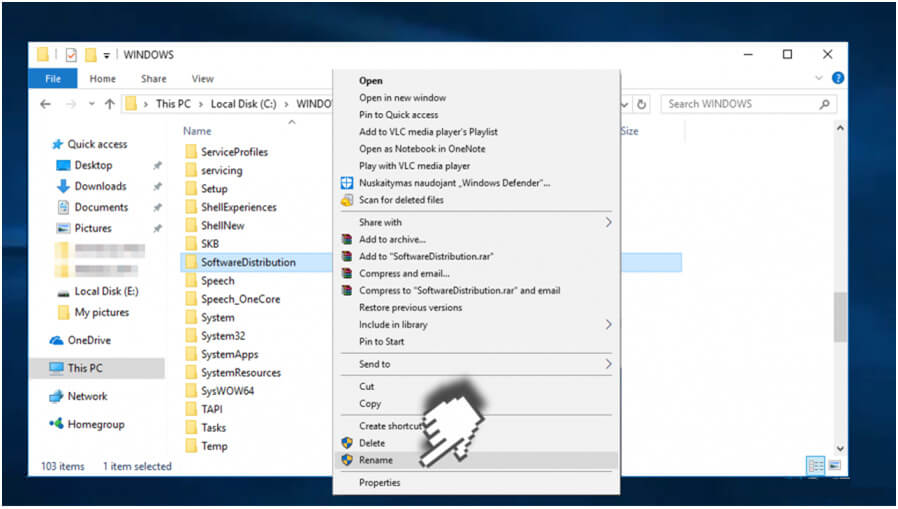
- You need to repeat the steps from 1 to 4, but instead of clicking on the Stop you need to choose
- At last, restart your PC and make sure that the problem is fixed or not.
Solution 5: Download the Update Manually.
If none of the above-given solutions works for you then it is advised to download the update manually.
Follow the steps to update Windows 10 manually:
- In the browser open Microsoft Update Catalog.
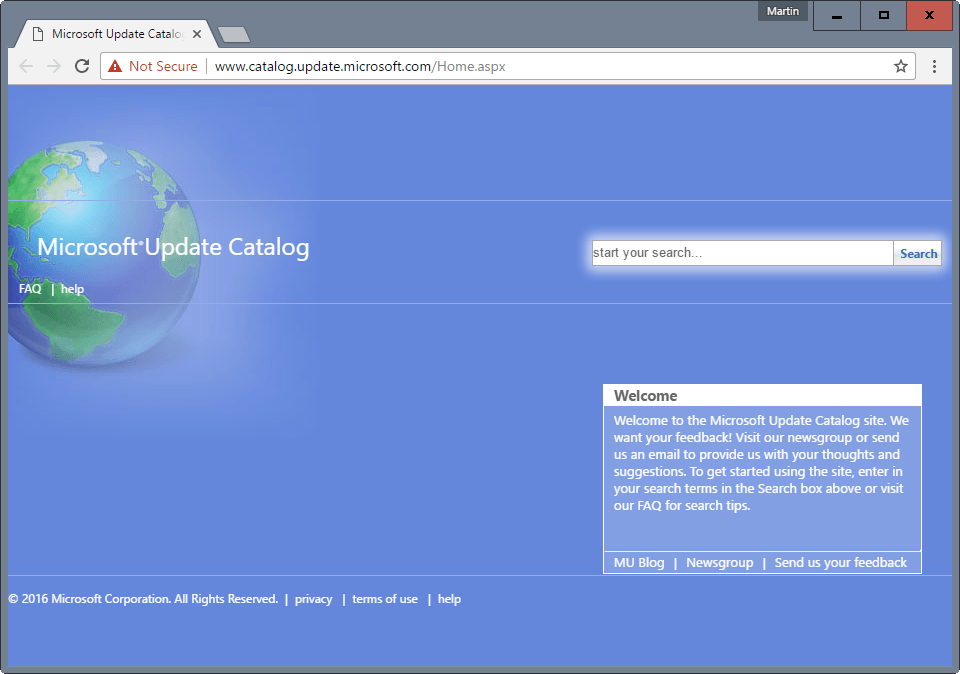
- And in the search box type the update code you get in the error message
- Open the search results and choose to download the update
- Now open the downloaded update file and install it.
It is estimated after downloading the Windows 10 update manually the error code 0x80246010 is fixed.
Best & Easy Solution to Fix Windows Update Error 0x80246010
Well, if the given manual solutions won’t work for you then here it is suggested to try running the PC Repair Tool. This is a powerful professional recommended solution to fix various Windows related issues and errors.
It also helps you to fix other PC issues like hardware failure, virus/malware, Windows files corruption, registry corruption, DLL errors and more
This not only fixes errors but also optimizes your Windows PC performance and is easy to use.
Get PC Repair Tool, to fix Windows update error 0x80246010
Conclusion
So, this is all about the Windows update error 0x80246010, try the given solutions, and check which one works for you.
I tried my best to provide possible working solutions to fix the Windows update error
Despite this, I would like to listen from you, don’t forget to share your valuable comments, queries with us.
Good Luck!!!
Hardeep has always been a Windows lover ever since she got her hands on her first Windows XP PC. She has always been enthusiastic about technological stuff, especially Artificial Intelligence (AI) computing. Before joining PC Error Fix, she worked as a freelancer and worked on numerous technical projects.