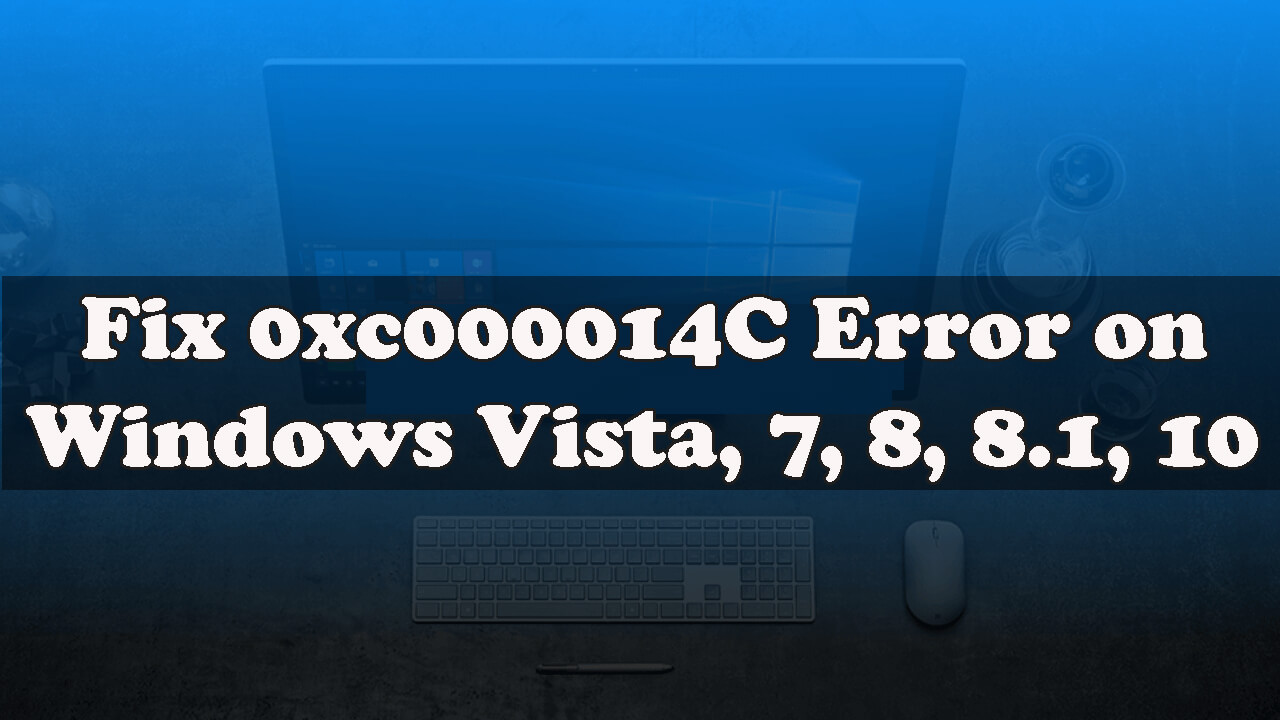
Is your Windows system showing 0xc000014c error code while using or running any application or playing games or during the booting process then doesn’t worry as you can easily deal with this issue?
Here in this blog, learn the complete information related to the error code 0xc000014c like what causes the error and as well as how to fix error 0xc000014c in Windows.
The error 0xc000014c clearly specifies that your system’s Registry database gets damaged or corrupted. Moreover, there are other reasons as well that cause the system unable to read the BCD file with the error code 0xc000014c.
Also, when more than one file structures of the registry database become corrupted and the operating system encounters an error at the booting sector, the error 0xc000014c will appear.
In simple word, we can say that when important booting information become missing or damaged from their actual position then the 0xc000014c error code appears.
So, when the operating system is unable to access critical files necessary for the smooth startup then you may encounter Error 0xc000014c.
Generally, after the unexpected system reboot/shutdown, the error appears either with the blue screen of death or inside the Windows Boot Manager
The 0xc000014C error code may affect all the popular Windows versions including Windows XP, Vista, 7, 8, 8.1, and Windows 10 as well.
What Causes 0XC000014C Error Code in Windows 10/7/8?
The error 0xc000014c can be generated because of the several different causes, below check out few of them:
- Due to the damaged, missing, or corrupted boot configuration data (BCD) can be generated due to power outages or improper system shutdown
- Corrupted or damaged system files due to computer virus/malware infection, incomplete un-installation of application, deletion of some important system files, or applications.
- A recently added hardware.
- Bad sectors present on your hard disk drive can also cause an error.
So, these are some of the common reasons responsible for the error 0xc000014c. Now follow the fixes given one by one carefully.
How Do I Fix Error 0xc000014c in Windows?
Solution 1: Disable Connected Devices
If you have recently added any hardware component to your system then you should remove it immediately and check 0xc000014c error is fixed or not
Despite this, the hardware Conflict con also generate the error 0xc000014c in Windows 10.
So, it is suggested to de-attach the connected peripheral devices, such as the Pendrives, USB drive, DVD drive, etc.
Now check if the error code 0xc000014c is fixed or not or else head to the next solution.
Solution 2: Run SFC Utility
Corrupt or damaged or missing system files are the main cause of this issue, it could lead to the error 0xc000014c. To overcome this issue you should run the inbuilt SFC (System File Checker) command. This will search and repair all the faulty system files.
Follow the below-given steps carefully to do so:
- First, you have to open the command prompt with admin privilege, to do this press the Windows + X key simultaneously and select the Command Prompt (admin).

- After opening command prompt window, > type “sfc /scannow” > hit the Enter key

- This command will scan the entire system files and fix the damaged files, hence this process will take some time to complete.
After the completion of this command, restart your computer or laptop and check the error code 0xc000014c is it appears or not.
Solution 3: Try to Boot to Last Known Configuration
Many times the regular installation and uninstallation of applications cause interferences with the system configuration and as a result may cause 0xc000014c error or other issues.
So here it is suggested to try booting the system to last known good configuration.
Here follow the steps to do so:
- Restart your computer frequently till it boots successfully. And while doing so hit F8, F12, or other suitable keys as per your Windows version to boot into safe mode.
- Now simply choose the Last Known Good Configuration option on the screen appears.
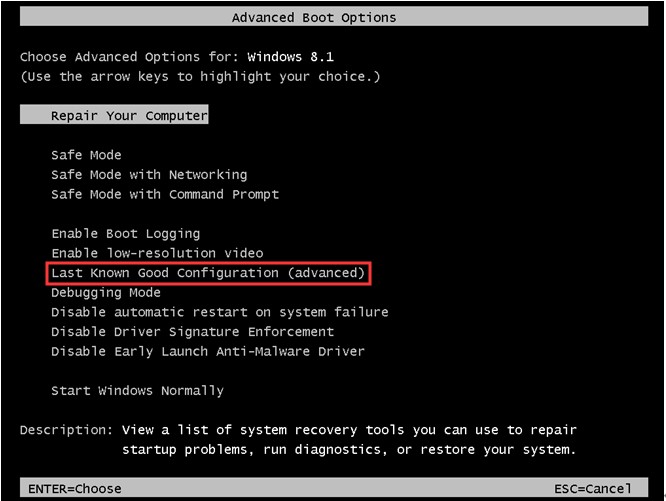
Next, your system will restart automatically, after it restarts smoothly check if the error 0xc000014c is resolved or not. But it fails then head to the next solution.
Solution 4: Repair Bad Sectors in Hard Drive
In order to repair the bad sectors, either you can use the bootable disc or go with the command prompt directly.
#Using Installation Windows Disc
- Insert the bootable disc into your system and reboot your computer, you will see a message “Press any key to boot from CD or DVD…” then you have to press any key to boot from the disc
- Now, select your language, time and a keyboard method then click Next > click Repair your computer
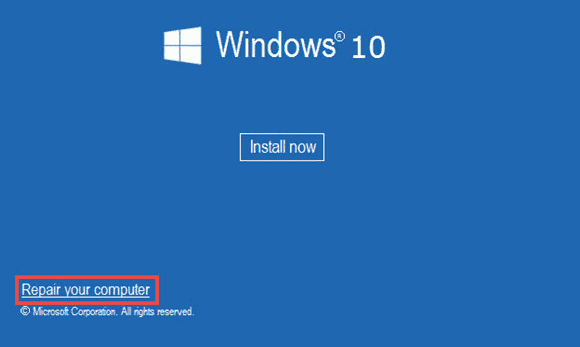
- Click on the Troubleshoot option then click on the Advanced options.
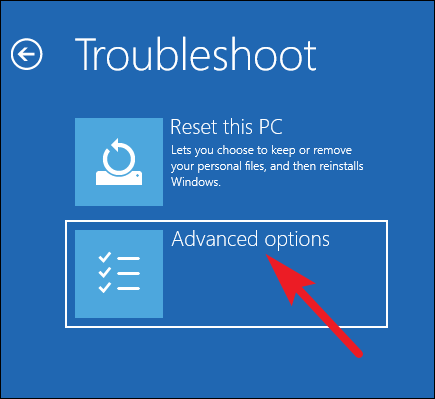
- Now, at the Advanced options screen, click on the Command Prompt
- When Command Prompt appears, type the command: chkdsk C: /f /x /r > hit Enter key.
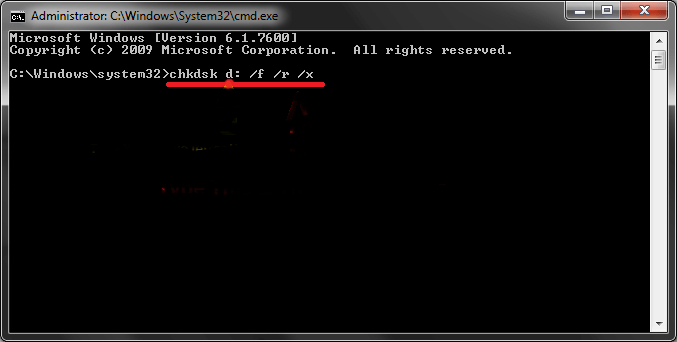
I hope this works for you. now follow the second method by using the command prompt directly. Now follow the
#Direct from the Command Prompt
- Press the Windows + X key > and select the Command Prompt with admin

- Now, in the command prompt type chkdsk /c /f /r /x > and hit Enter
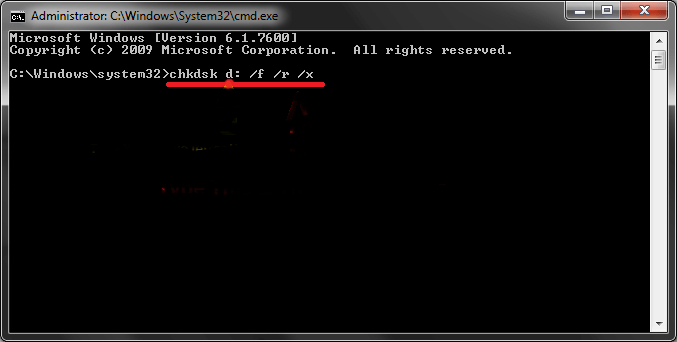
- You can see this built-in disk check utility start running, find and repair bad sectors present on the system drive.
Now restart your system and check if the error 0xc000014c Windows 7 is fixed or not
Solution 5: Rebuild BCD Files
A corrupt Boot Configuration Data (BCD) files are the main culprit of 0xc000014c error. So, repair this problematic Boot Configuration Data files, and check if the error 0xc000014c is fixed.
Follow the steps to do so:
- To do this you need Windows installation media or CD.
- Now insert the installation media to your PC and reboot you have to press any key before you see the Windows logo.
- Click Next > click Repair my Computer > click Troubleshoot then click Command Prompt.
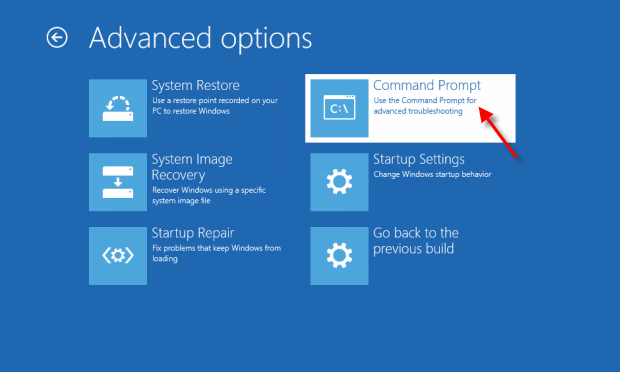
- After opening the command prompt you have to run the below-given commands. Press the Enter key after each of the commands.
bootrec /fixmbr
bootrec /fixboot
bcdedit /export C:\bcdbackup
attrib c:\boot\bcd -h -r –s
ren c:\boot\bcd bcd.old
bootrec /rebuildbcd
At last, restart your PC normally.
Solution 6: Repair Default & Uncorrupted Registry Values
Well, if none of the above-given solutions works for you then, you can follow this solution.
But this solution is a bit risky, so make sure to follow it carefully or your hard drive may get damaged.
Follow the steps to do so:
- First, take out the hard drive of your computer that is unable to start
- Now, use a second computer that runs properly and connect the old computer hard drive to the 2nd computer and follow the steps.
- Start 2nd computer from its hard drive and the old computer hard drive 1 will perform as a second storage unit.
- Then in the hard drive 2 system partition > go to the location and copy entire files to the same location of the old hard drive
- C:\Windows\System32\config\RegBack
- Now shut down the 2nd computer > disconnect the old hard drive.
- And place back the old hard drive into your computer that doesn’t boot.
- Next, start the computer normally and it is estimated error code 0xc000014c is fixed now.
it is estimated now the Windows boot error 0xc000014c is resolved.
Best and Easy Way to Fix Error Code 0xc000014c
If after following the manual solutions given you are still facing error 0xc000014c, then here it is suggested to run the PC Repair Tool.
This is an advanced repair tool that just by scanning once detect and fix various PC issues and errors. With this, you can also fix errors like BSOD errors, DLL errors, repair registry entries, prevent virus or malware infection, and much more.
This not only fixes errors but also optimizes the Windows PC performance by repairing the corrupted Windows system files.
Get PC Repair Tool, to fix error 0xc000014c is Windows
Conclusion
That’s all about the error code 0xc000014c, it is hoped after applying the above-given solutions the boot error is resolved and you are able to start your computer with ease.
I tried my best to put together the entire possible working solutions, and fix 0xc000014c error in Windows 10/8/7.
The solutions given are a bit tricky so make sure to follow it carefully.
I hope the article works for you.
Good Luck..!
Hardeep has always been a Windows lover ever since she got her hands on her first Windows XP PC. She has always been enthusiastic about technological stuff, especially Artificial Intelligence (AI) computing. Before joining PC Error Fix, she worked as a freelancer and worked on numerous technical projects.