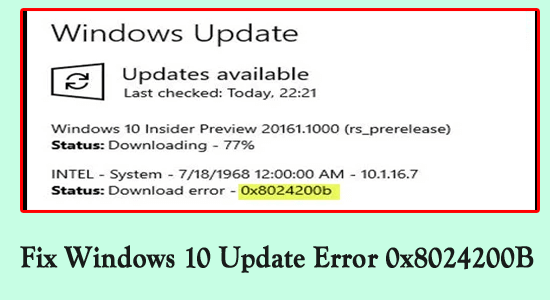
Is your Windows 10 system showing Update Error 0x8024200B while trying to update Windows 10/Windows 8/Windows 8.1 or installing an HP printer driver?
You may receive the error in the following format:
Code 0x8024200B – Windows Update encountered an unknown error.
Hewlett-Packard – Imaging – Null Print – HP Deskjet 3510 series – Error 0x8024200b
Hewlett-Packard – Enterprise WSD Multi-Function Printer, Multi-Function Printer, Other hardware – Null Print – HP ENVY 5660 series – Error 0x8024200b
The 0x8024200B error is a Windows 10 update error and may occur on all the versions of the Windows Operating System starting from Windows 7, 8, 8.1 and Windows 10.
You may also face this error code 0x8024200B while upgrading from older Windows versions to Windows 10. However, most of the time this error code appears during the installation of Windows 10 updates.
Also if any older available updates are pending then it may also generate a 0x8024200B error. Outdated system drivers or incompatible software can block the installation of necessary updates.
Despite this, the error may also trigger several other problems, such as slow system performance, malicious programs executing in the background, corruption, or inaccessible files.
To fix Windows update error 0x8024200b, we recommend Advanced System Repair:
This software is your one stop solution to fix Windows errors, protect you from malware, clean junks and optimize your PC for maximum performance in 3 easy steps:
- Download Advanaced System Repair rated Excellent on Trustpilot.
- Click Install & Scan Now to install & scan issues causing the PC problems.
- Next, click on Click Here to Fix All Issues Now to fix, clean, protect and optimize your PC effectively.
Anyways if you are also seeing this install error – 0x8024200b then follow the below given potential fixes to solve the error. But starting with the solutions it is important to understand the possible causes responsible for the Windows update error.
What Causes Windows Error 0x8024200b?
There are several other causes that are responsible for Windows 10 Error Code 0x8024200b:
- Damaged system files such as DLL files or registry keys are one of the common reasons for Windows error 0x8024200b.
- Computer Viruses and malware infections can also affect your PC by damaging your system files.
- If this error code starts appearing after the driver installation on your PC, then it is happening due to the inappropriate or incompatible system drive.
- Improper installations and uninstallation of the software might be responsible for this update error.
Now, coming to the point, let’s start applying different tested solutions to overcome Windows Error 0x8024200b.
How Do I Fix Windows Update Error 0x8024200b?
Fix 1 – Run Windows Update Troubleshooter
This is one of the essential tricks to get rid of Windows Error 0x8024200b, in order to execute the Windows Update Troubleshooter apply the below-given steps and it will automatically detect the problem that causes this error.
- Go to the Windows search option and search for “Troubleshooting.”
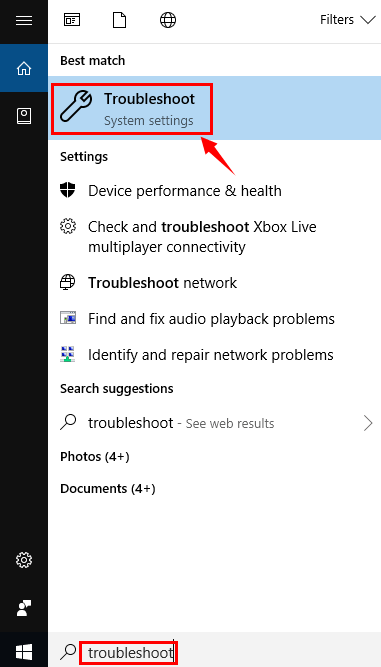
- Then, click on Settings and Troubleshooting.
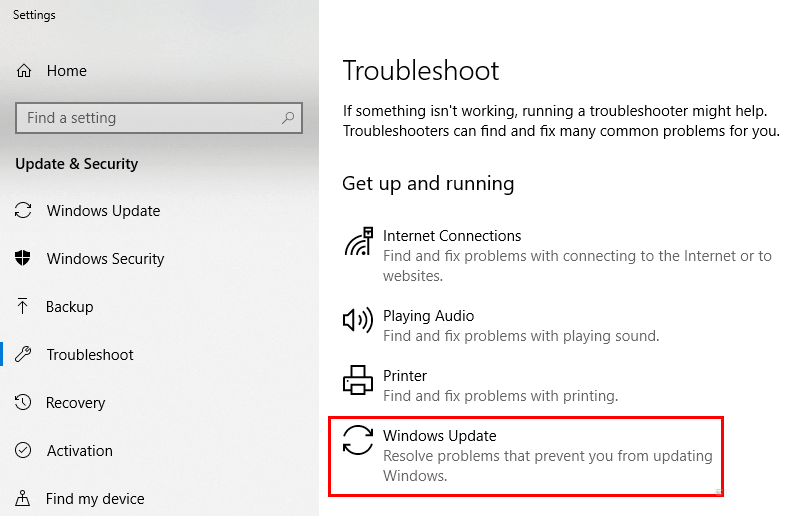
- Now, you have to find out the Fix Problems with Windows Update which is present under the System and Security option. You have to click on it and after click “Next.”
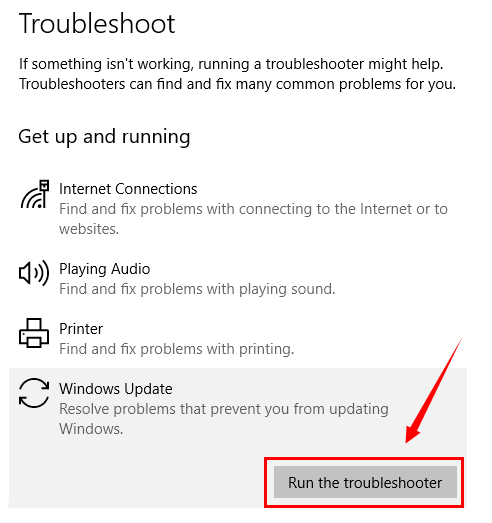
- Troubleshooters will detect the problem and the whole process will take a few times.
You can also run the troubleshooter automatically by using the official link of Microsoft: https://support.microsoft.com/en-us/help/2714434/description-of-the-windows-update-troubleshooter
Fix 2 – Run SFC Command
As said, the 0x8024200B error code might be triggered because of the missing or damaged system files.
So in this method, we will try to fix the damaged system files and other missing components by using the SFC scan. To do this follow the below-given steps carefully.
- First of all, you have to open the command prompt with admin privilege. Press the Windows + R to open the run dialogue box.
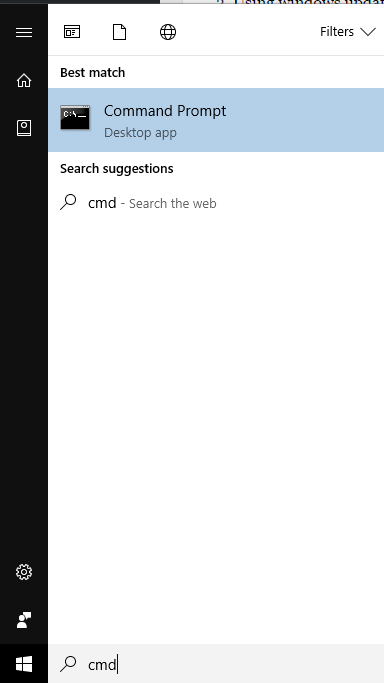
- In the run box, type CMD and press the enter key. This will open up the command window. If any UAC appears, then click on the YES.
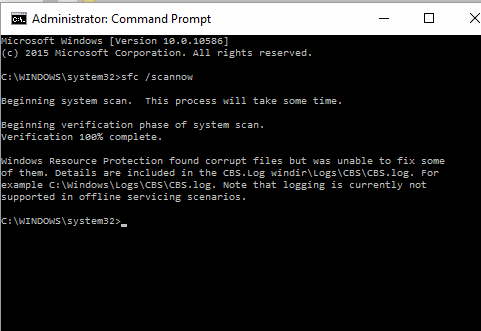
- After opening the command prompt window, type “SFC/SCANNOW” and hit the Enter key.
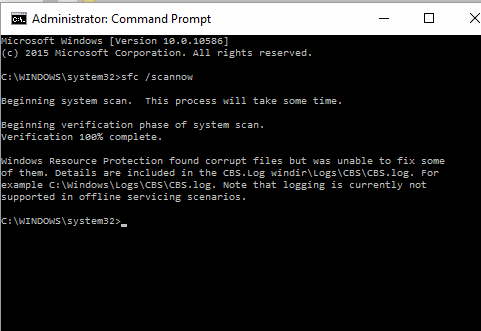
- Wait until Windows finishes the system scan and delivers results. Here you should see detected and fixed files.
Now check if the Windows update error is fixed or not
Fix 3: SDF cleaning method
This method allows us to clean and re-create the software distribution folder along with deleting all the temporary files.
- Navigate to the C:/ drive and then find and open the windows named folder resides in it.
- Open the SoftwareDistribution folder (SDF)
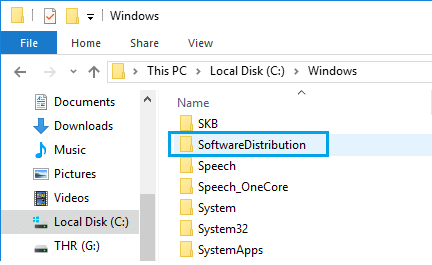
- Open the DataStore folder and then erase all files and folders present in it.
- Again open the SoftwareDistribution folder and open the Download folder and erase all files in it.
Note: While the deletion process, it may ask for admin permission. So, it is suggested to log in as an admin. If not, then click on ok to proceed.
Fix 4: Reset the Operating system
This method is perfect for those who have less knowledge in Windows about running commands using command prompts:
- The Windows 10 users – simply type in “RESET PC” in the Cortana search bar (windows start button search) and choose Reset this PC from the results.
- After it, under the Reset this PC, click on the get started button to proceed.
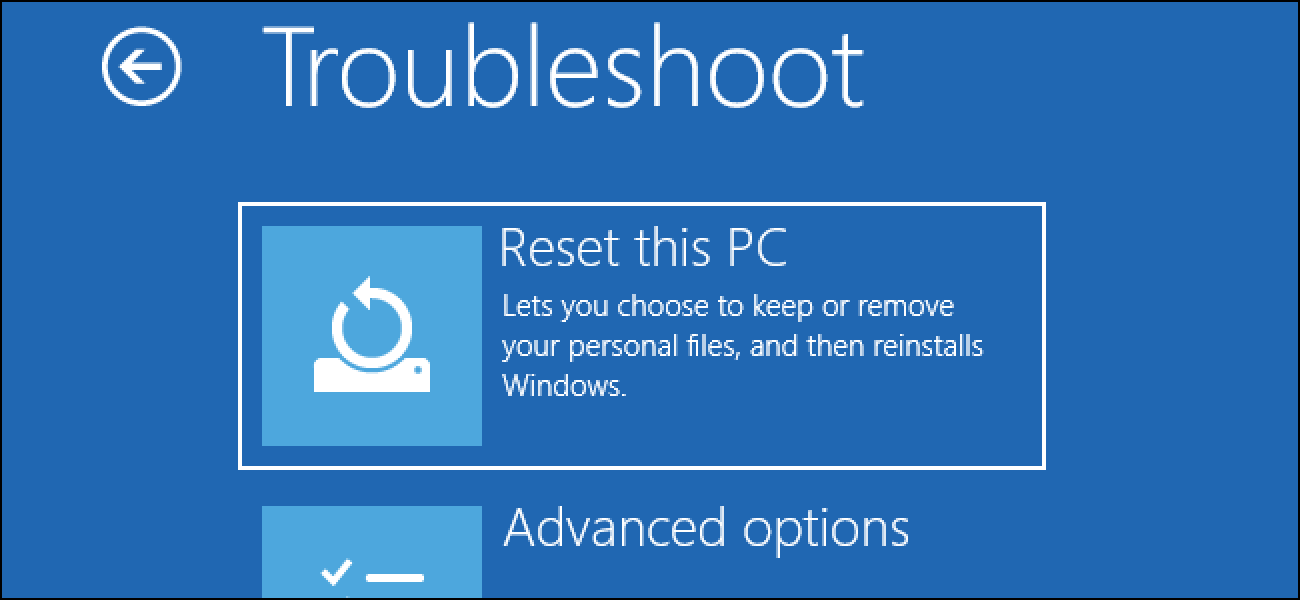
- There are mainly two options, first is to keep your files and the second one is to completely clean.
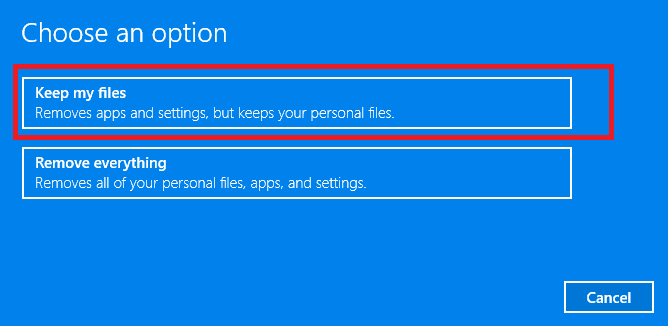
Note: In order to choose the complete clean option you have to take back up of your desktop files, pictures, downloads, and documents before proceeding.
- After resetting, try to update your system without. The whole resetting process takes time.
And it is estimated now the error 0x8024200b in Windows 10 is fixed.
Fix 5: Scan Your Computer for Malware
If you are still getting Windows Error 0x8024200b after applying the above-given methods then you should scan your PC or laptop with a good antivirus tool.
The virus or malware infection can corrupt the Windows update process and as a result, you are unable to install the update and also get the error code as well.
So, make sure to perform a deep scan on your Windows 10 system.
Get SpyHunter to Remove Virus or Malware Infection
Best & Easy Solution To Fix Windows Update Error 0x8024200b
If after applying the manual solutions you are unable to fix error 0x8024200b, then it is worth going for the PC Repair Tool.
This tool is designed with a highly advanced algorithm and resolves most of the common PC issues and errors encountered by the users in day-to-day life.
It fixes DLL errors, registry errors, applications errors, BSOD errors, repairs damaged files, keeps your PC secure from viruses, optimizes your PC for better performance, and much more. Also, the interface of this tool is very easy to use.
Get PC Repair Tool to Fix Windows 10 Error 0x8024200b
Conclusion
So, it is hoped that after applying the above-given solutions you are able to fix error 0x8024200b in Windows OS.
Now try to install the latest update to update your Windows system. Moreover, you can also opt for the automatic PC Repair Tool, to fix the error easily without following any manual solutions.
Hope the article works for you, also you can check our Windows Update Errors hub to find out other Windows update errors blogs.
I hope the information given in the article is sufficient, despite this if there is anything I missed out then feel free to share it with us on our social media handles Facebook and Twitter.
Also don’t forget to hit the Like button, till then stay tuned and keep visiting to find out more interesting articles on our Review page.
Good Luck..!
Hardeep has always been a Windows lover ever since she got her hands on her first Windows XP PC. She has always been enthusiastic about technological stuff, especially Artificial Intelligence (AI) computing. Before joining PC Error Fix, she worked as a freelancer and worked on numerous technical projects.