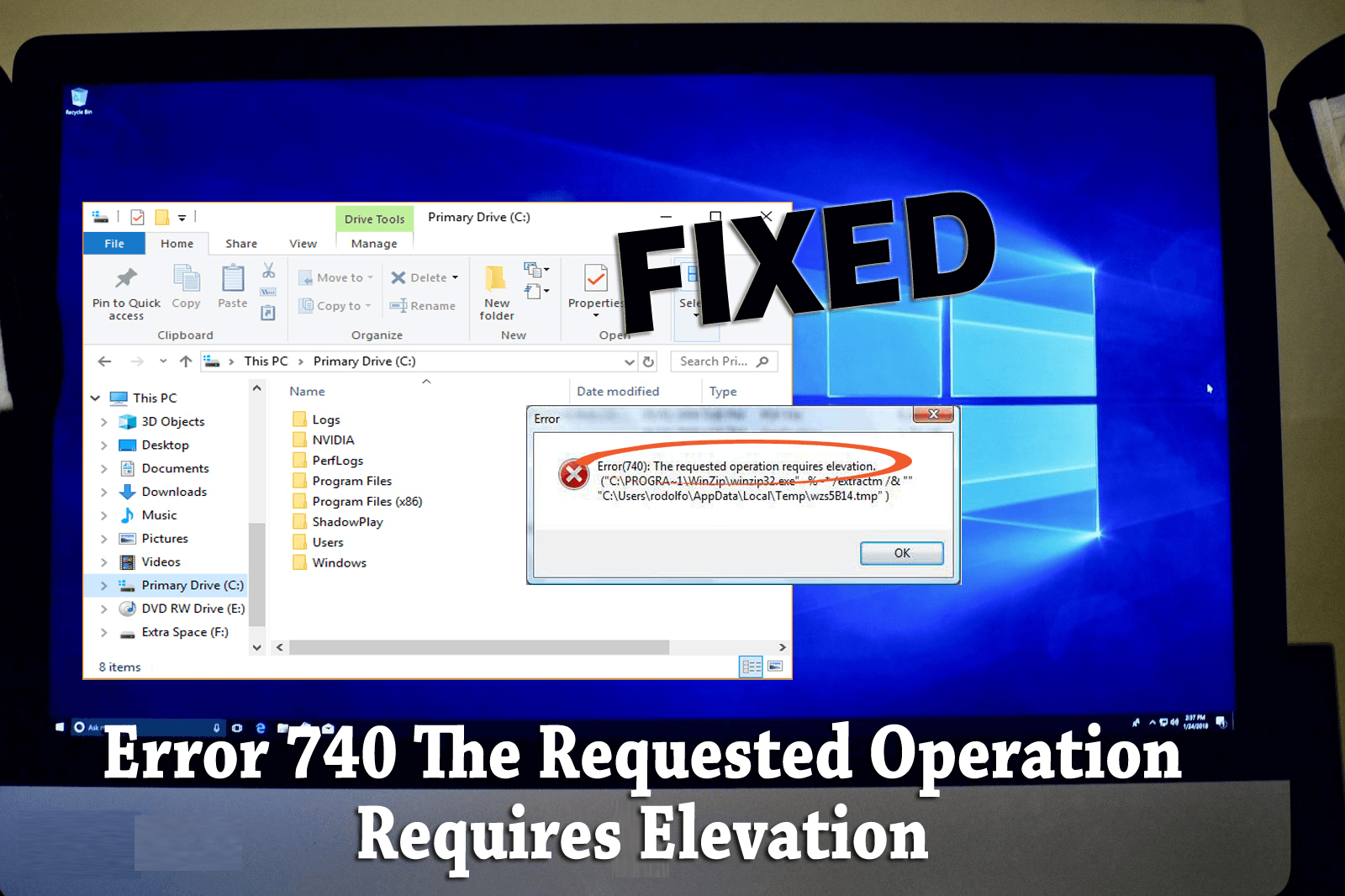
Some of the Windows users are encountering an error message “The requested operation requires elevation” when they are trying to open a file from the external hard drive.
If you are also among those users facing Error 740 and looking for workaround then this is the place. Here you will get the solutions that will fix error 740 the requested operation requires elevation windows 10 issue quickly.
Before you move any further towards the solutions, have a look at the reason that is responsible behind the occurrence of error 740 the requested operation requires elevation.
What Causes the Requested Operation Requires Elevation Error?
Error 740 is generally related to the permissions that are granted when a program is running. When the user acts within the administrator account or with the program that is running then this error appears.
In order to open certain files elevation permission of local administrator is required to access those files and when the permission is not granted then the requested operation requires elevation error appears.
How Do You Fix the Requested Operation Requires Elevation?
Well, there are few solutions that will definitely work to solve the error 740 the requested operation requires elevation issue in Windows 10.
Perform the manuals carefully step by step and access the permission to open the files.
Solution 1: Create a New Administrator Account
According to Windows users, createprocess failed code 740 the requested operation requires elevation error message appears when you try to run an application and you don’t have administrative privileges.
However, this issue can be fixed if you create a new administrative account. Below given are the steps that are quite simple to perform:
- Press Windows + I key to open the Settings app
- Click on Accounts section under settings
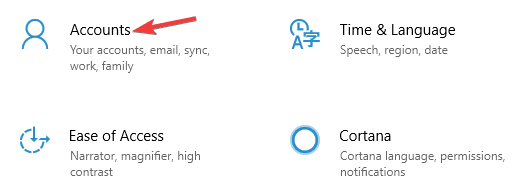
- Now, select Family & other people option in the left windowpane.
- Click on Add someone else to this PC
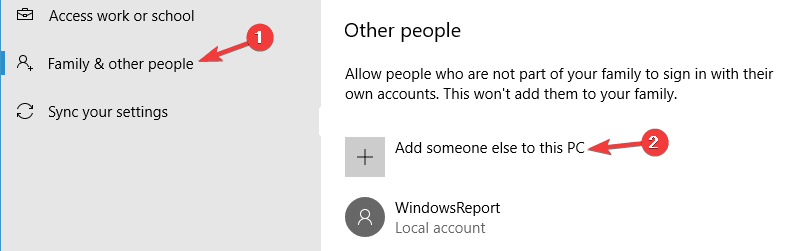
- Select I don’t have this person’s sign-in information option
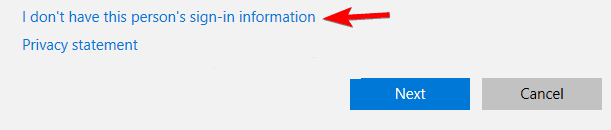
- Click on Add a user without a Microsoft account
- Now, Enter the username for the new account and click on Next
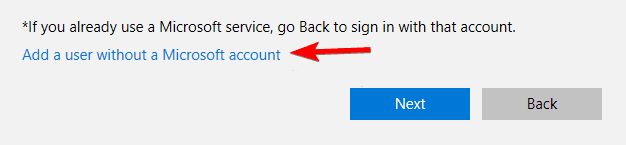
After performing the above steps, a new user account is created. Remember that the new account does not have administrative privilege.
Therefore, you are required to convert this account to an administrator account. Follow the below-given steps to do so:
- Again, go to the Settings app
- Click on Accounts
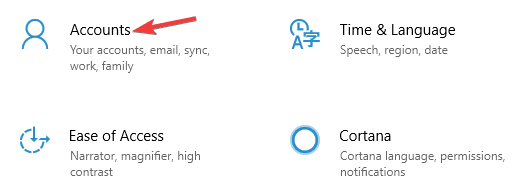
- Select Family & other people option
- Select the account that you have created and click on the Change account type.
- Set the Account Type to the Administrator and click on OK.
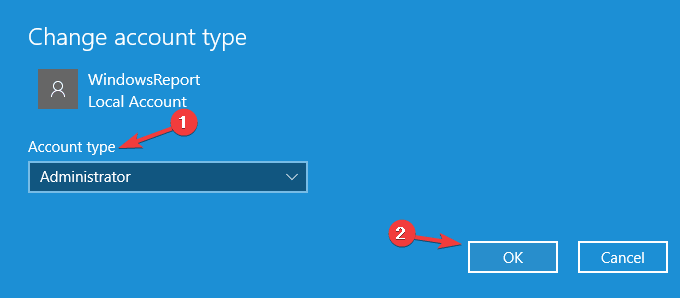
Now, that you have a new administrative account. Switch to the new account and then try to run those applications that require administrator privilege.
If this solution fixed the error 740 the requested operation requires elevation windows 10, then you have to move your files to this new account and use it.
Solution 2: Select the Elevate Without Prompting in GPEDIT
Another method to solve error 740. You can disable the UAC prompt option in GPEDIT (Group Policy Editor).
To disable UAC, you need to open local GPEDIT. Follow the steps to do so:
- Press Windows + R keys
- Type gpedit.msc and click OK to open GPEDIT.
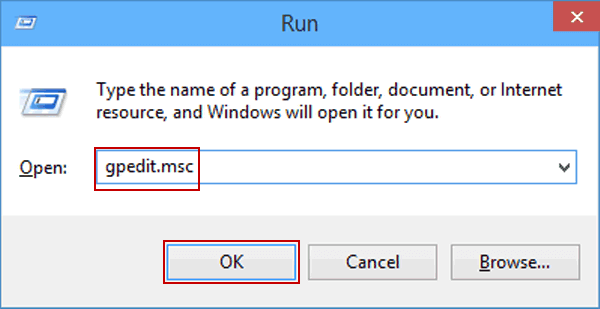
- Now, navigate the path given below:
Computer Configuration > Windows Settings > Security Settings > Local Policies > Security Options
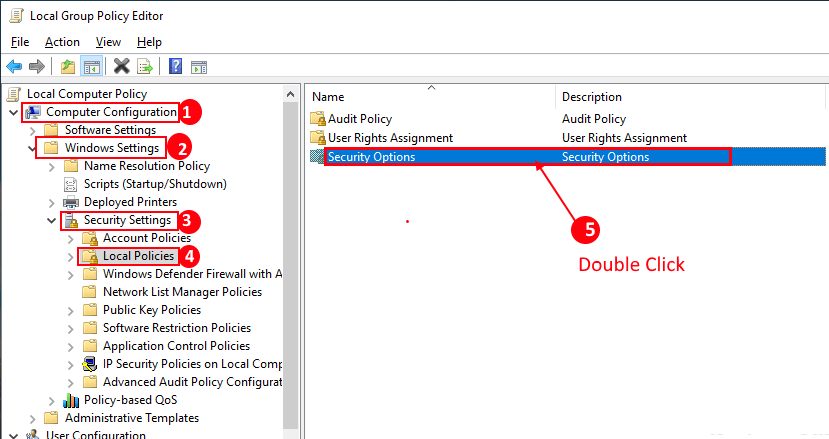
- Go to the Security Options folder, here you will find a policy “User Account Control: Behavior of the elevation prompt for administrators in Admin Approval Mode”.
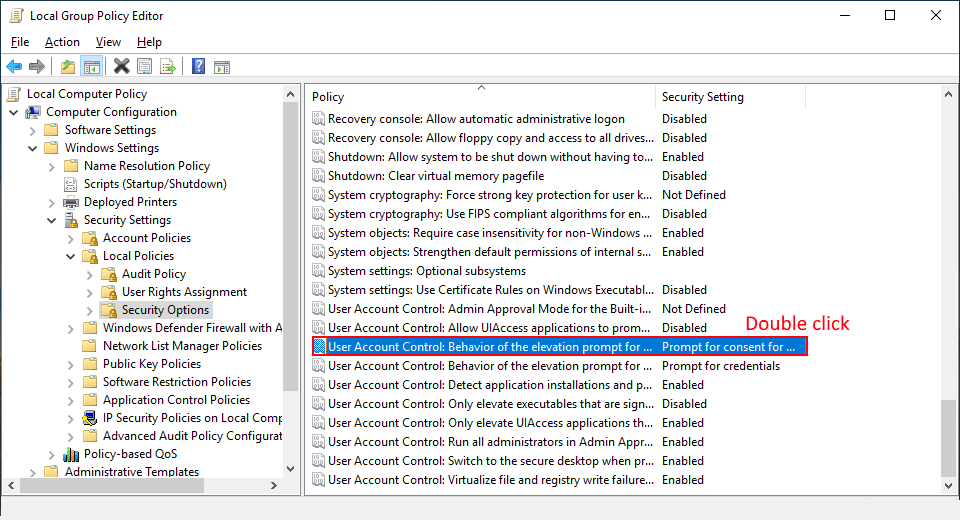
- Open the options by double click on it
- Select Elevate without prompting and click on OK.
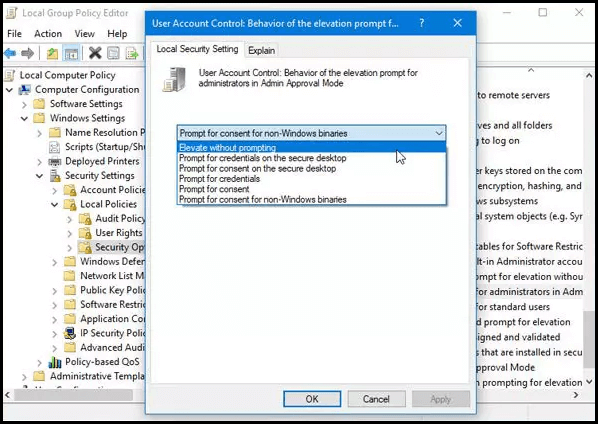
Now, run the application that requires administrative permission and see whether the error 740 the requested operation requires elevation is solved or not.
Solution 3: Try to disable UAC
As you have seen in the above solution that to disable UAC you need to open GPEDIT. Follow the above steps to open the group policy editor and then look for the further steps in this solution.
- Press Windows icon
- Type Change User Account Control settings
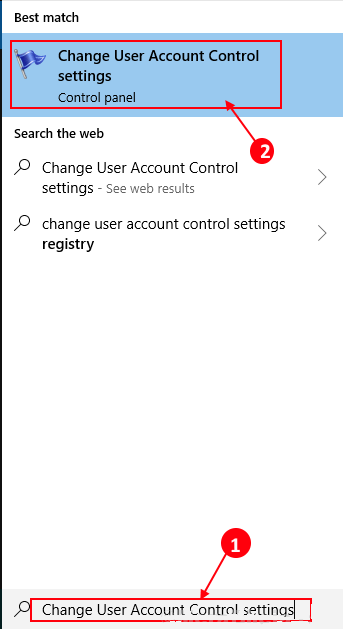
- In the UAC window, a blue slider is in between Always Notify and Never Notify.
- Get the slider to Never Notify and click OK.
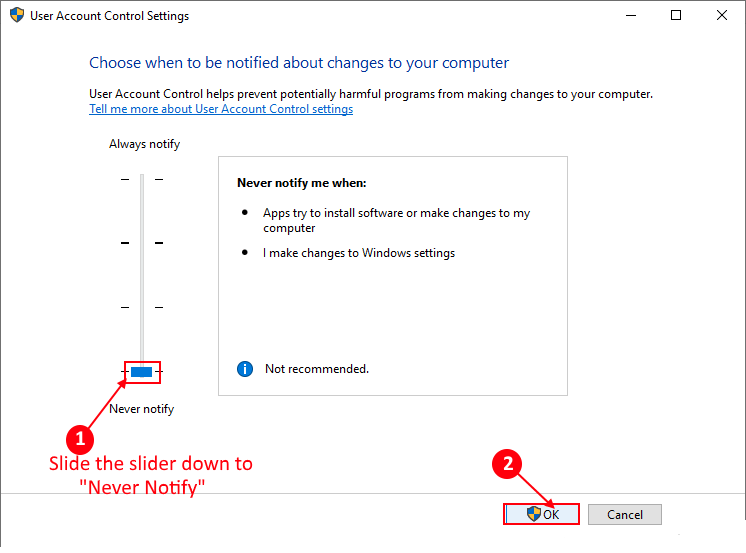
- If the User Account Control window appear, click Yes.
- Restart your Windows to save changes.
Now, check whether you can access the files without the error 740 the requested operation requires elevation windows 10.
Solution 4: Change Permission of the Folders
Here’s another solution to eradicate the requested operation requires elevation problem in Windows. Try to change the permission of the folder but for that, you have to add the local administrative account.
Follow the steps to change the permission of folders:
- Go to the folder that denied access, right-click on the folder and select properties
- Click on the Security tab and select Advanced option
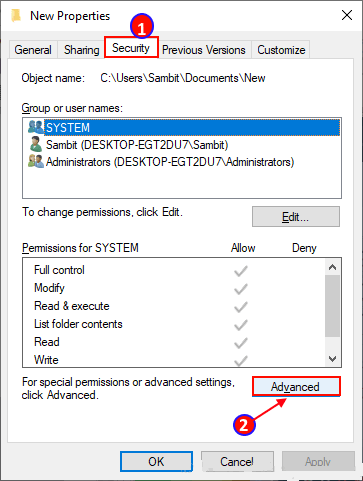
- In Advanced Security settings, check the Replace all child object permission entries with inheritable permission entries from this object
- Save the changes by clicking on Apply and OK
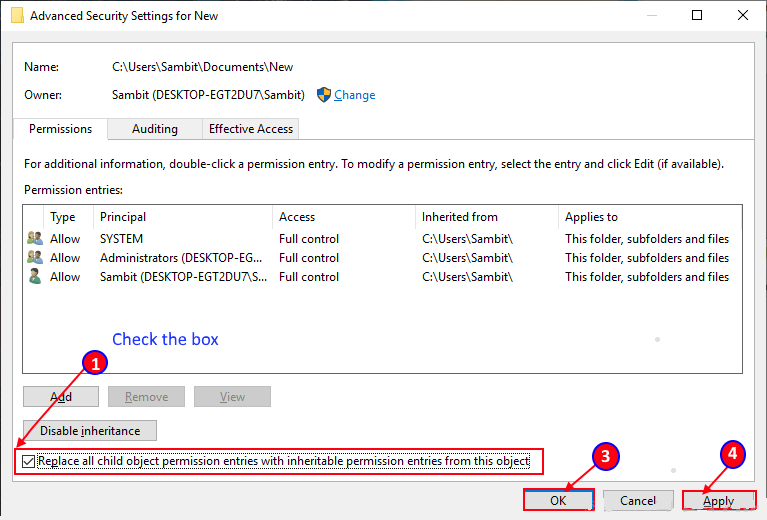
Now, restart your system and see if access is granted without error 740 the requested operation requires elevation windows 10 error message.
Solution 5: Run the Program as an Administrator
As it is mentioned that the error 740 the requested operation requires elevation occurs when the running program does not have administrative privilege.
In order to fix this issue, you can run the program as an administrator. Follow the steps to do so:
- Right-click on the program that requires the administrator permission and select properties
- A Windows will pop-up, click on the compatibility tab and check Run this program as an administrator option
- To confirm changes, click on Apply and OK
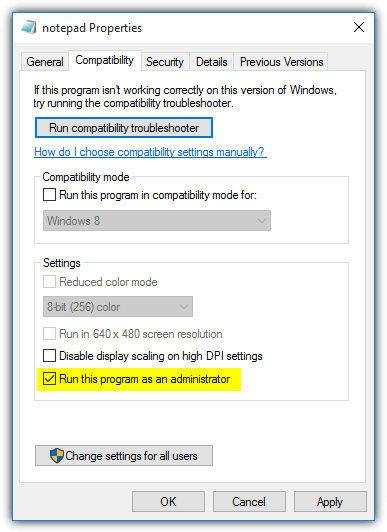
After completion of the above steps, try to run the program and see whether the requested operation requires elevation issue is solved or not.
It is estimated that the above solutions will help you to get rid of Error 740 in Windows. But if the error still persists then you can try to run the SFC scan to fix this issue in case the files you are trying to open are corrupted. Read this article to fix corrupted files – How to Repair Corrupted Windows System Files?
Make Your Windows PC Error-Free
Although there are possible solutions to every problem sometimes Windows PC gets infected with errors that are unable to solve with manuals for a novice person.
Therefore, to make your PC Error-free, try the PC Repair Tool. This is an advanced repair tool that will not only fixes errors such as DLL, registry, update, BSOD, game error but also optimizes the performance of your PC.
It will scan your system just once, detect all the errors and solves them automatically without any hassle.
Get PC Repair Tool and Make your Windows PC Error Free
Conclusion
I have gathered the solutions that will help you in solving the requested operation requires elevation error in Windows 10.
These manuals solutions will give you access to open the files that were previously denied due to administrative privilege.
It is expected that you liked this article and the solutions turned out to be useful for you in solving the error from your Windows.
Hardeep has always been a Windows lover ever since she got her hands on her first Windows XP PC. She has always been enthusiastic about technological stuff, especially Artificial Intelligence (AI) computing. Before joining PC Error Fix, she worked as a freelancer and worked on numerous technical projects.