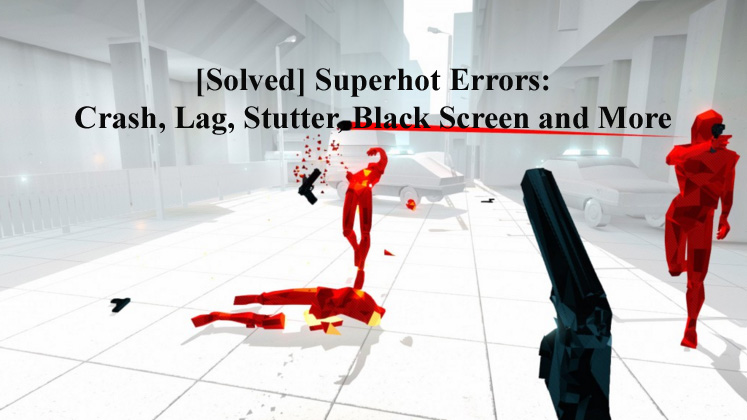 Superhot is one of the famous games that take up an existing type and aspires to get something different from that. This indie FPS title works in a new way that provides more time for the players to review their situation and make a decision on their next move based upon that.
Superhot is one of the famous games that take up an existing type and aspires to get something different from that. This indie FPS title works in a new way that provides more time for the players to review their situation and make a decision on their next move based upon that.
But there are many users that reported different types of issues in Superhot, if you are among them that are facing issues while playing this wonderful game then don’t worry because you are at the right place.
This blog contains the complete solution over different issues such as Superhot Errors, Crash, Lag, Stutter, Black Screen and more.
But before applying tricks to fix Superhot errors, it is recommended to verify the minimum system requirements.
System Requirements for Playing Superhot Game
Minimum Requirements
- Operating System: Windows 7
- Processor (Intel): Intel Core 2 Quad Q6600 2.40 GHz
- Processor (AMD): AMD Phenom II X3 B77
- Memory: 4 GB RAM
- Hard Drive: 3 GB Free Space
- Graphics card (NVIDIA): NVIDIA GeForce 8500 (1 GB VRAM)
- Graphics card (AMD): ATI Radeon HD 2600 (1 GB VRAM)
- DirectX: DirectX 9.0 Compatible
- Sound Card: DirectX Compatible Sound Card
Recommended Requirements
- Operating System: Windows 7
- Processor (Intel): Intel Core i5-4440 3.1 GHz
- Processor (AMD): AMD Phenom II X3 B77
- Memory: 8 GB RAM
- Hard Drive: 3 GB Free Space
- Graphics card (NVIDIA): NVIDIA GeForce GTX 660 (2 GB VRAM)
- Graphics card (AMD): ATI Radeon HD 7870 (2 GB VRAM)
- DirectX: DirectX 11.0 Compatible
- Sound Card: DirectX Compatible Sound Card
Methods to Repair Superhot Errors: Crash, Lag, Stutter, Black Screen and more
Issue 1: SUPERHOT System Crashes
To fix the superhot crashing issue and play the game without any further issue, follow the below-given steps:
- You should delete the save file that might have got damaged when the computer crash
- You will find these files at AppData/LocalLow/SUPERHOT_Team/SUPERHOT it’s super.hot file
- Go to the folder option and make sure that Show hidden files option is enabled, this will allow you to find the file in the specified location
- After deleting all the files, now try to continue with the game
Applying the above steps you will not face superhot crashes on startup or superhot crashing issue won’t appear.
Sometimes it happens that due to outdated drivers you may face crashing issues. So, to fix such bug you need to update your drivers. Either you can visit your manufacturer’s website or official website Microsoft.
You can also go with the easy way by trying the Driver Updater that will not only update the outdated drivers but also fix driver related issues automatically.
Issue 2: SUPERHOT Can’t Change or Select Monitor
- Click to START SUPERHOT and hold the shift key
- This will open the config window
- From here you can select the monitor
Issue 3: SUPERHOT Not Starting
If the Superhot game is not starting or superhot won’t launch, then follow the steps to fix this issue:
- Try to execute the game from the steam folder:
Steam\steamapps\common\SUPERHOT – and double click on SH.exe
- If you launch the game without any issue,
- Disable your antivirus or add superhot.exe to the exclusion list and then hit the play button on Steam.
- If the above-given step doesn’t work then make sure that you have .Net 4 on your PC or not.
Issue 4: SUPERHOT Performance Issues
- When you run SUPERHOT, you will get a red window that provides the option to select the resolution and whether or not the game to show on full screen.
- After setting all these, click on START SUPERHOT while pressing Shift
- This will help you to increase the FPS of the Superhot game.
If you want to enhance the FPS of superhot then you can use a third-party tool. Try Game Booster to fix the performance issue with ease. This app is specially designed to increase the performance of any game.
- It boosts the game
- Improves gaming experience
- Optimize the game
- Gets better FPS rate
After trying the above-mentioned steps if you are unable to solve the issue then you should apply the game patch to fix the problems and continue playing the game without any hassle.
Below given are the steps to apply the patch, follow them and fix your game issue.
How to Apply the Game Patch
- Download the game patch file from it site
- Extract the file on your computer and open it
- The GPU will automatically be selected, make sure you are using dedicated GPU if you owe a laptop
- Select the game from the folder, in the default folder the game will be in:
“C:\Program Files (x86)\Steam\Steamapps\common\SUPERHOT”
- Select the issue from the box and click on the “Fix” button.
- After the errors are fixed click on the “Launch Game” button and start playing the game.
Conclusion
So, these were the errors faced by gamers while playing the Superhot game.
I have provided the workarounds that will troubleshoot the errors encountered while playing the Superhot PC game.
Apart from this, sometimes it happens that due to Windows PC issue the game gets interrupted and displays various errors and issues. Therefore, to fix such Windows PC issues try the PC Repair Tool. This tool will also enhance the performance of your PC.
I hope this article turns out to be useful in solving your queries and makes your game error-free to play with full enjoyment.
Hardeep has always been a Windows lover ever since she got her hands on her first Windows XP PC. She has always been enthusiastic about technological stuff, especially Artificial Intelligence (AI) computing. Before joining PC Error Fix, she worked as a freelancer and worked on numerous technical projects.