![[SOLVED] How To Fix Entry Point Not Found Error in Windows 10](http://www.pcerror-fix.com/wp-content/uploads/2016/06/00000.png)
There are many users complaining about an error “Entry point not found”, this issue generally starts appearing after updating to Windows 10. It pops up when the user tries to run any application.
The error “Entry point not found”, in most cases, block or abrupt an application, so the related application may or may not run successfully. The “Entry point not found” error can affect all the installed applications and programs and can start popping up after a fixed time of interval.
“The procedure Entry point? Initialize @CLASS_DESCRIPTOR@@QAEEXZ could not be located in the dynamic link library.
The procedure entry point could not be located in the dynamic link library windows 10
C:\Users\User\AppData\Roaming\Safe_nots_gh\find.exe”
How To Fix “Entry Point Not Found” Error
Method 1: Apply the Microsoft Safety Scanner To Scan Your Computer
Computer malware and virus are one of the two most common causes of the “Entry point not found” error, these both causes may affect or damage or corrupt the system file. In order to fix the virus or malware and get rid of “entry point not found windows 10”, you should download Microsoft Safety Scanner and use this app to scan your computer and get rid of any and all viruses or malware.
Method 2: Run a System File Checker Scan
If you are unable to solve the “Entry point not found” error after applying the above-given solution then don’t worry and apply this one. It is clear that you are suffering from this issue because of a system file that has been damaged or messed around with by you or by some kind of malware or virus.
To repair system file you should try an inbuilt System File Checker to scan all corrupted system files and fix Find.exe Entry point not found an error.
1: Open the command prompt by right-clicking on the Start button and click on Command Prompt (Admin). [Enter the administrator password if required]

2: In the Command Prompt screen, type sfc /scannow. Hit Enter key to run this command

This command will verify for damaged system files and repair them, and this should get rid of the Entry point not found Windows 10 error.
Method 3: Restore System To A Version Without Any Error
The System Restore feature of Microsoft is completely a lifesaver for Windows 10 system users who are suffering from such kind of issue. This feature allows you to turn back the clock and then restore the system to a system restore point that was created previously.
With this, it restores everything from the program that has already installed on your system to your settings as well as preferences.
Restoring your system to a System Restore Point before getting Entry Point Not Found error will definitely fix the issue and it will take just 15 minutes to complete the procedure. Here, you will know the steps below to restore your system to a version without any error.
1: First of all, you need to search for System Restore using Cortana in the Windows 10 system. Now click on Create a restore point from there.
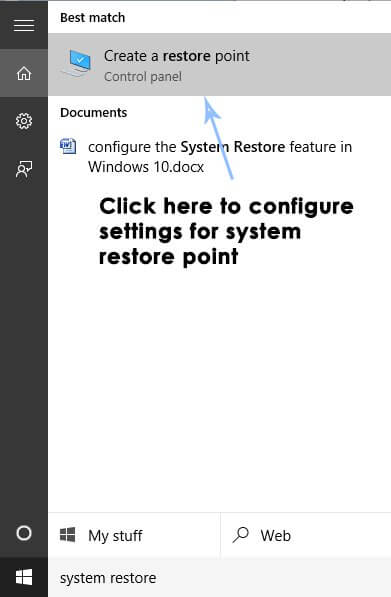
2: A System Properties will then appear containing the settings for the restore point. Now, navigate to Protection Settings inside the properties. Here, make sure that the protection is enabled on the Local Disk C.
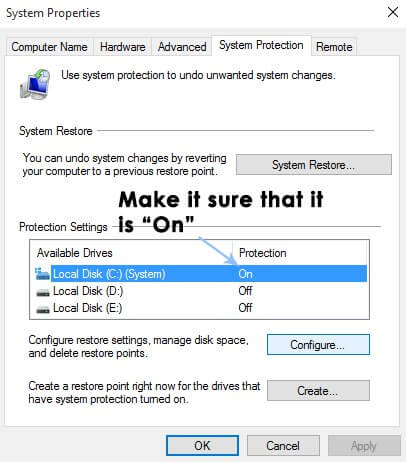
3: If the protection option is disabled then select that disk and then click on the Configure button just to enable the protection. Also, you should allocate the maximum disk space for system protection. After this, try to set it over to values you want. For this, you have to click on Apply and then OK to apply the settings.
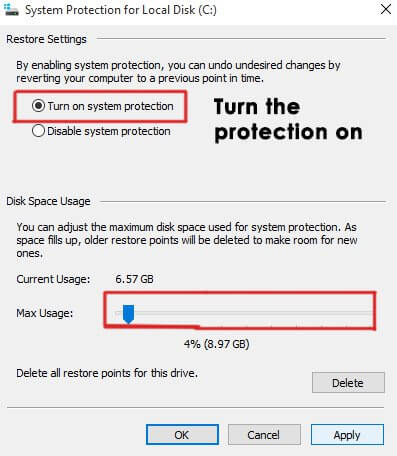
4: After this, the system will create a restore point automatically when an alteration happens inside the Windows.
Hope the given solutions work for you to fix Windows 10 problem easily.
Automatic Solution to Fix Entry Point Not Found Error in Windows 10
However, if the above manual solutions complicated or looking for an easy solution then try running run a professional recommended PC Repair Tool.
This tool allows you to resolve Find.exe Entry Point Not Found error and other computer problems.
With this tool, you can fix any kind of error you get in your Windows system. This tool can also fix all kinds of DLL errors, runtime errors, the problem of crashes, freezes, blue screen errors and more. Just try this tool to optimize Windows PC performance and make your Windows system error-free.
Get PC Repair Tool, to fix Entry Point not Found Error
Conclusion
While using Windows 10, if you notice that you get Entry Point Not Found Windows 10 error then you can try the above mentioned three manual solutions. All these solutions will definitely help you fix Entry Point Not Found error.
Hope after following the given fixes you are able to resolve the error in Windows 10, well the given solutions can also work for other Windows operating system as well.
Apart from that always keep your Windows 0perating system, device drivers updated and scan your operating system with the good antivirus program at regular interval of time.
Hardeep has always been a Windows lover ever since she got her hands on her first Windows XP PC. She has always been enthusiastic about technological stuff, especially Artificial Intelligence (AI) computing. Before joining PC Error Fix, she worked as a freelancer and worked on numerous technical projects.