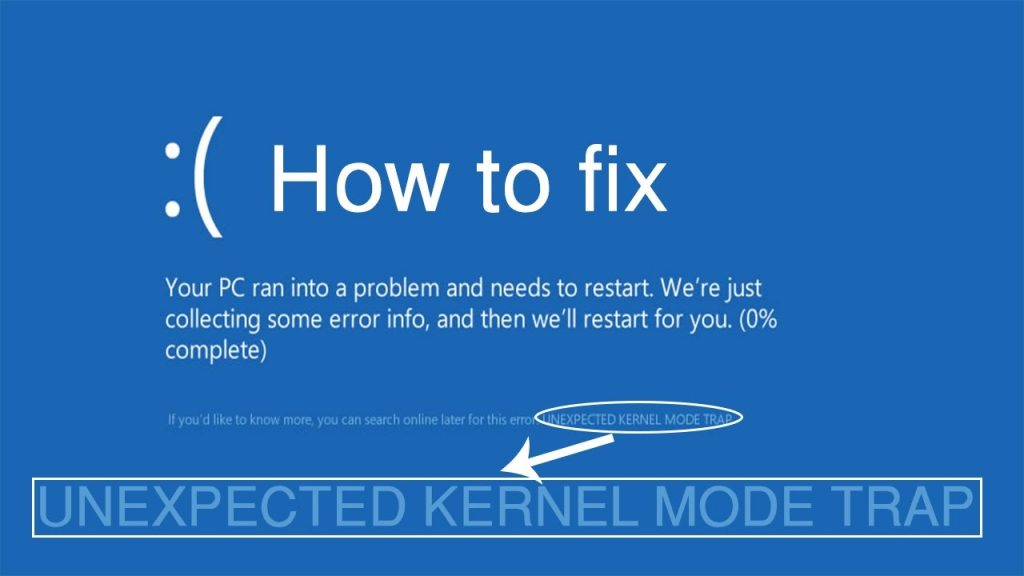
Unexpected kernel mode trap or error code 0x0000007F is an irritating blue screen error that appears on the Windows 10 system or laptop,
This error links to the Blue Screen of Death (BSOD) and causes Windows 10 PC randomly freezing.
Windows 10 system starts throwing an error message “unexpected_kernel_mode_trap” due to many causes, it is actually a bug check service showing that CPU generated a kernel mode trap unsuccessful to hold the trap.
Because of some modifications in the Windows 10 upgrade or Windows 10 anniversary update 0x0000007F blue screen error occurs.
Why I am Getting UNEXPECTED KERNEL MODE TRAP BSOD Error?
Some of the causes that trigger unexpected kernel mode trap Windows 10 blue screen error are:
- Hardware or software malfunctioning
- Malware or virus infection
- Faulty RAM
- Corrupted system files
- Outdated or corrupted drivers.
All of these causes can also generate other Windows 10 blue screen errors also such as DRIVER_IRQL_NOT_LESS_OR_EQUAL (error 0x000000D1), INACCESSIBLE_BOOT_DEVICE error, Windows 10 VIDEO DXGKRNL FATAL ERROR, Driver Power State Failure, Internal Power error, etc.
Moreover, if you are receiving the unexpected kernel mode trap error after upgrading to Windows 10 or after downloading Windows 10 Creators update then, follow the below-given solutions to get rid of UNEXPECTED KERNEL MODE TRAP Blue Screen Error from Windows 10 system.
Please Note: The entire given fixes are able to fix unexpected kernel mode trap error and the related error codes such as:
- Unexpected_kernel_mode_trap_m 1000007f
- 0x1000007f
- Bugcheck code 0x1000007f
- Stop code unexpected kernel mode trap
- ntkrpamp exe unexpected_kernel_mode_trap
- Windows error code 0x7f
- Unexpected_kernel_mode_trap parameters
How to Fix UNEXPECTED KERNEL MODE TRAP in Windows 10
Below are solutions to fix UNEXPECTED_KERNEL_MODE_TRAP (error 0x0000007F) in Windows 10.
Solution 1: Cleanup the Dusty Components
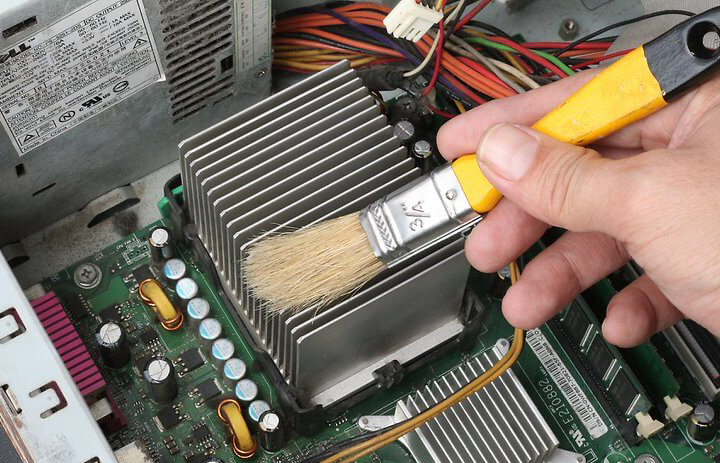
If you are using a computer (not a laptop) then properly shut down the Windows system and disconnect the hardware devices from the PC.
Make sure that the PCI components are cleaned, if not then clean all the dust from the components.
After cleaning all the dust from system components check if the UNEXPECTED KERNEL MODE TRAP or error 0x0000007F is fixed or not. But if not then head to the next solution.
Solution 2: Verify Recently Installed Software or added Hardware Components

If you are facing Unexpected Kernel Mode Trap error just after installing any software/application or adding any hardware component then rollback all the recent changes.
Remove any recently added hardware component immediately to fix the stop code unexpected kernel mode trap.
Also, verify that all the hardware devices are compatible with Windows 10.
Generally, the error appears on a PC when the BIOS, network cards, hard disk controllers, and more are incompatible with the installed OS.
In order to make them up-to-date, you should find accessible updates on the hardware manufacturer’s websites.
Uninstall all the applications which are incompatible with Windows 10.
Solution 3: Scan Your Computer and Laptop for any kind of Malware Infection
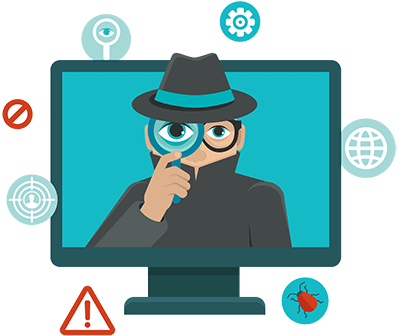
Sometimes the virus or malware infection can make the system files contaminated and due to that user starts facing Unexpected Kernel Mode Trap Windows 10 error.
So scan your system with an advanced antivirus tool to get rid of malicious infections.
Get SpyHunter to remove the virus and other malicious infection
Solution 4: Run System File Checker
The corrupted Windows system files can also cause the kernel mode trap error on Windows 10.
So perform sn SFC scan to repair corrupted Windows system files and fix UNEXPECTED KERNEL MODE TRAP error.
Follow the steps to run the SFC scan:
- Open Command prompt with admin privileges
- In the command prompt, type sfc/scannow and hit Enter key.

This command will take a few minutes to complete the process.
With the help of this command, you can scan for damaged system files that cause 0x0000007F blue screen.
Solution 5: Update the Drivers
The Outdated or corrupt system drivers can affect the relationship between the system software and the hardware.
Hence errors like UNEXPECTED_KERNEL_MODE_TRAP blue screen, mouse and keyboard not working, graphics error 43, unidentified network error and many other appears.
Make sure that all the system drivers are updated or error-free and check if the unexpected kernel mode trap error occurs.
To update the outdated drivers visit the manufacturer website or the Microsoft Official website and search for the latest update compatible with your Windows 10.
Despite this, you can also run Driver Updater to update the entire system drivers and fix driver problems easily.
Get Driver Updater to update and fix driver related issues easily
Solution 6: Test RAM memory
It is already discussed this error code can be triggered by damaged or incompatible memory, so check the faulty RAM or add more RAM to make PC run fast and fix error 0x0000007F on Windows.
Verify your system’s RAM via the Windows Memory Diagnostic Tool, to check if the error is triggered by damaged or incompatible RAM.
Apply the below-given steps to do so;
- Click on the Start -> Search box and search for the Memory Diagnostics Tool
- From the search result, right-click on the Memory Diagnostics Tool and choose Run as Administrator
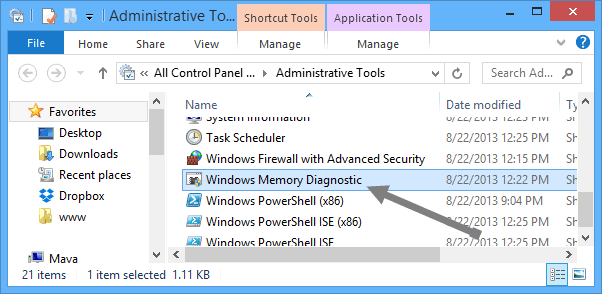
- After it, you have to follow the on-screen instructions to start the diagnostic process
If everything looks fine then it might happen the error UNEXPECTED KERNEL MODE TRAP appears due to the added RAM.
So you need to remove the added RAM and to do so shut down the system > remove the newly added RAM and restart your PC.
After restarting your system check if the error is fixed or not.
Solution 7: Disable Memory Caching from BIOS
Apply the below-given steps to open your BIOS menu and turn off the Cache Memory to fix 0x0000007F error in Windows 10:
Follow the steps to open BIOS and disable the Cache Memory and check if the error unexpected kernel mode trap appears later.
- First, you have to reboot your computer
- Then while booting press the F2 or Del key to enter into the BIOS Setup window
- After it, navigate to the Advanced menu and choose Cache Memory
- Disable it and press F10 to Save & Exit
- Select YES
It is estimated after following the solution given you are able to fix unexpected kernel mode trap error in Windows 10.
But if not then it is worth running the PC Repair Topol, to solve UNEXPECTED KERNEL MODE TRAP on Windows 10.
Best & Easy Solution to Fix Unexpected Kernel Mode Trap Error
Scan your system with the professional recommended PC Repair Tool, to fix Blue Screen “unexpected kernel mode trap” error automatically.
This is an advanced tool that just by scanning once detect and fix various stubborn computer errors such as BSOD error, registry error, DLL error, update error, and many others.
With this tool, you don’t need to do anything manually. Simply download, install, and run the tool, it will automatically fix errors and issues of your Windows system.
It also optimizes the Windows PC performance like a new one.
Get PC Repair Tool, to fix Unexpected Kernel Mode Trap error
Conclusion
So, this is all about the unexpected kernel mode trap Windows 10 error. I tried my best to list down the complete information about the error and how to get rid of it.
The solutions given are tested and worked for many users to fix stop code unexpected kernel mode trap.
Try the given manual solutions one by one carefully to avoid any further issues.
I hope the given fixes work for you to fix unexpected kernel mode trap error in Windows 10.
Despite this, if you are having any queries or suggestions then feel free to share with us.
Good Luck..!
Hardeep has always been a Windows lover ever since she got her hands on her first Windows XP PC. She has always been enthusiastic about technological stuff, especially Artificial Intelligence (AI) computing. Before joining PC Error Fix, she worked as a freelancer and worked on numerous technical projects.