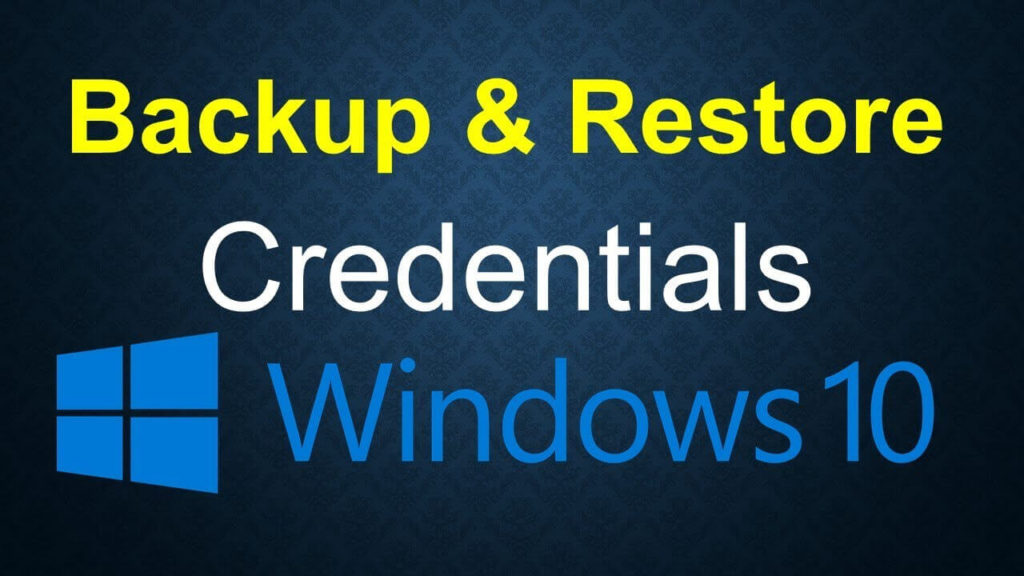
It is important to create a backup of all the credentials of your account. Windows system is packed with a built-in Credential Manager snap-in which all your login identities are stored.
The Credential Manager allows the user to store their passwords of web surfing, apps, Desktop software like Microsoft Office, etc.
This blog contains the step-by-step process to create the backup and restore credentials from backup in this snap-in.
Guide to Backup and Restore Credentials in Windows 10
#1: Creating Backup of Credentials
Step 1: Press window+ R to open run dialogue box and type explorer shell:::{1206F5F1-0569-412C-8FEC-3204630DFB70} in it, hit Enter key. It will open Credential Manager snap-in.
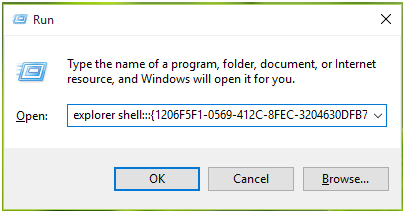
Step 2: After it, decide which type of credentials you want to backup. You can create the backup of either web credentials or Windows credentials. Navigate to the Windows Credentials tab and then click Back up Credentials link (if you want to create a backup of your web credential then you have to navigate to the Web credential tab).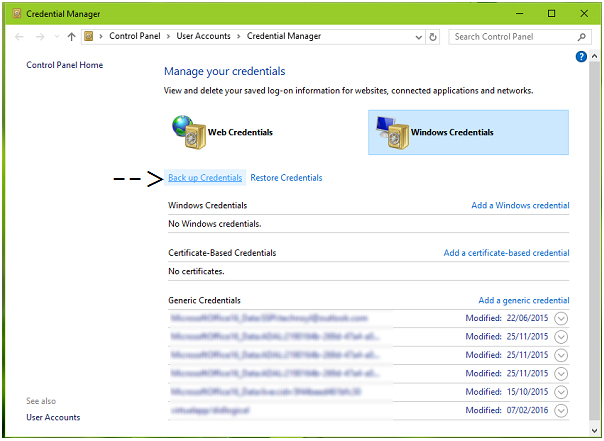
Step 3: Now, the backup wizard will appear, click on the Browse button to select a backup location. Click on the next button.
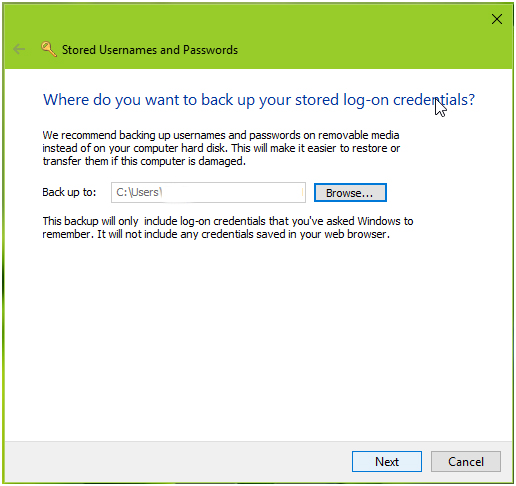
Step 4: After it, you’ll be asked to press CTRL+ALT+DELETE keys at the same time to continue.
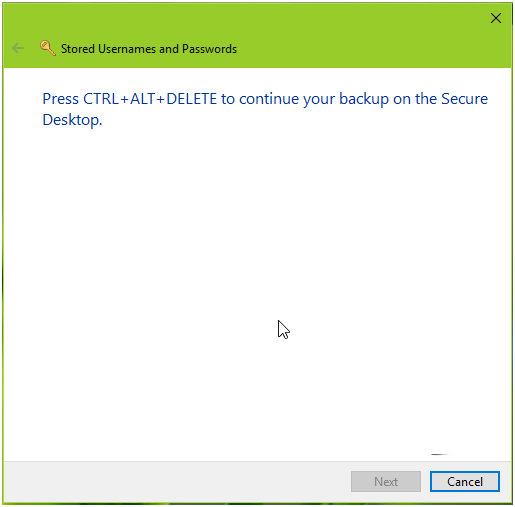
Step 5: In this window, type the password to protect the backup file. Click Next.
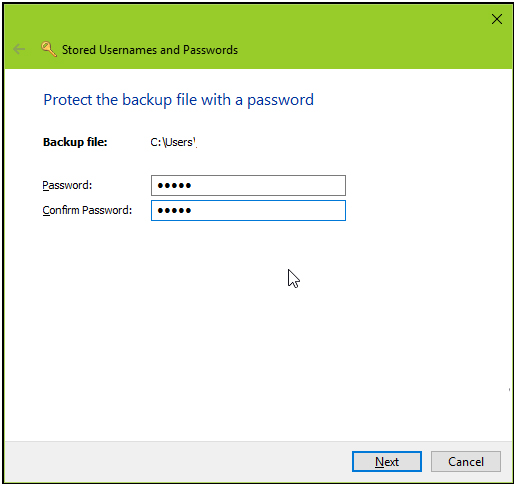
Step 6: At last, you’ll get the message “The backup was successful”. Click Finish to close the wizard.
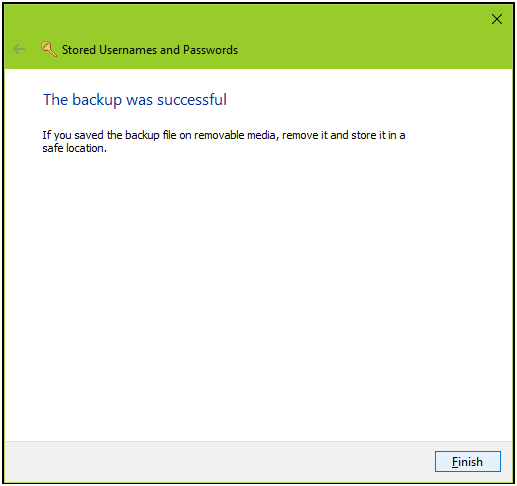
You may also like: Complete Steps to Disable and Enable Narrator in Windows 10
#2: Restoring Credentials From Earlier Created Backup
Step 1: Open the Credential Manager Window and switch to Windows/Web Credentials tabs, again you have to choose which type of credentials you want to restore (Web credentials/Windows Credentials). Click Restore Credentials link there.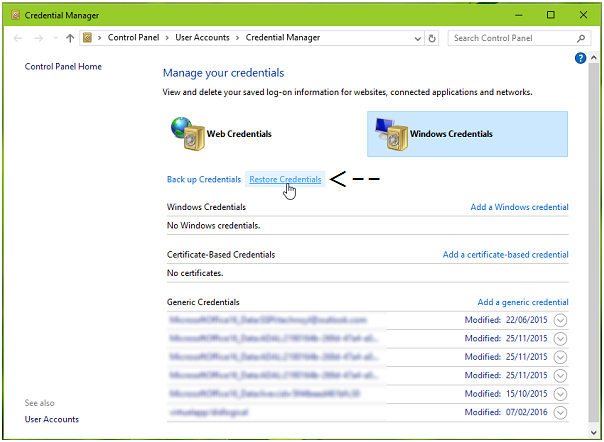
Step 2: After it, select the backup file in the following window.
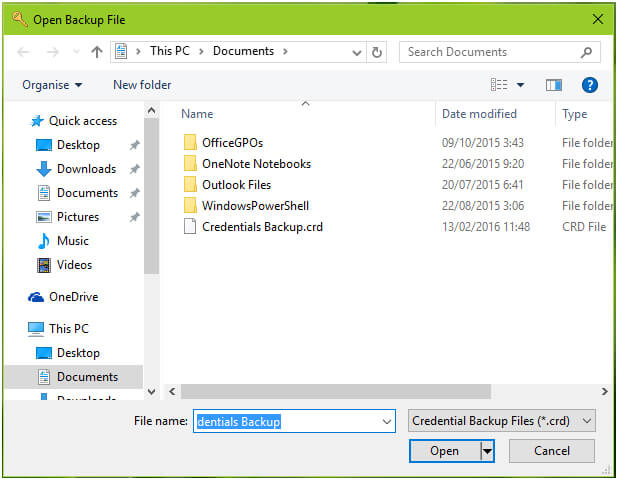
Step 3: Now again press CTRL+ALT+DELETE keys to continue. Restoration wizard window will appear type in the password of this backup file. Click Next.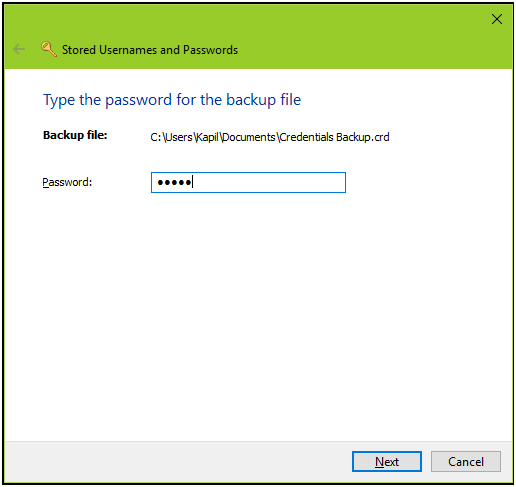
Step 4: After the successful restoring process you will see a message “Your log-on credentials have been restored”.
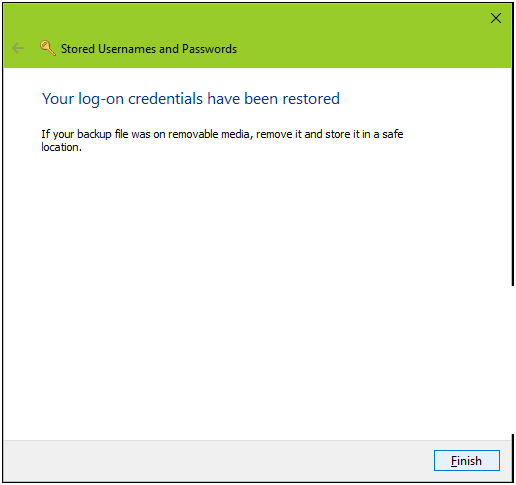
Hope, that the above-discussed steps will help you to create backup and restore your windows/Web credentials.
Conclusion:
So, this is all about how to create a backup and restore your windows/Web credentials. Try the given steps one by one to restore and backup credentials in Windows 10.
If you are having any queries and suggestions then write down in the below comment section.
Hardeep has always been a Windows lover ever since she got her hands on her first Windows XP PC. She has always been enthusiastic about technological stuff, especially Artificial Intelligence (AI) computing. Before joining PC Error Fix, she worked as a freelancer and worked on numerous technical projects.