![[UPDATED] How to Fix "Werfault.exe Error" In Windows 7/8 &10](http://www.pcerror-fix.com/wp-content/uploads/2015/11/werfault-1.png)
Is your system throwing a WerMgr.exe or WerFault.exe Error while using Windows 10 or 8 and 7 system? Are you unable to operate your computer or laptop properly due to the WerMgr.exe or WerFault.exe Error? You must have enc0untered WerFault.exe application error on your computer.
In this article I am discussing the possible solutions to fix WerFault.exe application error. But, first of all, it is very important to know about WerFault.exe error. So here, learn about it.
What is a WerFault.exe error?
WerFault.exe or WerMgr.exe Application Error is a very irritating error that appears every time when user tries to execute any installed applications or services.
WerFault.exe is actually a necessary process responsible for the Windows Error Reporting service in Microsoft Windows.
This system service is responsible to throw updates and notifications to the users related to the application faults, kernel faults, unresponsive applications, and other issues related to other Windows apps.
The process can also provide users with troubleshooting features and information. Windows Error Reporting System is basically a service which will get and send the logs of Error happening in the Windows Systems to the Microsoft.
WerFault.exe and WerMgr.exe file is located in the system32 folder in windows system and is used for windows error reporting.
Causes of WerFault.exe Error
The main reason behind this error message is the corruption of WerFault.exe or WerMgr.exe file.
These essential system files get damaged or corrupted due to several causes. Some of the common causes that can affect the WerMgr.exe and WerFault.exe error are:
- Computer Virus can affect the WerMgr.exe and WerFault.exe file.
- After upgrading the system, these files get replaced with another system files.
- Unintentional deletion of WerMgr.exe and WerFault.exe files
- Improper installation and un-installation of any app.
This type of error can slow down your Windows system and may also generate many other types of error if not solved soon. You can check this through the Task Manager of your Computer, task manager will show that the CPU utilization is near about 100% constantly, and when you click on the Processes tab then you will see that more than one occurrence of Werfault.exe that are using all the CPU memory.
Now coming to the point, let’s start fixing WerMgr.exe and WerFault.exe error message. Follow the below-given solutions one by one and check for the issue after applying each of the solutions.
How To Fix Werfault.exe Application Error Windows 10/8/7
Here are a few solutions which will help you to get rid of WerFault.exe error in Windows 7/8 &10. Please try out one by one and see which works out for you.
Solution 1– Run the Windows Memory Diagnostic tool
Running Windows Memory Diagnostic tool, helps to get rid of unwanted errors and also improves the performance. Here are the steps to run Windows Memory diagnostic tool:
1: Go to the Windows Search option and search for the windows memory diagnostic tool, from the search result select windows memory diagnostic tool.
2: You will see that the windows memory diagnostic tool is running.
3: After the completion of the diagnosis process, reboot your system.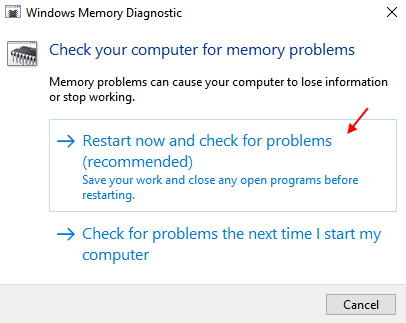
This diagnostic tool will help you to fix all the memory related issues automatically.
Solution 2 – Run SFC System file scanner
In order to run SFC, just follow the below mentioned guidelines:
1: Open the command prompt. To do this, press the Window + X and select Command Prompt (admin)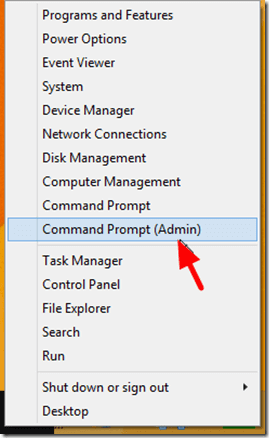
2: After opening the command prompt, type sfc /scannow over the command prompt and press the Enter key.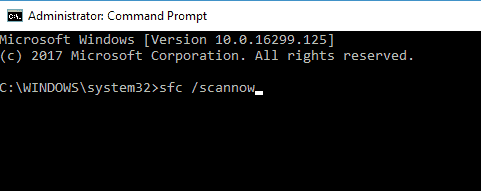
The sfc /scannow command will run a full system scan to verify all the protected system files. If any corrupted or damaged system file found then it replaces the damaged files with a cached version stored in windows dllcache folder.
After the completion of Scanning process, restart your computer and check for the issue.
Solution 3 – Try to Reinstall Display Drivers
Errors can also be created due to display drivers. Here are the steps to update the faulty display drivers:
1: Open the run dialogue box by pressing the Windows + R keys from your keyboard.
2: In the run box, type devmgmt.msc and press the Enter key.

3: This will open up the device manager then click on the Display adaptors to expand it.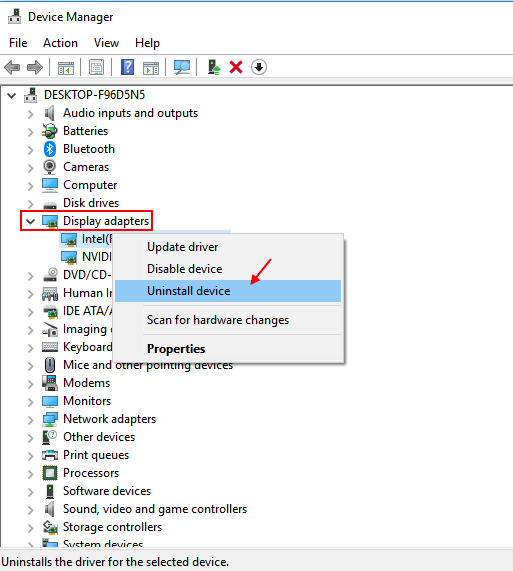
4: Now, you have to uninstall the drivers. After it, click on the Action tab and then click on Scan for hardware changes.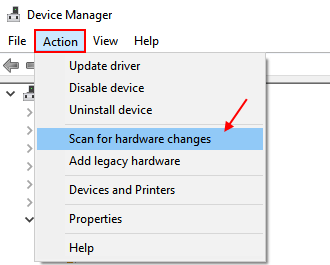
After clicking on the scan for hardware changes option, the Device Manager will scan and install the updated missing hardware drivers automatically.
Solution 4 – Turn off the Windows Error Reporting Service
If you are still unable to fix the WerMgr.exe and WerFault.exe error then this method will surely help you to help you to fix this error with ease.
1: Open the Run box (Press windows key + R)
2: On the run box, type services.msc in the run command box and press the Enter key. This will open up the Service Manager.
3: After it, you have to find out the windows error reporting service from the list and double-click on it.
4: Select the startup type as disabled.
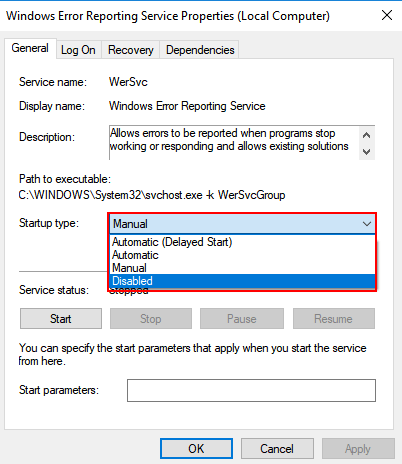
5: Now, click on apply. At last, press OK and restart your System/Laptop.
Alternate Steps to Disable Werfault.exe
You can also try out these alternate steps:
1: Click on the Start button-> Control Panel-> Windows Error Reporting->Click on System and Maintenance, then click Problem Reports and Solutions.
2: After it, click on the Change Settings present at the left side panel of the Problem Reports and Solutions
3: Choose an option to set how you want Windows to appear for a solution to your issues. You may either set it for automatic or ask to you every time.
4: Next, click on the Advanced settings
5: Choose Off to turn off Error Reporting.
Make Your Windows PC/Laptop Error-Free
All the above-given methods are very effective and easy to apply, so it is hoped that after applying these methods now your system will become free from the WerMgr.exe and WerFault.exe error. In case, if the above solutions have failed to fix WerFault.exe error then , it is advisable to run Windows Repair Tool.
Windows Repair Tool is very effective to encounter WerFault.exe error. This tool is capable of fixing other errors like DLL error, application error and other issues of your device. This tool also enhances performance of your PC/Laptop.
Get Windows Repair Tool, To Improve Performance Of PC/Laptop
Conclusion
In this blog I have provided solutions to get rid of WerFault.exe in Windows 7/8 & 10.
Follow the given fixes one by one and check which one works for you.
Hope the article worked for you.
Hardeep has always been a Windows lover ever since she got her hands on her first Windows XP PC. She has always been enthusiastic about technological stuff, especially Artificial Intelligence (AI) computing. Before joining PC Error Fix, she worked as a freelancer and worked on numerous technical projects.