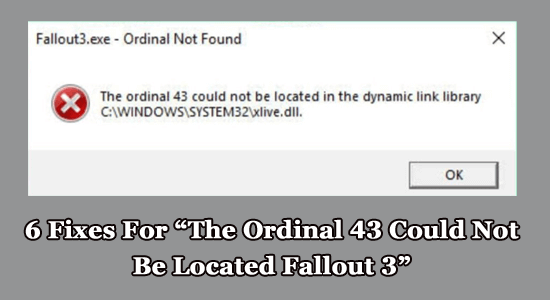
After updating the Windows PC to the latest version or upgrading to the latest version, many users reported they were seeing the error message.
Fallout3.exe- Ordinal Not Found
The ordinal 43 could not be located in the dynamic link library C:\\WINDOWS\\SYSTEM32\\xlive.dll
This is quite disheartening as the gamers are unable to play the game. Therefore, we have researched and short-listed the working solutions that work for several users to get past the error.
To optimize Windows PC performance, we recommend Advanced System Repair:
This software is your one stop solution to fix Windows errors, protect you from malware, clean junks and optimize your PC for maximum performance in 3 easy steps:
- Download Advanaced System Repair rated Excellent on Trustpilot.
- Click Install & Scan Now to install & scan issues causing the PC problems.
- Next, click on Click Here to Fix All Issues Now to fix, clean, protect and optimize your PC effectively.
What does it Mean “The Ordinal 43 Could not be Located”?
The Fallout 3 Ordinal 43 Error means your PC cannot find the xlive.dll file necessary for Fallout 3 for its gaming processes. It usually happens when the Games for Windows Live program is not installed on your computer.
What Causes “The Ordinal 43 Could Not Be Located Fallout 3” Error?
The list of other reasons that caused the Ordinal 43 error on your computer is listed below.
- The common cause for this error is your PC does not have the updated video drivers. Hence, they are incompatible with the game.
- In rare cases, any recently updated driver will trigger the error. So, if you have recently updated/installed drivers on your PC, consider rolling back
- You will get this error message when corrupt components in Windows Live or the Games for Windows Live are not installed on your PC.
- Also, you cannot run the game normally if there are any missing DLL files. As the name indicates, if your PC does not have the xlive.dll file, you have to get it and place it in the game’s installation folder.
- Since Fallout 3 is an old game (developed for Windows XP) on your PC, the updated version of Windows might not run normally. System restoration and running the game in compatibility mode could fix the issue.
How to Fix “The Ordinal 43 Could Not Be Located Fallout 3” Error?
Solution 1: Download and Install Games for Windows Live
As a first hack, check whether your PC has Games for Windows Live software or not. This software is not on your computer by default, yet you have to download this to run the game. Here are a few instructions to download and install the software.
- Download the Games for Windows Live software on your Windows computer.
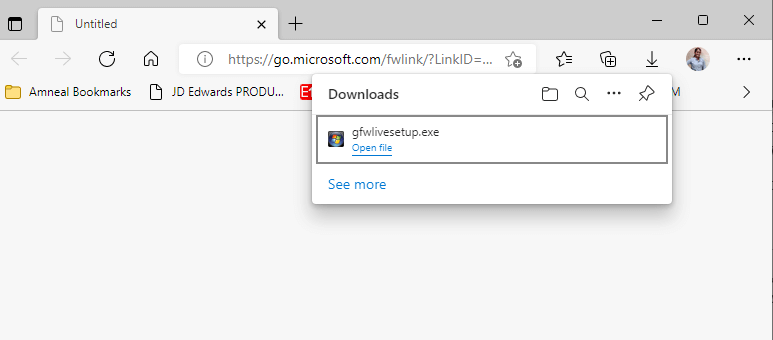
- Now, double-click on the gfwlivesetup.exe set-up file, or you can also click on Open file.
- Wait until the installation of the game is complete.
- Note that you need not run the tool; launch the game and check if the error is fixed.
Solution 2: Download the Missing DLL File
If you do not have a fix for your problem after installing the gfwlivesetup.exe set-up file on your PC, then download the missing xlive.dll file. Follow these steps as instructed.
- Open a new tab on your browser and navigate to the official site to download DLL
- Then, download the latest version5.92.0 file on your computer. Press the Download button and wait until the Zip file gets downloaded.
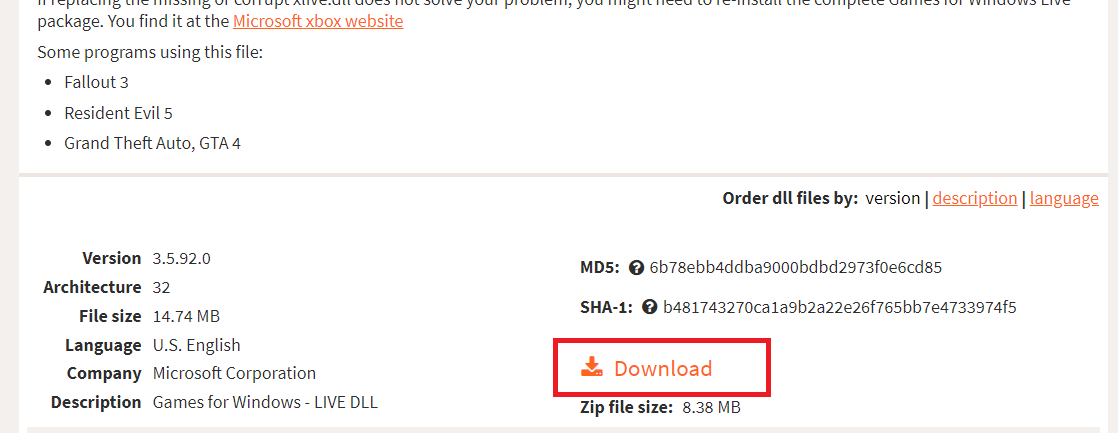
- Now, go to the Downloads folder and extract the files from xlive zip file.
- Then, copy the xlive.dll file within the folder and paste this file into the installation folder of the game as instructed in the below steps.
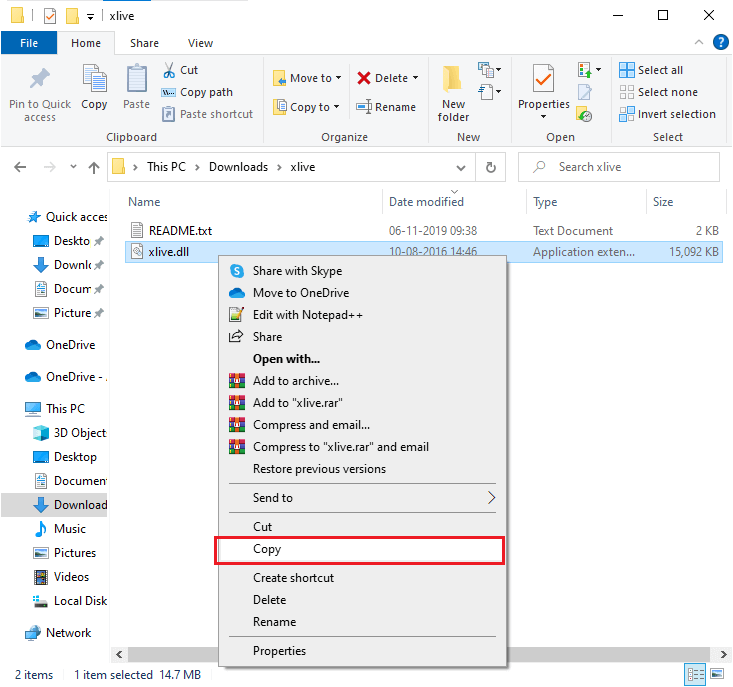
Option 1: If Fallout 3 is installed via Steam
- Open Steam and go to LIBRARY.
- Then, select the HOME button and find the Fallout 3
- Now, right-click on Fallout 3 and press the Properties option from the drop-down list.
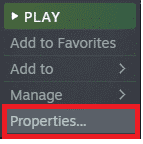
- Then, go to the LOCAL FILES tab and then press the Browse
- The below default location of the game installation folder opens now. Paste the copied file here.
C:\Program Files (x86)\Steam\steamapps\common
Option 2: If Fallout 3 is installed using a DVD
- Hit the Windows key and type Fallout 3.
- Then, in the left pane, right-click on Fallout 3 from the search results and select the Open File Location option, as shown.
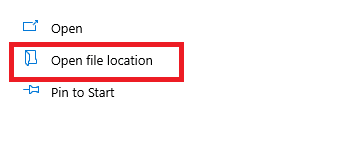
- Now, paste the xlive.dll file into the installation folder that opens now.
- Relaunch the game and check if this hack helped you or not.
Solution 3: Provide Admin Rights to Fallout 3
In several cases, you cannot launch the Fallout 3 game properly due to permission issues. It is a good idea to provide admin rights to the game, as given below. If you did not get a fix by running the game in compatibility mode, give it a try here:
- Again, locate the Fallout3.exe file on your computer and right-click on it.
- Then, from the list of options, click on Properties
- Go to the Compatibility tab in the Properties window.
- Then, select the box next to Run this program as an administrator.
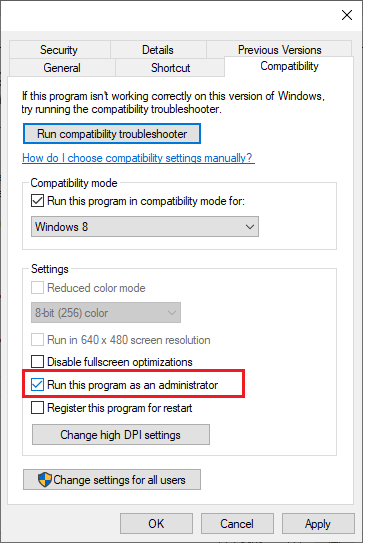
- Save the recent changes by selecting Apply and OK
Solution 4: Run Fallout 3 in Compatibility Mode
Many tech platforms have suggested that when Fallout 3 is launched in compatibility mode, The Ordinal 43 Could not be Located or Not Found error was resolved. The below steps will help you run the game in compatibility mode.
- Find the Fallout3.exe file on your computer and right-click on it.
- Then, from the list of options, click on Properties.
- Go to the Compatibility tab in the Properties window.
- Click the box next to Run this game in compatibility mode for and next click on Windows XP SP3 or Windows 8 from the list.
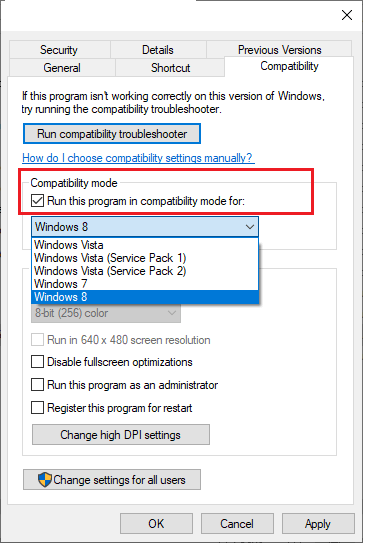
- In addition, select the box next to Run this program as an administrator.
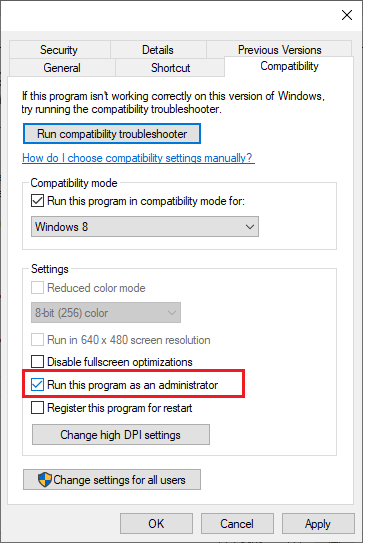
- Save the recent changes by selecting Apply and OK
Solution 5: Install Older Graphics Card Drivers
Sometimes, if you have updated your graphics card and suddenly Fallout 3 does not work well, it indicates that your newer versions of the driver are not supported by the game. We suggest you install the drivers that were released before 2018. Follow the below-listed instructions to install older graphics card drivers.
- Hit the Start key and type Device Manager. Then, click on Open.
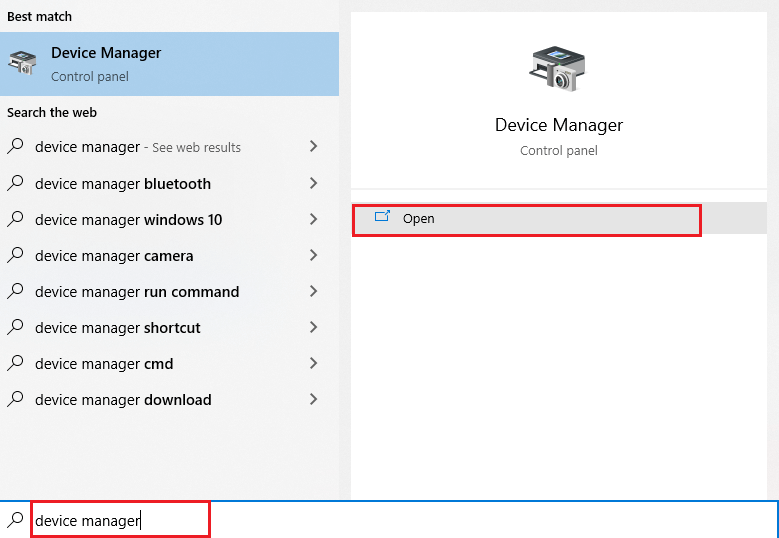
- Now, expand the Display adapters section by double-clicking on it. Now, right-click on your graphics card and select the Uninstall Device
- If there is any prompt, confirm it to proceed with the uninstallation of the graphics card.
- Then, search for a suitable graphics card driver on NVIDIA or AMD’s web pages.
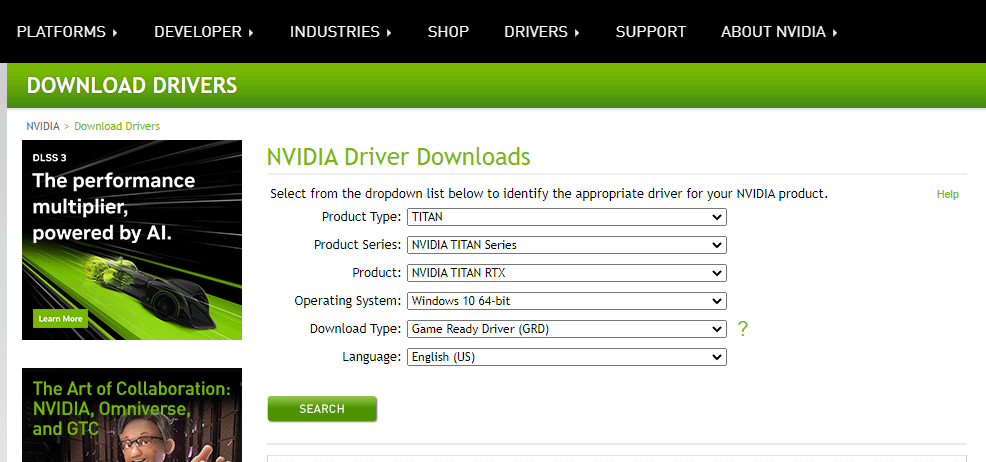
- Ensure you select the older entry and click on Download. Follow the on-screen instructions to complete the installation of drivers. Check if this solution helps you.
Moreover, if you want to update the system driver to the latest version, download the Driver Updater tool. This is an advanced tool that, just by scanning once, detects and updates the entire system drivers.
Get Driver Updater tool to update the driver automatically
Solution 6: Perform a System Restore
If the current Windows operating system is not compatible with the latest version of the game, this will lead to The Ordinal 43 Could not be Located or Not Found error. Here are a few instructions to perform a system restore on your Windows computer.
Note: Before trying these steps, consider booting your computer to safe mode. This may occur due to faulty errors and drivers. Follow the instructions to boot your PC to safe mode and restore your PC.
- Launch the Run dialog box by pressing the Windows and R keys
- Now, type msconfig in the window and hit the Enter
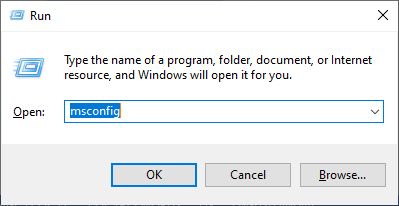
- Now, switch to the Boot tab in the System Configuration
- Then, select the Safe boot box under the Boot options menu and click OK.
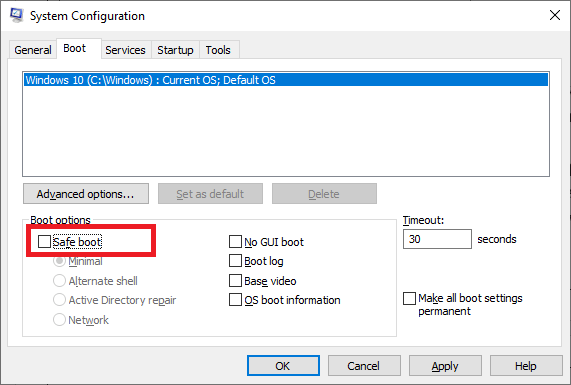
- Proceed with the prompt, “You may need to restart your computer to apply these changes. Before restarting, save any open files and close all programs,” by clicking either Restart or Exit without restart.
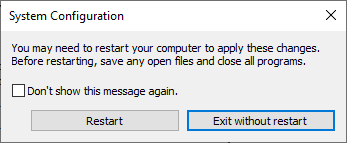
- Next, launch the command prompt with admin rights.
- Now, type rstrui.exe command and press the Enter key.
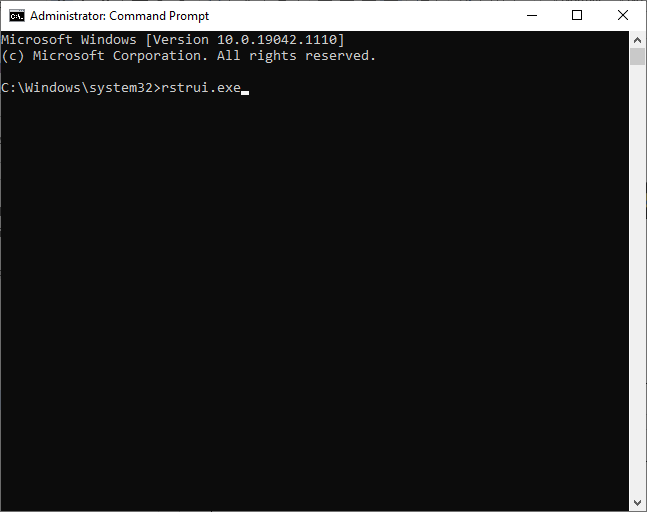
- In the System Restore window, press the Next button.
- Finally, select any restore point and then select the Finish
It is estimated now the Fallout 3 Ordinal 43 Error is resolved.
Best Way to Optimize Your Game Performance on Windows PC
Many players encounter issues like game crashing, lagging, or stuttering when playing the game, then optimize your gaming performance by running Game Booster.
This boosts the game by optimizing the system resources and offers better gameplay. Not only this, but it also fixes common game problems like lagging and low FPS issues.
Get Game Booster to Optimize your Game Performance
Conclusion:
That’s it!
In this guide, I have covered all possible solutions to fix the ordinal 43 could not be located in the Fallout 3 error. Try the fixes mentioned once until you find the one that works for you.
If there are any other hacks that helped you fix this issue, then feel free to share them with us on our Facebook page.
Also, don’t forget to follow us on our social media handles to get more interesting guides and helpful tips to keep your computer safe from errors and issues.
Hardeep has always been a Windows lover ever since she got her hands on her first Windows XP PC. She has always been enthusiastic about technological stuff, especially Artificial Intelligence (AI) computing. Before joining PC Error Fix, she worked as a freelancer and worked on numerous technical projects.