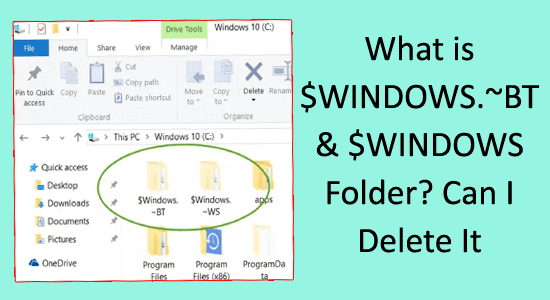
Wondering what these $Windows.~BT and $Windows.~WS folders are on your system or the C drive after upgrading to the Windows 10 or Windows 11 system, is it safe to delete or not?
If your Windows 10 system is running slow then delete these temporary $Windows.~BT and $Windows.~WS folders as they might be eating up the system resources.
Go through this article, know the tricks to delete $windows.~bt and learn what is $WINDOWS.~BT and $WINDOWS.~WS folders.
To repair corrupted Windows system files, we recommend Advanced System Repair:
This software is your one stop solution to fix Windows errors, protect you from malware, clean junks and optimize your PC for maximum performance in 3 easy steps:
- Download Advanaced System Repair rated Excellent on Trustpilot.
- Click Install & Scan Now to install & scan issues causing the PC problems.
- Next, click on Click Here to Fix All Issues Now to fix, clean, protect and optimize your PC effectively.
What is $Windows.~BT & $Windows.~WS Folder?
$WINDOWS.~WS and $WINDOWS.~BT folders are temporary folders created automatically during the upgrade process or after upgrading to Windows 10.
These folders are in a hidden state, and you have to change the folder options to see them. Go to the File Explorer, under the View tab, and check Show hidden files checkbox.
Now, you might be wondering what’s the difference between the $WINDOWS.~BT folder and the $WINDOWS.~WS folder. It is as follows:
- $WINDOWS.~BT contains all the files from the previous Windows 10 installation. So, when the user tries to revert back to its older version, Windows use the files from this folder to do so.
- $WINDOWS.~WS contains the setup files that are downloaded by Windows 10 Media Creator Tool. These setup files help upgrade the Windows operating system to the newest version.
Now, that you know what are $WINDOWS.~BT And $WINDOWS.~WS Folders. Let’s start with the tricks to delete them.
How to Delete $Windows.BT & $Windows.~WS Folder?
Follow the below-given tricks to delete the $WINDOWS.~WS and $WINDOWS.~BT folders in Windows 10.
Trick 1: Delete $WINDOWS.~BT & $WINDOWS.~WS Folders Via Disk Cleanup
To delete $Windows.~BT or Windows.old folder follow the below-given steps:
- Open the run dialogue box by pressing the Windows key + R
- Type cleanmgr.exe and hit Enter.
A dialogue box of Disk Cleanup will open. Select C:\ or the name of the drive where these folders are present.
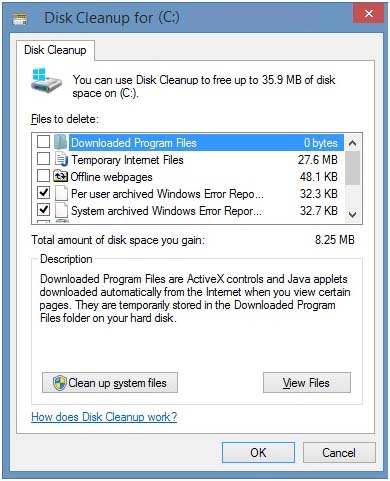
After the completion of the Disk cleanup’s scanning, click on the “Clean Up System files“. If again ask to select Drive then choose the same drive and click “OK“.
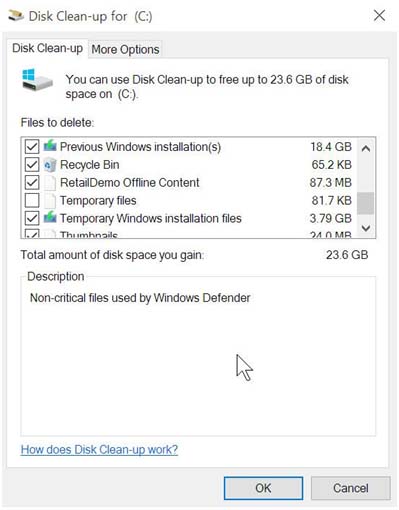
Now, you will be presented with choices to clean “Previous Windows Installations“, and “Temporary Windows installations files“. Select the options and click OK and let it remove those in the background.
By following the above trick you can easily remove the “Windows.old” folder without any error, but there are some chances that you’ll still see the $Windows.~BT, and $Windows.~WS on your hard drive.
Trick 2: Delete $WINDOWS.~BT & $WINDOWS.~WS Folders Via Windows Security Option
Now you can also delete $windows.~bt and $windows.~bt folder using the Windows security
- Navigate to the path where the $Windows.~BT folder is present, right-click on it and select Properties.
- Then go to the Security Tab and select, the current user, with which you’re logged in.
- Click on Edit. Select your current user with which you’re logged in to your computer.
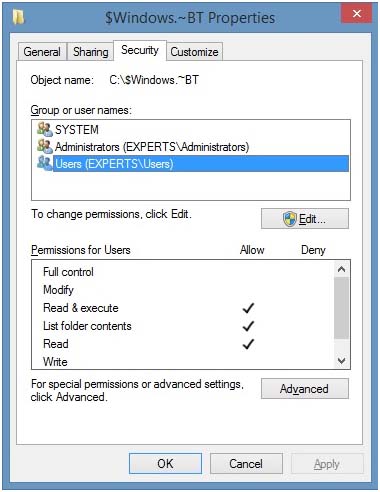
- Click the checkbox of “Full Control” and Click Apply and OK.
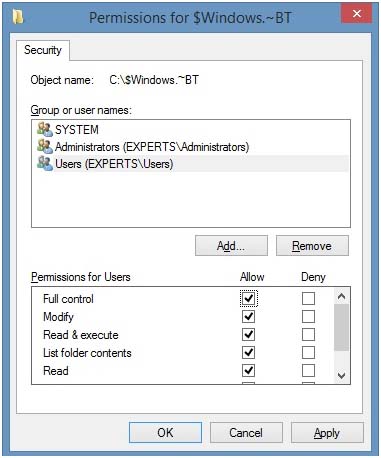
- Click on OK to close the last dialogue box. Now you’ve to complete ownership of $Windows.~BT folder. And you can now delete this folder simply.
Note: According to Microsoft, it is recommended that you must keep this folder, these folders are necessary to roll back to previous windows.
Can I delete $WINDOWS.~BT and $WINDOWS.~WS Folders
YES, you can delete the $WINDOWS.~BT and $WINDOWS.~WS Folders on Windows 10. But remember, if you do so then you cannot go back to the previous version of your Windows operating system.
The option to roll back from settings->update & security-> recovery will disappear. However, deleting these folders can be done using a disk cleanup or Windows security option.
Recommended Solution to Fix Various Windows PC Errors
It is mandatory to keep your Windows PC/Laptop healthy for their better and error-free performance. For that scan your computer daily to keep the problem away.
Try the PC Repair Tool. This tool is user-interface and easy to handle. You just need to scan your PC it will automatically detect the error and solves it.
This repair tool fixes errors such as DLL, registry, BSOD, update, game, etc. and also repairs damaged or corrupt system files. It will optimize the performance of your Windows and protect it in the future from problems.
Get PC Repair Tool to Keep your Windows PC Error-Free
Conclusion
So, that’s all about the $Windows.~BT and $Windows.~WS folders.
I have provided you with effective tricks that will help you to delete $Windows.~BT and $Windows.~WS folders in Windows 10 and you can easily get rid of unwanted installed files.
It is expected that you liked this article and it turns out to be useful. Also, if there is anything that I missed out on or if you are having any queries or comments then feel free to share with us on our Facebook Page. Also, don’t forget to hit the like button.
Good Luck!!!
Hardeep has always been a Windows lover ever since she got her hands on her first Windows XP PC. She has always been enthusiastic about technological stuff, especially Artificial Intelligence (AI) computing. Before joining PC Error Fix, she worked as a freelancer and worked on numerous technical projects.