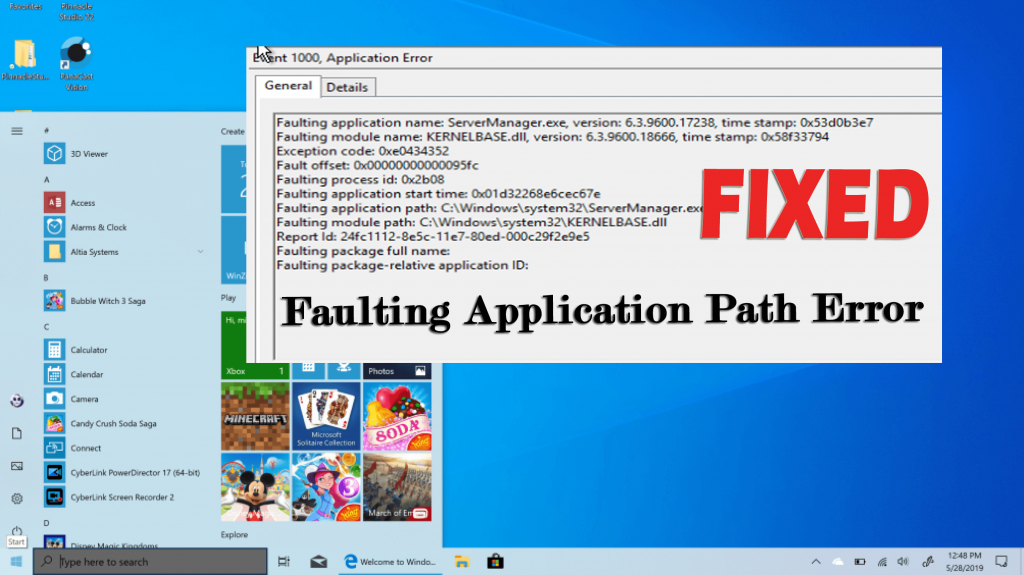
As I said in most of my blogs, keep your PC/laptop updated and clean to keep it running flawlessly for a long time and improve the performance, the stability of the applications running on your computer.
You might be wondering why I am saying so…!
I have a valid reason as today in the article I am describing with you an incredibly frequent application error – Faulting Application Path error.
Well, the operations like constant file deletions, installation and uninstallation of the registry and program can ultimately chaos the system’s integrity.
And unsurprisingly cause the Faulting Application Path error.
Moreover, many users are found reporting about the faulting application path Windows 10 error on the forum thread.
One of my games keeps crashing on the loading screen. I tried reinstalling it but it still crashed. I tried it using compatibility mode (It’s a 13-year-old game). I tried using the system file checker but it didn’t do anything, just gave me a message saying:
Deployment Image Servicing and Management tool
Version: 10.0.17763.771
Image Version: 10.0.17763.864.
The error message says:
Description
Faulting Application Path: C:\Program Files (x86)\THQ\Disney-Pixar\Cars\Cars.exe
Could someone tell me what it is and how to fix it?
Originally posted in Microsoft Community.
If you are also receiving this frequent application error – faulting application, then read the article with apt attention to learn what does faulting application path mean, why it occurs and How to fix faulting application path error.
So, let’s get started..!
What does Faulting Application Path Mean?
The error Faulting Application Path means. The application you are trying to use is encountering a crash or some of its files and components are missing.
And when the error appears it gives the important information that the application event log gives us the Faulting application path, Faulting module name and path, Exception code and the Faulting offset.
The purpose of the faulting module name, faulting application path is clear. The exception code discloses details and circumstances under which crash occurs.
And the faulting offsets reveal the memory location is the loaded faulting module such as provide the exact crash location in the faulting module stated in the log.
Moreover, the error means your application is outdated and corrupted and needed to be repaired. Now learn why you are getting the error.
What Causes Faulting Application Path Error?
Well, there are many reasons why you are getting the error faulting application path Windows 10. So here check out some of them:
- The application is outdated, corrupted or some of its files components are missing
- Windows system files are corrupted or damaged
- Due to third party antivirus installed
- Outdated drivers
- Or due to DLL file corruption
So these are some of the common culprits that cause the error. Now follow the fixes given one by one to resolve application error.
How to Fix Faulting Application Path Errors?
Before following the solutions given below it is suggested to perform quick tweaks to fix the error such as update your Windows OS, scan your device for virus or malware infection, disable Windows Firewall.
If performing all the tweaks won’t work for you then start following the below-given solutions.
Solution 1: Run an SFC Scan
As said above due to faulty, corrupted or damaged Windows system files you may encounter the error. So very first it is suggested to scan your system with the System File Checker command.
Follow the steps given to run the SFC scan:
- Press Windows key + X, > choose Command Prompt (Admin)
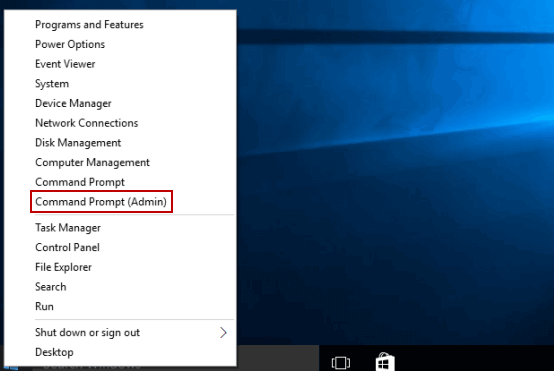
- Now in the command prompt type the command and hit Enter
- sfc /scannow

- Wait for the scanning process to complete (approx.. 15 minutes)
- And restart your PC
Now check if the Faulting Application Path Windows 10 error is resolved or not but if not then run the DISM (Deployment Image Servicing and Management) command.
This command fixes the issues that SFC can’t so follow the steps to run it.
- Press Windows key + X, > choose Command Prompt (Admin)
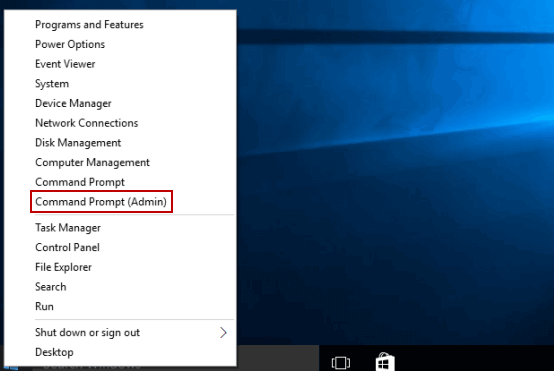
- Now in the command prompt type the command and hit Enter
- dism.exe /Online /Cleanup-Image /RestoreHealth

- Wait for the scanning process to complete, this might take longer if any corruption is found
- And restart your PC
Check if the error is fixed or not. Or head to the next solution.
Solution 2: Update the Outdated Drivers
Sometimes the outdated drivers can also cause issues and errors while running any applications or games. So it might happen you are getting the error due to outdated or missing drivers.
Well to update the outdated drivers go to the manufacturer website or Microsoft Official website and search for the latest driver compatible with your Windows OS download and install it.
Moreover, the process to manually update the driver is a bit lengthy and tricky, so it is suggested to run the automatic Driver Updater to update entire system drivers with ease.
Get Driver Updater to update the drivers automatically
Solution 3: Uninstall the Third Party Antivirus Installed
Many users confirmed disabling the third-party antivirus installed on their computer fix Faulting Application Path error for them.
So, here it is worth to uninstall the antivirus installed and go for the Windows Defender instead.
Also, find out the other faulty programs that are causing the issue and uninstall and reinstall the particular program.
Moreover sometimes manually uninstalling the program won’t remove it completely some of its registry entries and junk files are left behind and interfere the next time you install it.
So it is best to go for the third-party uninstaller to removes it completely.
Get Revo Uninstaller to remove the program completely.
On a general note, check and uninstall the programs that are causing errors.
Solution 4: Repair the DLL Files
If none of the above-given solutions work for you then it might happen the DLL files get corrupted or damaged of the applications or games you are trying to run.
Therefore it is advised to repair the corrupted DLL files and to do so feel free to run the automatic DLL Repair Tool, this automatically scans ad repair the corrupted damaged DLL files.
Despite this, if you want to manually repair DLL files then read our complete guide to fix DLL files on Windows.
So, in this way, you can get rid of Faulting Application Path error but if still facing error with some of the applications or games then it might be due to the compatibility issue.
There are cases when certain old programs work in compatibility mode and some not. So, in this case, read the article on how to run older apps/games in Windows with compatibility mode.
Recommended Solution: Fix PC Errors and Make it Secure
If your Windows PC/laptop is encountering errors or running slow and you don’t have time to fix it manually then here is an easy solution for you.
Just run the PC Repair Tool, this is an advanced multifunctional tool that scans, detects and fixes various stubborn PC errors.
With this, you can fix DLL errors, Registry corruption, repair system file corruption, protect your PC from virus and malware infection, clean your PC and much more.
This also optimizes and enhances PC performance in a few clicks.
Get PC Repair Tool, to Optimize, Enhance & Speed up your PC/Laptop
Now it’s Your Turn
So here my job is done, I tried my best to put down the complete information about the Faulting Application Path error messages.
And it is estimated following the solutions given will help you to run any application on Windows without encountering the error Faulting Application Path.
Despite this, as I always said and recommend to keep your PC clean and updated, and following this simple rule will guarantee to fix the error and you will no longer get it in future.
I hope you like the article and it works for you, feel free to give a big thumbs up on our FB page and Twitter.
Good Luck..!
Hardeep has always been a Windows lover ever since she got her hands on her first Windows XP PC. She has always been enthusiastic about technological stuff, especially Artificial Intelligence (AI) computing. Before joining PC Error Fix, she worked as a freelancer and worked on numerous technical projects.