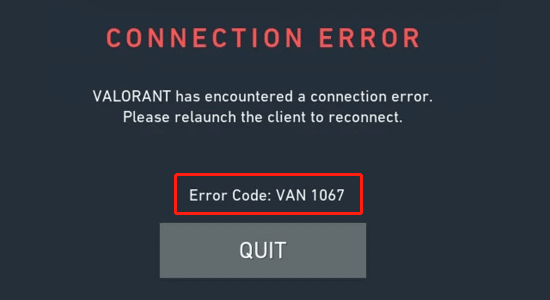
Seeing the Van 1067 error while running the Valorant game, then this article tutorial is for you. The problem is usually encountered by gamers who are running Windows 11 system or upgraded to the Windows 11 system.
The main reason why you are seeing the Valorant error on Windows 11 is due to the TPM 2.0 or the Secure Boot, these features are needed in Windows 11 and if the TPM device is not detected while running the game it causes various problems.
So, let’s find out how to fix Van 1067 error on Windows 11 & 10.
To repair corrupted Windows system files, we recommend Advanced System Repair:
This software is your one stop solution to fix Windows errors, protect you from malware, clean junks and optimize your PC for maximum performance in 3 easy steps:
- Download Advanaced System Repair rated Excellent on Trustpilot.
- Click Install & Scan Now to install & scan issues causing the PC problems.
- Next, click on Click Here to Fix All Issues Now to fix, clean, protect and optimize your PC effectively.
What Causes “Error Code: VAN 1067″ in Valorant?
- Secure Boot and TPM 2.0 in Windows 11: As said above the main reason responsible for the error is Secure Boot, and TPM 2.0 are not enabled when playing the game on Windows 11. So, check the features are enabled.
- Outdated Windows: Sometimes, running the game on the outdated Windows version can also cause the Valorant not opening problem.
- Disable Windows and Third-Party Antivirus Firewall: The servers of the game can be blocked by the Windows Defender Firewall or any third-party antivirus firewall which is causing this issue.
- Compatibility Issues: Not all the applications and games are stable on Windows 11 as it is in its early stage and can also cause this issue.
- Discord: It sounds strange, but players also reported on the official blog page of Valorant that Discord is causing this Van 1067 Windows 11 issue.
How to Fix Van 1067 Error in Windows 10 & 11?
Solution 1: Enable Secure Boot and TPM 2.0 (Windows 11)
Players in different forums reported that you need to enable Secure Boot and TPM 2.0 in Windows 11 to play the game. So let’s give it a shot and enable those two. To enable Secure Boot and TPM 2.0 follow the instructions mentioned below:
- Press Shift + Restart and click on the Troubleshoot option.
- Then click on the advanced option and then click on UEFI Firmware Settings.
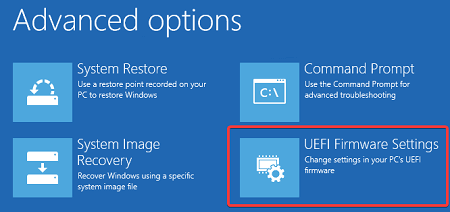
- Now click on the Security option available on the left side and enable the Trusted Platform Module (TPM) option.
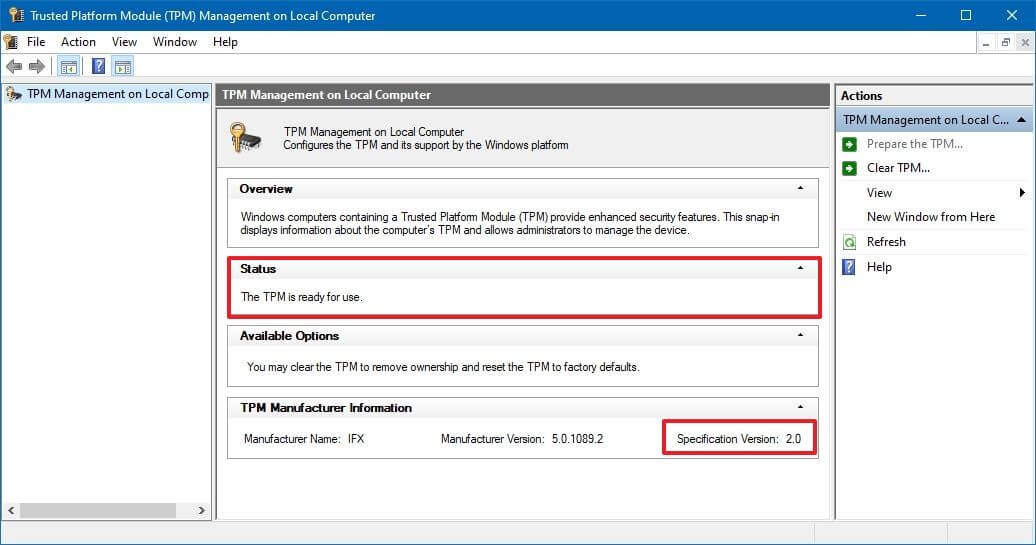
- Next, restart your PC.
Now enable the Secure Boot feature:
- Restart your PC and hold the F2 button or the BIOS button of your computer.
- Now in the BIOS menu, click on the Security tab and enable the Secure Boot
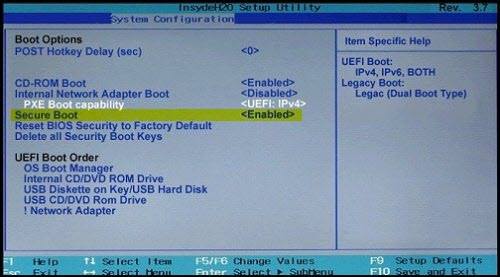
- Then boot your PC and launch the game and check if the issue is resolved or not.
Solution 2: Reboot the VGC Service
If in case the VGC service stopped working it starts causing issues in running the game and may cause the Valorant “Error code: VAN 1067”.
So, check if the VGC.exe service is running or else restart it. Follow the steps to do so:
- Hit the Windows + R key to launch the Run box and type services.msc hit OK
- Now in the Services window locate and double-click on the VGC service and select Start
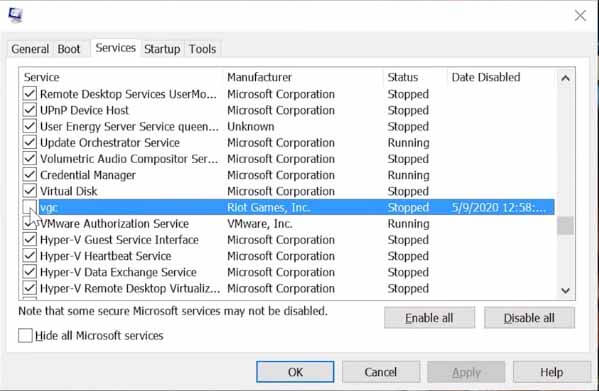
- Then Save changes and click on Apply and then OK.
Relaunch the Valorant game and check if the error still appears or not.
Solution 3: Update Windows
If you are running the game on Windows 10, then you need to install the latest updates as the outdated Windows version might conflict with the latest game files. Microsoft is also pushing OTA updates frequently to solve these compatibility issues.
So it is recommended to check if there are Windows updates available and then install them and check if the VAN error 1067 gets fixed. To check for Windows updates follow the instructions mentioned below:
- Go to the Start menu and search for settings in the search bar.
- In Settings, click on the Windows Update
- Now click on the Check for Updates
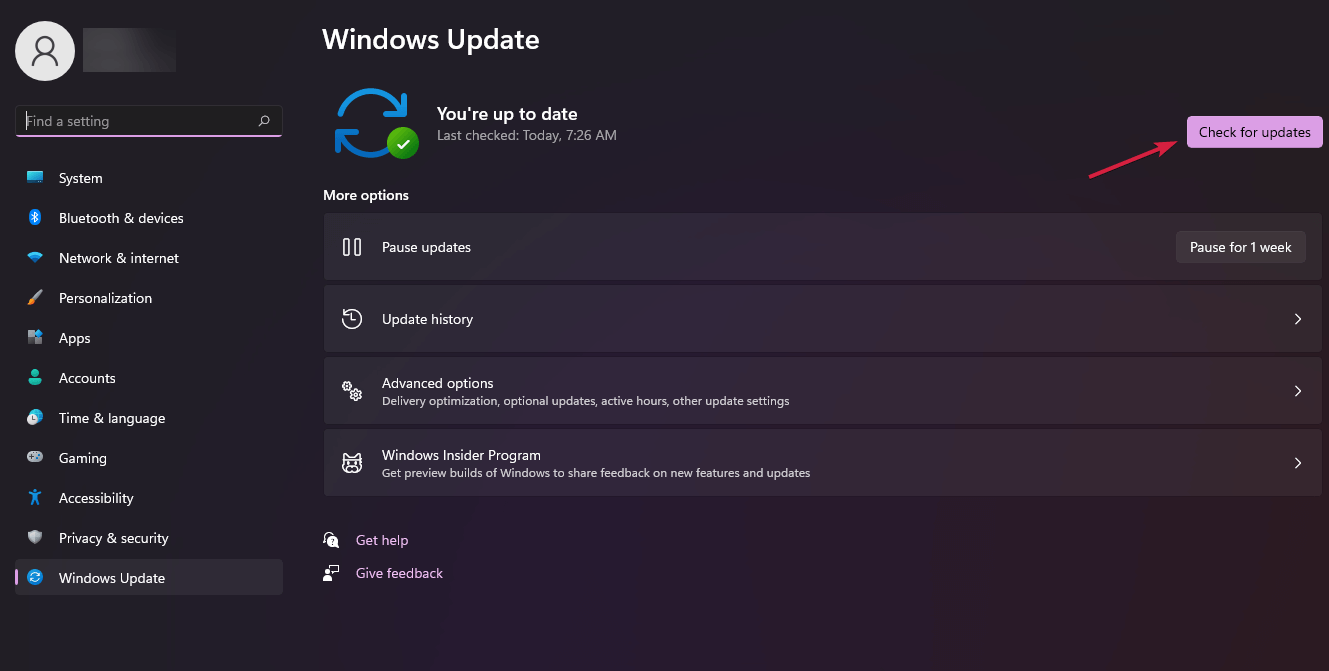
- Then Windows will download the updates if available.
- Now restart your PC and launch Valorant and check if the Van error 1067 is resolved or not.
Also Read: 8 Quick Solutions to Fix Error 404 Valorant
Solution 4: Disable Discord Automatic Boot
Players on the official game forum site reported that disabling Discord helped them to solve the error. So give it a try and check if the issue is resolved or not. To disable Discord from automatic boot follow the instructions mentioned below:
- Launch the Discord application and click on the Settings option.
- Now click on the Windows Settings option available on the left side.
- Then turn off the Open Discord option.
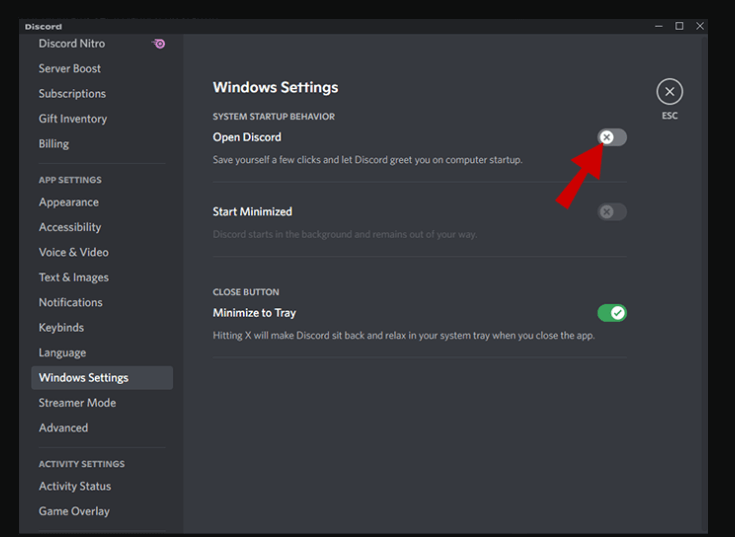
- And restart your PC and launch the game and check if the issue is resolved or not.
Solution 5: Change Compatibility Settings
Windows 11 is still in its early phase and not all the apps and games are compatible to run properly on it. So you cannot wait for Microsoft and the game developer to make it compatible. Till then the best way is to run the game in compatibility mode. To run the game in compatibility mode follow the instructions mentioned below:
- Right-click on the game icon and click on the Properties
- Now click on the Compatibility tab and select your Windows OS
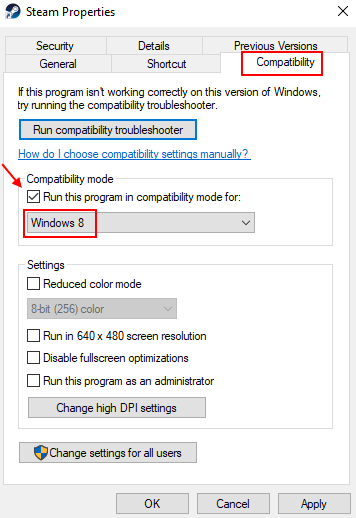
- Press Apply and then
- Now launch the game and check if the Van 1067 Windows 11 issue is resolved or not.
Solution 6: Disable Windows Defender Firewall or Third-Party Antivirus Firewall:
Windows Defender and third-party antivirus can consider the game a threat and block its servers. So it is recommended to disable the firewall of both security systems. To disable the firewalls follow the instructions mentioned below:
Windows Defender Firewall:
- Click on the Start Menu and search for Settings in the search bar.
- Then click on the Privacy and Security option available on the left side.
- Now click on the Windows Security option and then click on the Firewall and Network protection
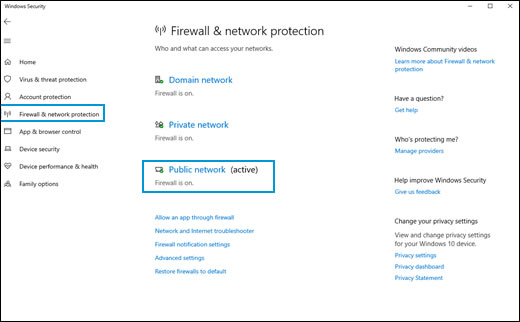
- Here click on the Private network option and turn the firewall off.
- Now go back and click on the Public network option and turn the firewall off.
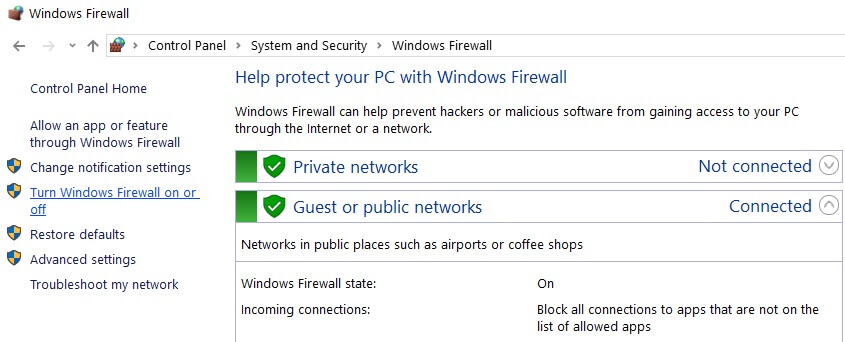
- Launch the game on your Windows system and check if you still see the error.
Third-Party Antivirus:
- Launch the antivirus and click on the Settings
- And choose Disable
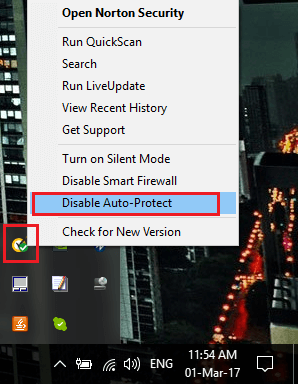
- Then launch the game to see if the error is fixed.
Solution 7: Change the Language Settings
This is another effective trick that worked for gamers to solve van 1067 Valorant errors in Windows 10 or 11.
So here follow the steps to do so:
- Press Windows + I keys to open Settings and click on Time and language
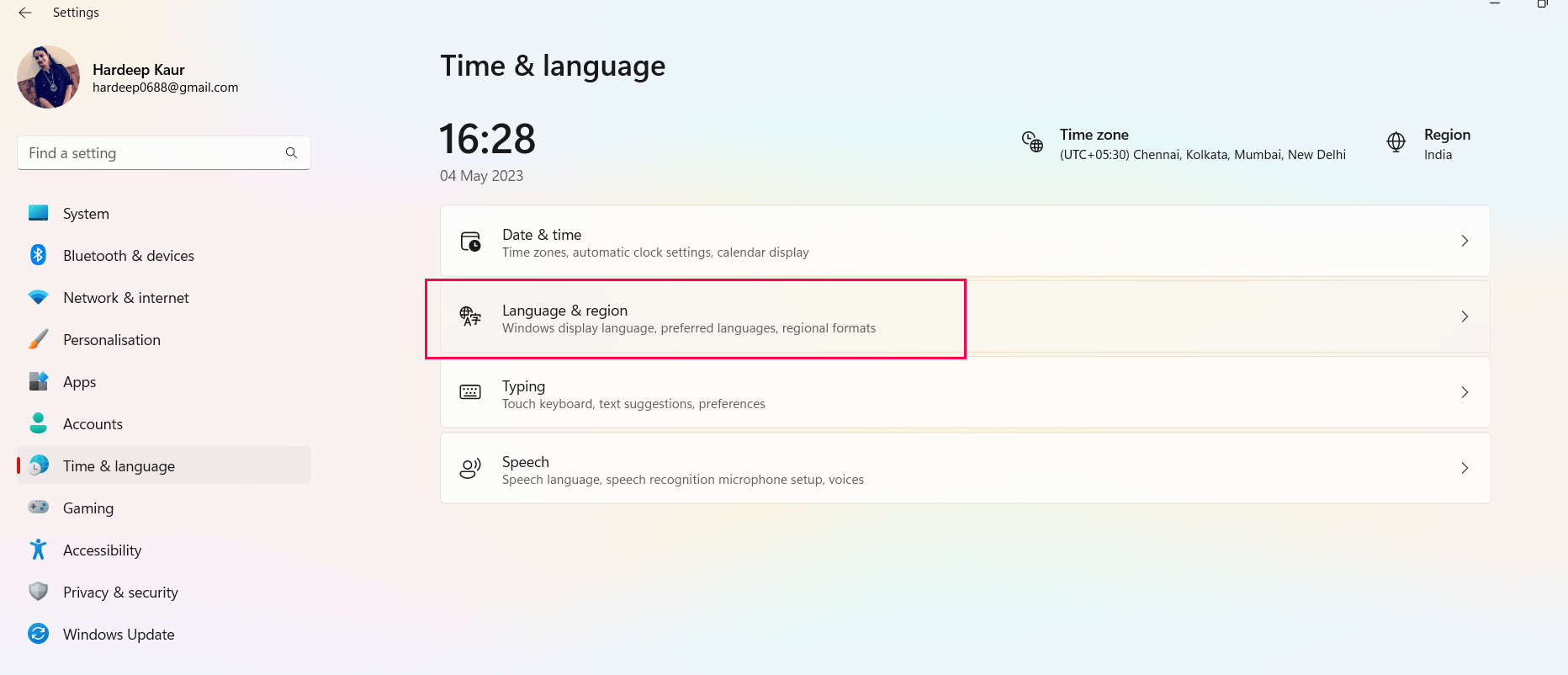
- Then hit the Language & Region option scroll and click on Administrative language settings.
- Now click on Change system locale, and set English.
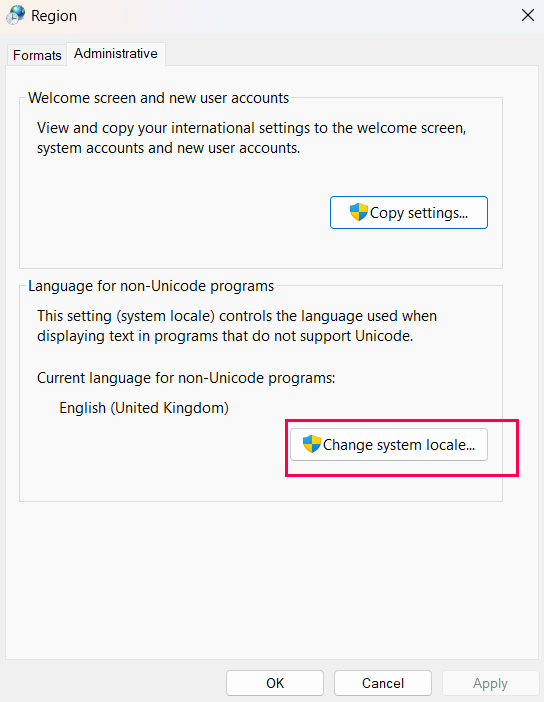
- Below checkmark the checkbox of Beta: Use Unicode UTF-8 for worldwide language support and reboot your PC.
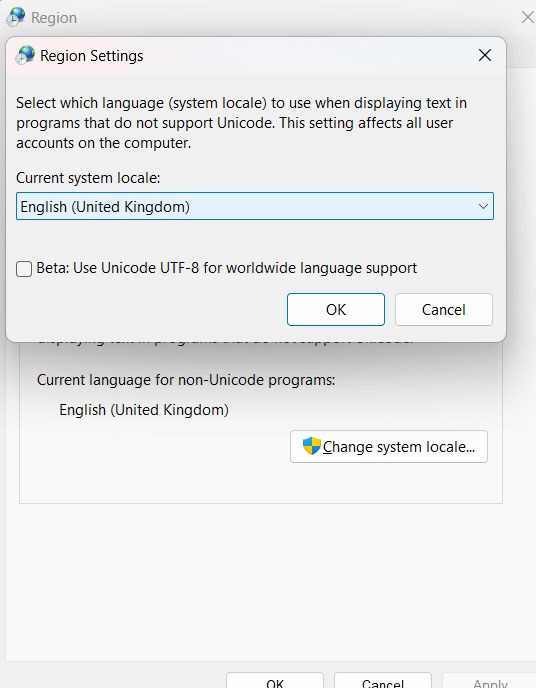
Solution 8: Perform Clean Boot
Some apps and the 3rd party program and services start running in the background as soon as you boot the system and cause conflict with the game files. So, disabling them might work for you.
Follow the instructions given to turn off the 3rd Party Services:
- First, boot your system as an administrator.
- Press Windows + R key and in the Run box type msconfig and hit the Enter key.

- Then in the window that opens click on the Services tab and below click on the checkbox Hide all Microsoft Services options.
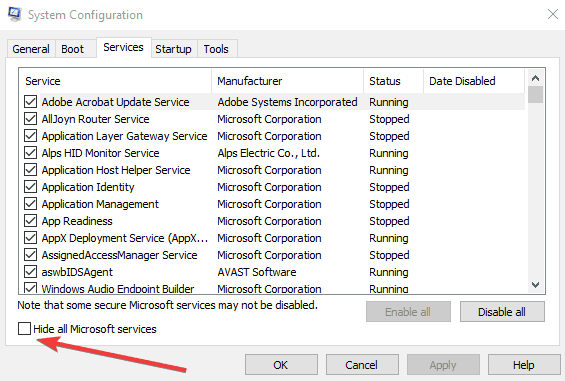
- And click on the Disable All option, doing this will turn off the programs running in the background.
- Now press Ctrl+Shift+Esc to launch Task Manager
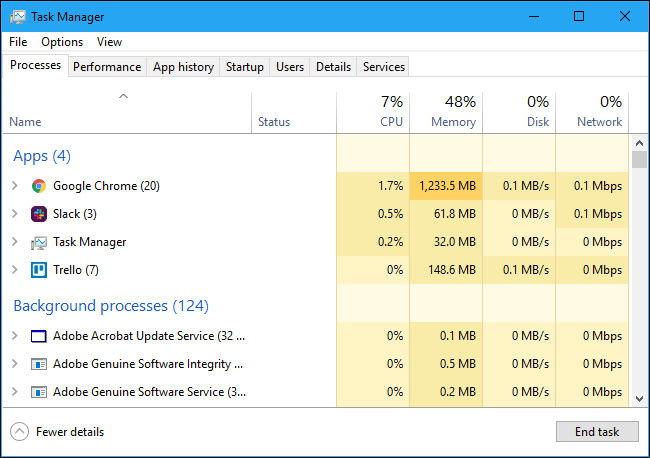
- Now head to the Startup tab and then disable the entire Windows Services.
- Once the process is finished reboot your PC.
It is estimated now VAN 1067 Valorant error is resolved.
Recommended Solution – Fix Various Computer Errors/Problems
If you find your Windows PC/laptop is running slow or you are encountering various stubborn computer errors and issues then it is suggested to scan your system with the one and only PC Repair Tool.
This is an advanced repair tool that just by scanning once detects and fixes various Windows problems and stubborn computer errors.
With this, you can fix various update errors, repair corrupted Windows system files, DLL errors, registry errors, prevent virus or malware infection, and much more.
This not only fixes errors but also optimizes your Windows PC performance like a new one to optimize the gaming performance.
Get PC Repair Tool, to make your PC Error-Free & Speed up
Conclusion
That is all for the how-to-fix van 1067 error code in the Valorant. All the methods are tested and worked for many gamers to get past the error
If these methods don’t work for you, wait for Riot Games to push an update to solve the issue.
Hope the article works for you to solve the problem, you can now also connect with our experts on our Facebook page.
Good Luck..!
Hardeep has always been a Windows lover ever since she got her hands on her first Windows XP PC. She has always been enthusiastic about technological stuff, especially Artificial Intelligence (AI) computing. Before joining PC Error Fix, she worked as a freelancer and worked on numerous technical projects.