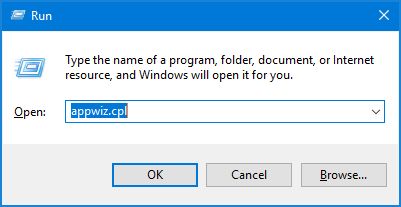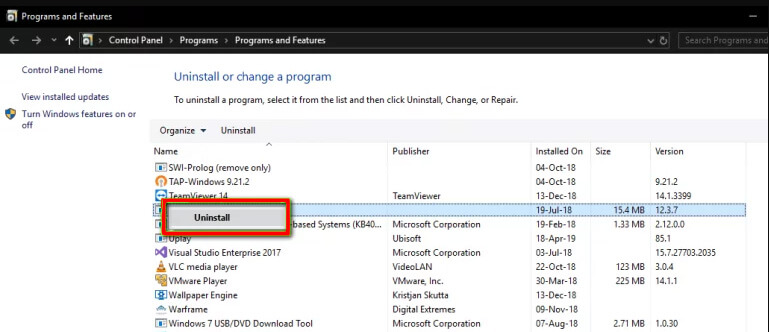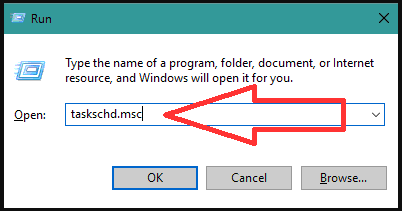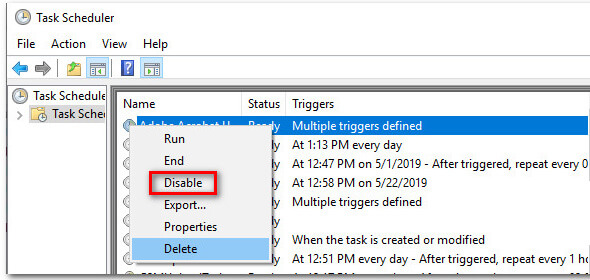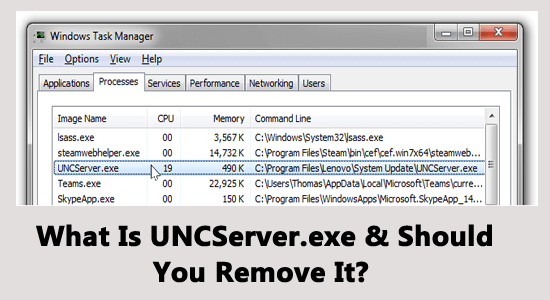
There are so many Windows users who have kept asking us whether the UNCServer.exe is an important component of Windows as it uses a huge amount of resources. And due to this reason, they want to remove this executable file from the system.
This issue belongs not only to Windows 10 users but is the same with all Windows versions (Windows 10, 8, 8.1, 7). However, according to the reports, the UNC Server consuming huge computer resources is mostly found on Lenovo computers.
So, if you are also one of these users and want to know what UNC Server.exe is, whether it is safe for Windows and whether you should remove it or not, then you must keep reading this article.
Here, I will share all details of the UNC Server executable file and the methods to stop the UNCServer.exe file from running on the system background. So, let’s proceed….
To repair corrupted Windows system files, we recommend Advanced System Repair:
This software is your one stop solution to fix Windows errors, protect you from malware, clean junks and optimize your PC for maximum performance in 3 easy steps:
- Download Advanaced System Repair rated Excellent on Trustpilot.
- Click Install & Scan Now to install & scan issues causing the PC problems.
- Next, click on Click Here to Fix All Issues Now to fix, clean, protect and optimize your PC effectively.
What is UNC Server?
UNC Server (Universal Naming Convention) is a system update server module with an executable file UNCServer.exe.
UNC Server also includes a newer TVSU (ThinkVantage System Update) program, which is responsible for opening UDP and TCP ports allowing the system to self-update.
Some facts about UNCServer.exe:
- Publisher: Lenovo
- Publisher URL: www.lenovo.com
- File help URL: www.lenovo.com/support
- File Path: C:\Program Files\lenovo\system update\tvsu.exe
- File location: C:\ProgramFiles\Lenovo\System Update\ subfolder
- File size: 13.4 MB
This UNCServers.exe task runs as a separate task on Windows as soon as the Lenovo System starts its update. You can see the task UNCServer.exe in Task Manager. It automatically ends its task when the system finishes its update.
But if the UNC Server.exe is always running in the background of your computer even after completing the task, it means the file has some bug that does not let it terminate. In this situation, you must remove this executable file from your PC.
List of UNCServer.exe Errors
Talking about the UNC Server errors, there are some of the common issues that users experience with this file. Here is a list of some of the UNCServer.exe errors:
- Error starting program: UNCServer.exe
- Cannot find UNCServer.exe
- UNCServer.exe failed
- UNCServer.exe is not a valid Win32 application
- UNCServer.exe Application Error
- UNCServer.exe not found
- UNCServer.exe has encountered a problem and needs to close. We are sorry for the inconvenience.
Is UNCServer.exe Safe or a Virus, and Should I Remove It?
UNCServer.exe is an executable installation file digitally signed by Lenovo, but it is not the core file of the Windows operating system.
There are some of the malware itself as a UNCServer.exe file located in the C:\Windows\System32 folder. So, you need to ensure that the UNCServer.exe file is legitimate software or a virus.
To check whether the UNCServer.exe file is legit, add the location and Verified Signer column in Task Manager. First, go to Task Manager>click on View tab>then click Select Columns>select Image Path Name and Verified Signer.
Now check the location of the executable file is like the below-given path or not. C:\ProgramFiles\Lenovo\System Update
If the Verified Signer value of the executable file shows Unable to verify, then UNCServer.exe may be a virus.
You can also run the antimalware scan on your PC to check if this file is legit or is a virus. For this, I suggest using the Spyhunter. It is advanced antimalware software that will scan your PC and will find out the malicious file.
Get Spyhunter to Detect Malware Files on Your PC
How To Remove UNCServer.exe?
If you find your system update file UNCServer.exe running is a virus and keeps running in the background all the time, then you can stop this file and remove it.
Note: After removing this file, your PC will lose the self-update ability and automatically install some of the latest security patches in your system.
#1: Uninstall Lenovo System Update
This method is the simple and quickest way to remove the UNC Server.exe file from Windows PC. But, uninstalling the Lenovo system update will completely remove the server module.
So, if you are ok with going ahead with this destructive method, then here are the steps below to uninstall the UNCServer.exe file:
- First, open the Run dialog box by pressing Windows + R key.
- Type appwiz.cpl in the Run box and hit Enter.
- In the Programs and Features window, select Lenovo System Update and right-click on it.
- Then select Uninstall.
- When uninstall process gets over then restart your PC.
#2: Disable TVSUUpdateTask
This is another simple method of removing UNCServer.exe. You can stop the UNC Server from draining the system resource by disabling the TVSUUpdateTask from Task Scheduler by following a few steps:
- To open the Run box, press the Windows + R key.
- Type taskschd.msc in the text field and hit Enter.
- In the Task Scheduler window, expand the Task Scheduler Library.
- Select TVT from the submenu.
- Then, in the right pane, select TVSUUpdateTask in the task list and right-click on it.
- Click on Disable option to disable the task running in the background.
- Lastly, restart your PC.
How To Fix UNCServer Errors?
In case, if you are facing any of the UNCServer errors or issues listed above in this article, then you can simply uninstall the UNCServer.exe file and reinstall the latest Lenovo system update software.
To uninstall the exe file, you can follow the steps from the above section and proceed further by below steps:
- First, click here.
- Click on the Download tool now button under the Where To Download section.
- Then download the system update exe file by clicking on the download icon.
- Click on Save File and wait for a while.
- Then click on the exe file that you have downloaded and complete the installation process by following the on-screen instruction.
Now check that UNCServer error is fixed or not.
FAQ:
UNC Server is a way of identifying servers or some other resources available in a network. UNC stands for Universal Naming Convention which uses backslashes or double slashes to precede the system name.
UNCServer runs in a separate task to process self-update in the Lenovo system. While running it allows incoming bandwidth and opens TCP, UDP ports for the complete system update.
You can easily find the UNC path, just follow few steps:1: What Does UNC Server mean?
2: Why Is UNC Server Running?
3: How do I find my UNC path?
Best & Easy Way to Fix Errors on Windows 10 PC
If you are running into any kind of Windows error or issue and don’t know how to get rid of that, then here is the best and proven solution for you. Simply, scan your PC with the PC Repair Tool.
This is a multifunctional tool developed by experts in order to fix a wide range of PC errors, such as BSOD, DLL, registry, game, application errors, repair corrupted system files, protect PC from virus/malware, and much more.
Apart from fixing errors, it will also look after your PC’s performance. It optimizes all the settings and components on your PC so that you can experience maximum performance.
Get PC Repair Tool to Fix Windows PC Errors and Issues
Conclusion
So, this is all about UNCServer.exe which runs on a system background. Make sure to check that the running UNCServer.exe file in your system is legitimate software or not.
If not then remove it or else allow running it on the system. You should not remove the exe file if it not affecting your system performance.
I hope this article will be helpful to you.
Thank You!
Hardeep has always been a Windows lover ever since she got her hands on her first Windows XP PC. She has always been enthusiastic about technological stuff, especially Artificial Intelligence (AI) computing. Before joining PC Error Fix, she worked as a freelancer and worked on numerous technical projects.