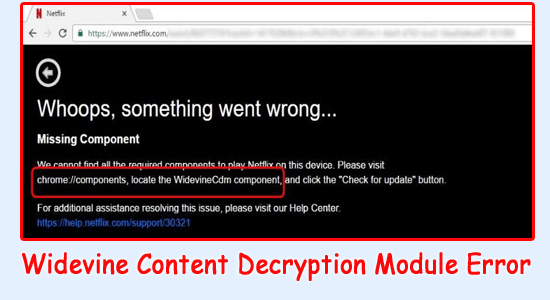
Widevine content decryption module error is reported by many users when streaming content on the Google Chrome browser. The error is generally seen when streaming platforms like Amazon Prime, Netflix etc on the Chrome browser.
The error usually occurs while watching the DRM-protected HTML 5 video. So, here in this tutorial find out the step-by-step instructions to get past the error.
But before starting with the solutions it is important to understand what is the Widevine Content Decryption Module and what causes the error.
So without further ado, let’s get started..!
What is the Widevine Content Decryption Module?
The Widevine Content Decryption Module is a plugin present in the browsers like Google Chrome and Firefox.
This plugin is by default available in the Chrome browser and utilized for playing the DRM protected HTML5 audio and video on the platforms like Netflix, Spotify, Amazon Prime, etc.
But if in case the plugin is outdated or the browser is unable to locate it you are likely to see the error when streaming the content of the platform.
What Causes Widevine Content Decryption Module Error in Chrome?
Well, the main reason for the Widevine Content Decryption Module Chrome error is running the outdated plugin and due to incompatibility, you are seeing the error. But there are other reasons as well that may result in showing the error, below have a look at some of them:
- Permission Issues with Widevine: Widevine can also show this error if it doesn’t have permission to access certain things and as a result unable to perform certain actions.
- Outdated Browser: If you browser you are running is outdated or older version then this can cause incompatibility issues and show errors.
- Outdated Plugin Folder: If the plugin folder is not up to date, it can also cause this issue.
- Firewall Issues: Firewalls such as security software and antivirus applications do not allow plugins to update as well as the chrome browser and can cause this Widevine content decryption module issue.
So, these are the possible culprits responsible for the error now it’s time to try effective solutions to get past the error.
How to Fix Widevine Content Decryption Module Error
Fix 1 – Update the Widevine Content Decryption Module
If you haven’t updated the Widevine Content Decryption Module for a while then it is recommended to check if there is any update available for it and download the updates. To check if there are any updates available for the Widevine Content Decryption Module follow the instructions mentioned below:
- Launch Chrome and search for chrome://components/ in the Chrome search bar.
- Now scroll down and click on the check for updates button under the Widevine Content Decryption Module.
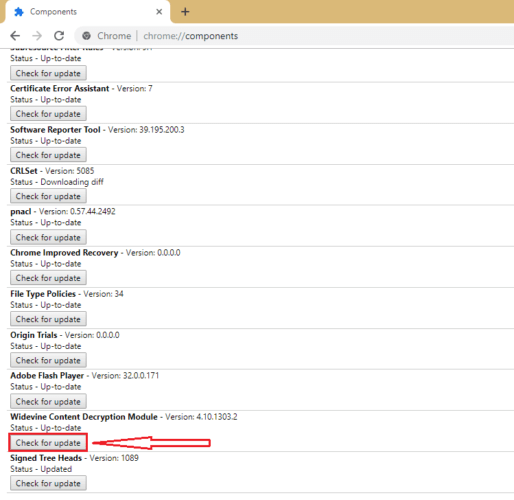
- Then wait for a few seconds and refresh the page.
- Restart your PC and check if the Widevine Content Decryption Module Chrome error is resolved or not.
Fix 2 – Change Permission Settings For Widevine Content Decryption Module
Widevine Content Decryption Module needs complete access to work properly and if it doesn’t have complete access these types of issues can happen. So it is recommended to change the permission settings and give complete access to Widevine Decryption Module to avoid these sorts of issues. To change the permission settings for the Widevine Decryption Module follow the instructions mentioned below:
- Press Windows + R to open the Run dialogue box and type %userprofile%/appdata/local in the input box and press Ok.
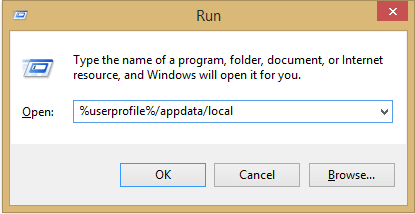
- This action will take you to the Local folder on your computer.
- Now click on the Google folder and then Chrome and then User Data.
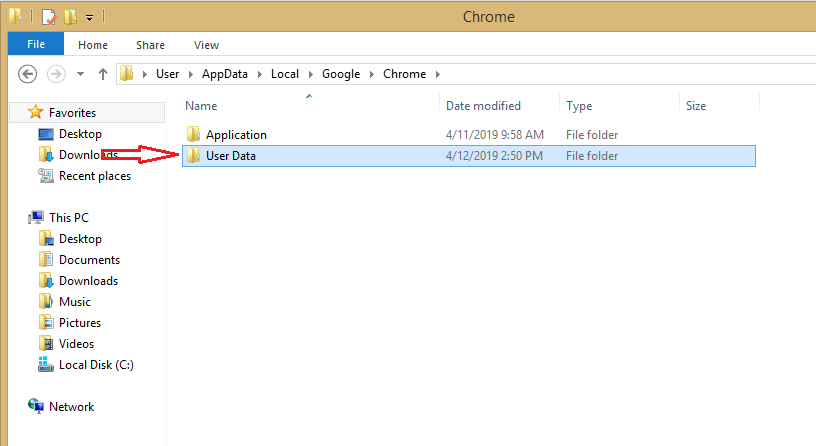
- You will see a list of folders with the names of Chrome Components.
- Search WidevineCdm and right-click on it choose Properties
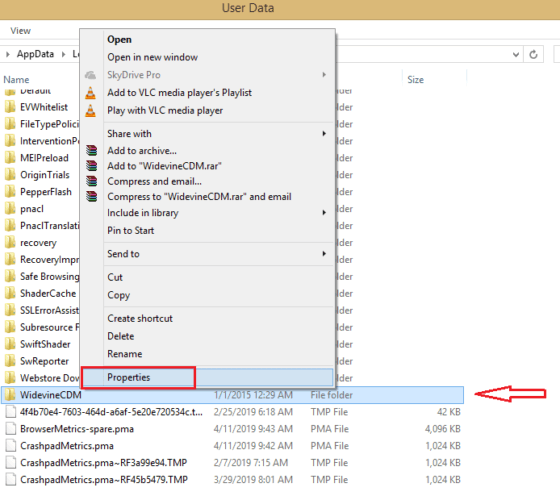
- Now click on the Security section in the Properties window and check all the options in the Accept row.
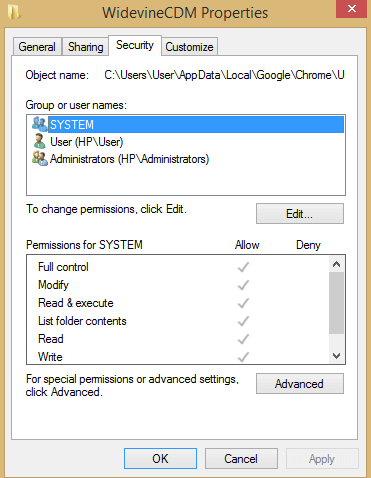
- Press Apply and then Ok.
Restart your PC and follow the method mentioned above to update the Widevine Content Decryption Module and check if the issue is resolved or not.
Fix 3 – Delete and Update the Plugin Folder
If both of the methods mentioned above did not work for you, then it is recommended to delete the plugin folder and then update it to resolve the issue. To update and delete the plugin folder follow the steps mentioned below:
- Press Windows + R to open the Run dialogue box.
- And type %userprofile%/appdata/local in the input box and press Ok.
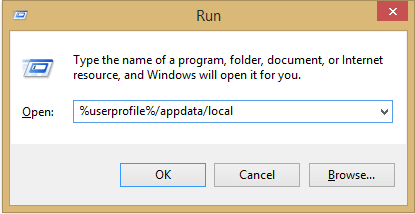
- Then click on the Google folder and then Chrome and then User Data.
- Now navigate to WidevineCdm and right-click on it and click on the delete
- Press Ctrl + Shift + ESC key to open Task Manager
- Right-click on Google Chrome and related services and end all the tasks.
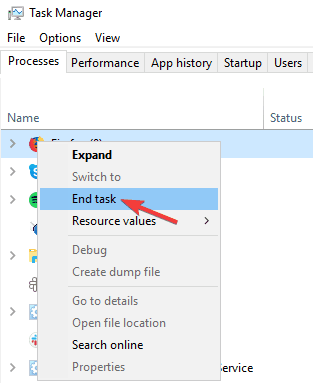
- Now restart your PC and follow the first method to update the plugin.
- After updating the plug-ins check if the Widevine Content Decryption Module issue is resolved or not.
Also Read – FIXED: Google Chrome Aw, Snap! Something Went Wrong Error on Windows 10
Fix 4 – Disable Firewall & Security Systems in Your Computer Temporarily
Often the security system in computers prevents applications and games to operate properly and that can be the cause of this error too.
So it is recommended to disable the security systems like Windows Defender and third-party antivirus and also the Windows firewall.
And then try to update the Widevine Content Decryption Module. To disable the firewalls and security systems temporarily follow the instructions mentioned below:
Windows Firewall
- Right-click on the Start icon and click on the Settings
- Then click on the Privacy and Security option available on the left side.
- Now click on Windows Security and then click on Firewall and network protection option.
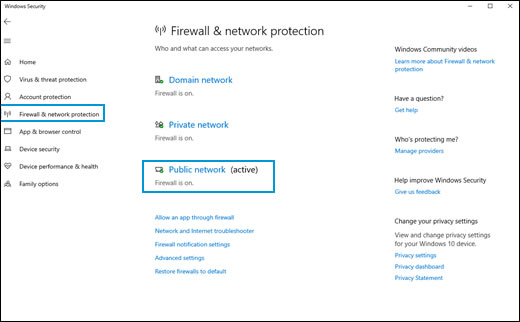
- Click on the Private network option and turn off the firewall.
- Now go one step back and click on the Public network option and turn off the firewall.
Third-Party Antivirus Program
- Launch the third-party antivirus and click on the Settings
- Now click on the Disable option and disable the antivirus as per the time duration
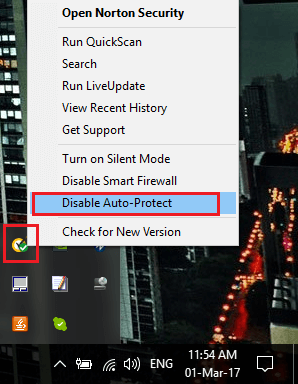
- And restart your PC.
Windows Defender
- Right-click on the Start button and click on the Settings
- Now click on the Privacy and Security option and then the Windows Security option.
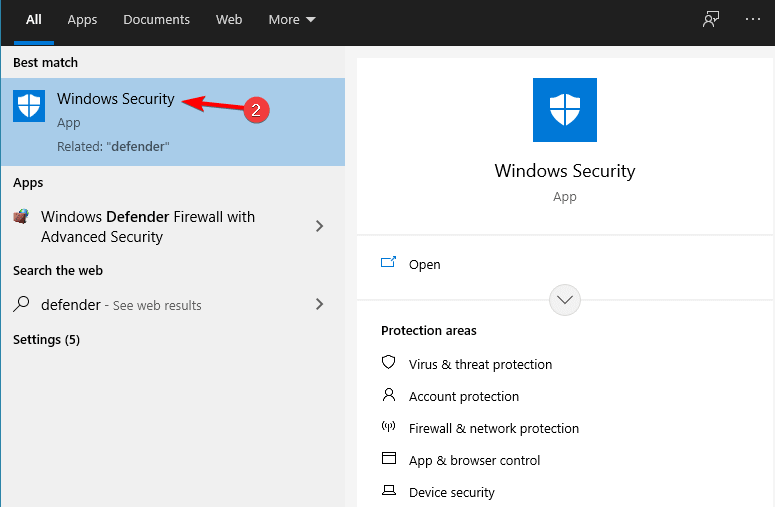
- And click on the Manage settings option under the Virus and threat protection settings
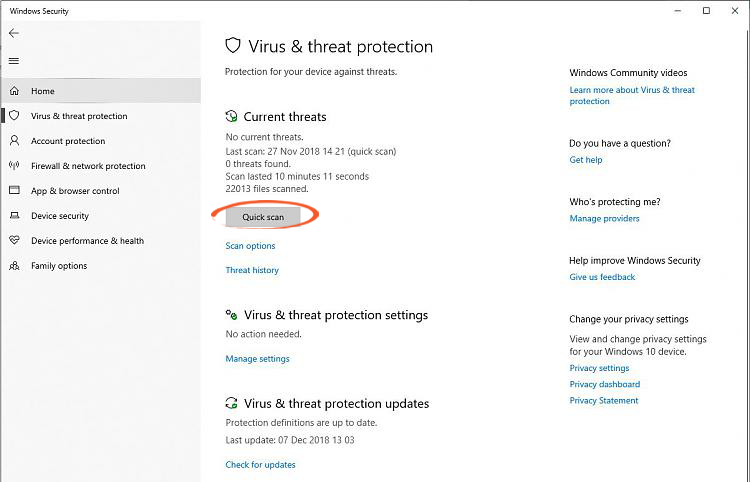
- Now turn off the Real-time protection and restart your PC.
Now follow the first method to update the module and check if the issue is resolved or not.
Fix 5 – Reinstall Chrome
If none of the methods mentioned above worked for you, then it is recommended to go for a complete reinstallation of Chrome. To reinstall Google Chrome follow the steps mentioned below:
- Click on the Start menu and search for Control Panel in the search bar.
- Now click on the Uninstall a program
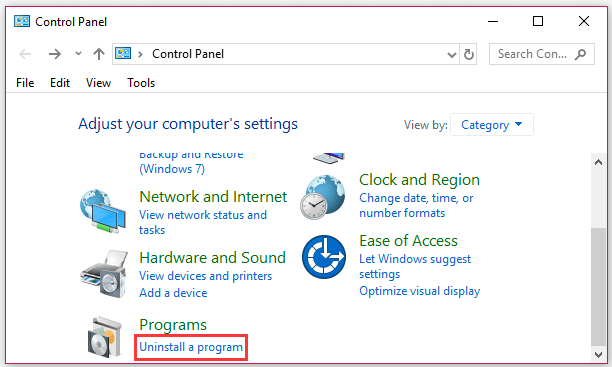
- And search for Google Chrome in the application list.
- Right-click on Chrome and click on the Uninstall
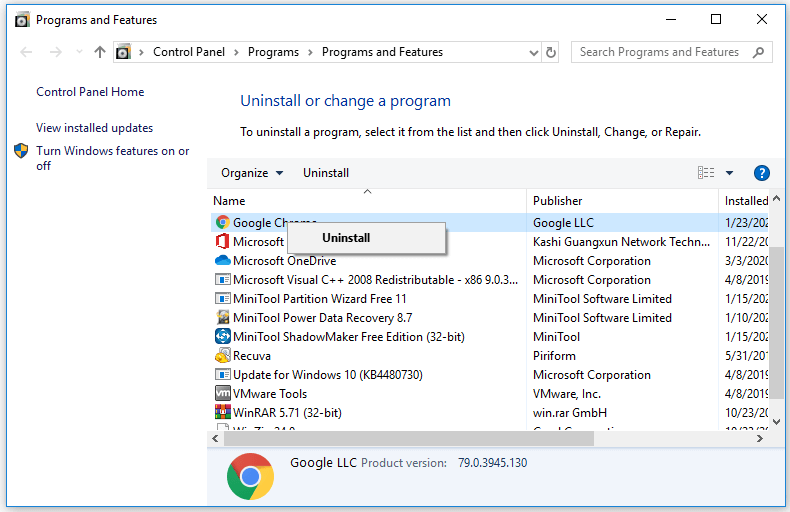
- Now go to any browser and search for Google Chrome in the search bar.
- Click on the first link and click on the download option.
- Now open the downloaded file and install Chrome.
- Restart your PC and check if the Widevine Content Decryption Module update error is resolved or not.
Best Solution to Optimize Your Windows 10/11 PC
If your PC is freezing crashing or lagging at regular intervals of time then you must switch to the advanced solution. Here, I highly recommend using the PC Repair Tool.
It is an expert tool developed by professionals in order to deal with several problems of Windows PC. Use this tool to scan your PC and fix the PC errors.
It is able to fix DLL errors, BSOD errors, registry errors, browser errors, update errors, repair corrupted files, protect PC from malware, boost the performance of your computer, and much more.
Get PC Repair Tool to Fix Windows PC Problems
Conclusion:
So that is all for how to fix Widevine Content Decryption Module error.
The fixes mentioned above are easy to follow and one of them should work for you, so make sure to follow them one by one still you find the one that works for you.
Hope one of our solutions managed to fix the problem in your case.
If in case you find any doubts or queries related to this particular article, you can get back to us on the Facebook page.
Good Luck..!
Hardeep has always been a Windows lover ever since she got her hands on her first Windows XP PC. She has always been enthusiastic about technological stuff, especially Artificial Intelligence (AI) computing. Before joining PC Error Fix, she worked as a freelancer and worked on numerous technical projects.