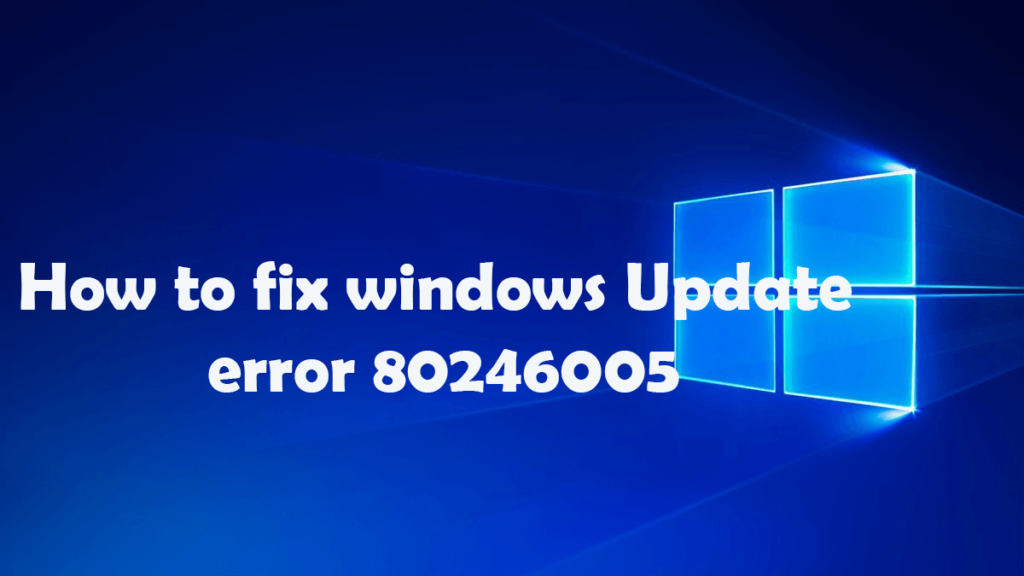
Is your Windows 10 Computer or Laptop showing error code 80246005 while checking for the Windows Update?
If your answer is YES, then you are in the right place..!!!
Don’t worry; I will discuss each and everything about how to fix the Windows Update error 80246005 without calling any professional.
So, read the blog thoroughly and follow the fixes carefully to resolve error 80246005.
Causes of the Windows Update Error 80246005
If you have received error code 80246005 on your Windows 10 Computer or Laptop, then it means that there is malware or virus infection in your system. The Windows update error code 80246005 usually prompts when you are updating your Windows operating system, installing Windows applications or it might cause when you start or shut down the system.
But, sometimes some other programs also cause error 80246005 by preventing the Windows Update Service (SVCHOST) from accessing the web. Programs like firewalls, antispyware software, web accelerators, antivirus programs, and proxy servers might also cause Windows error. So, the important thing is that if you have downloaded any of the above programs then you need to turn them off at the time of downloading and installing the Windows Update. And after updating your PC you can turn them on.
How to Fix Windows Update Error Code 80246005
This Windows update error 80246005 appears when the user tries to check for the updates or try to update their system. The update error code 80246005 appears when the operating system becomes unable to save the updates to the Catroot2 folder; it is an important component for downloading and installing updates. Sometimes when the Cryptographic Service is disabled or not functioning correctly then you will also face this type of 80246005 error message.
The Cryptographic Service nothing but a DLL file that is responsible for the operations of a system program interfaces. In order to fix the error, you must repair the Catroot2 folder or troubleshoot the Cryptographic Service.
The reason behind this issue is clear, and we only need to fix the system so that it can save files to the Catroot2 folder or start the Cryptographic Service properly. Simply, follow the below-given solutions to get rid of Windows update error 80246005 or 0X80246005.
Solution 1: Save the Files to the Catroot2 folder
It is a very important step because the Windows update fails if Windows was not able to copy files to the Catroot2 folder or swap files that are in that folder or else the folder or its files are set to read-only. Follow the steps given below to modify so that folder to write files to it:
- First of all, click the Start button, and in the search box, type the command prompt.
- In the appeared result list, click right Command Prompt, and after that click on Run as Administrator.
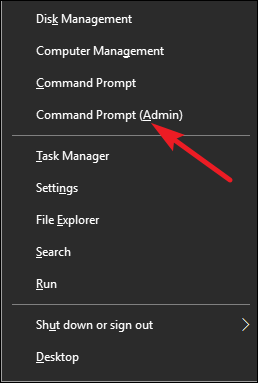
- If any prompt appears for administrator password or confirmation, then type the password or gives the confirmation.
- And at the command prompt type attrib -h -s -r c:\windows\system32\catroot2 (where c:\ is the drive where Windows is installed), and press Enter.
- And after that type attrib -h -s -r c:\windows\system32\catroot2\*.* (where c:\ is the drive where Windows is installed), and hit Enter.
- And lastly, type Exit and hit Enter to shut the Administrator: Command Prompt Window.
Solution 2: Verify and Restart the Cryptographic Service
To Verify and Restart the Cryptographic Service, just follow the steps given below:
- You need to open the Administrative Tools by clicking on the Start button, and then click Control Panel. In the search box, type administrative tools, and then click Administrative Tools.
- Now, double-click on the services. If any prompt appears for administrator password or confirmation, then type the password or gives the confirmation.
- Then click on the Name Column heading to arrange the names in reverse order and find the Windows update service.
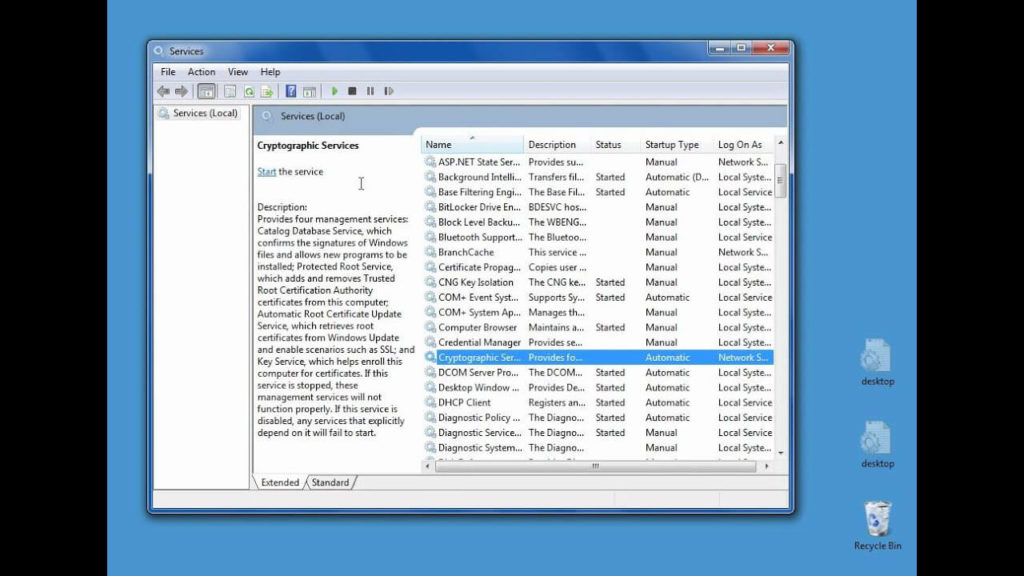
Note – the status of the selection (the status appears in the third column).
Right-click on Windows Update, and then perform any one of the following steps:
- If Start is presented, then click Start.
- If Restart is presented, then click Restart.
Then click on the Name column heading to arrange the names back in alphabetical order, and after that click on Cryptographic Services.
Note – the status of the selection (the status appears in the third column).
And then right-click Cryptographic Services, and then perform any one of the following steps:
- If Start is presented, then click Start.
- If Restart is presented, then click Restart.
Lastly, close the Services dialog box.
After attempting all these processes, go to the Microsoft Official website.
Easy Solution to Fix Windows Update Error 80246005
By following the above solutions, you will able to fix the error 80246005. But sometimes manual solutions won’t work to fix this error.
So, it is recommended to go with a professional tool, i.e. PC Repair Tool to fix the Windows update error code 80246005 completely. This software has the ability to detect any errors restore settings, cleans the Windows registry, and also acts as a guard to tune, maintain, and run PC smoothly at maximum speed.
As well as with the help of this tool, you can also fix different types of Windows errors such as Windows Startup Errors, Windows Installer Errors, DLL Errors, BSOD Errors, Registry Errors and many more.
Get PC Repair Tool to fix Windows Update Error 80246005
Conclusion
Well, I tried my level best to provide you convenient and effective ways to fix the Windows update error 80246005.
I hope the specified solutions will definitely help you to get rid of this error code.
Thus, make proper use of them, and in the future also if you come across any kind of such Windows related issues & errors, then by following the above solutions you can easily get rid of this with ease.
Hardeep has always been a Windows lover ever since she got her hands on her first Windows XP PC. She has always been enthusiastic about technological stuff, especially Artificial Intelligence (AI) computing. Before joining PC Error Fix, she worked as a freelancer and worked on numerous technical projects.