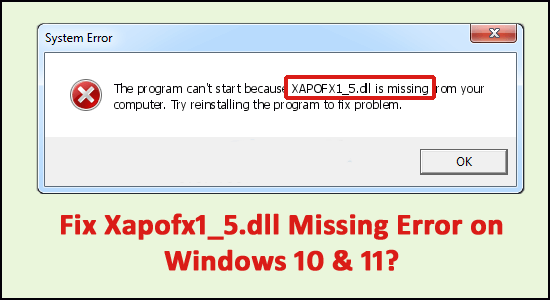
Many users reported they see the XAPOFX1_5.dll missing or xapofx1_5.dll not found error while launching the game or any application and prevent you from opening the application or playing the game like Arma 3, DayZ etc. Well, the error generally appears when the XAPOFX1_5.dll file goes missing or gets corrupted.
This file is a part of the DirectX package and is responsible for handling sound effects in games and other related applications such as advanced graphics programs. Therefore, an application using this library will not start if it is not detected on the system.
This article explains how to fix XAPOFX1_5.dll missing or not found error.
To fix XAPOFX1_5.dll error, we recommend Advanced System Repair:
This software is your one stop solution to fix Windows errors, protect you from malware, clean junks and optimize your PC for maximum performance in 3 easy steps:
- Download Advanaced System Repair rated Excellent on Trustpilot.
- Click Install & Scan Now to install & scan issues causing the PC problems.
- Next, click on Click Here to Fix All Issues Now to fix, clean, protect and optimize your PC effectively.
What is xapofx1_5.dll used for?
XAPOFX1_5.dll file, also called as Audio Effect Library, is commonly associated with Microsoft DirectX for Windows. It is an essential component that ensures that Windows operate properly. Thus, if the xapofx1_5.dll file is missing, it may negatively affect the working of the associated software.
How to fix Xapofx1_5.dll Not Found or Missing Error?
Please Note – Do not download the xapofx1_5.dll DLL file individually from a “DLL download site“. Downloading DLLs file from the 3rd party website comes bundled with the virus or harmful codec that after installing in your system corrupt your Windows system completely.
Solution 1 – Restart your computer
Restarting your PC will help it. You can fix the xapofx1_5.dll error with a simple restart.
Solution 2 – Uninstall the Application or Game
Uninstall the game or application on which you see this error and then reinstall it. Something may have happened to the program files that work with xapofx1_5.dll, and a reinstallation might help you. Here is how you can uninstall them:
- Open “Settings” on a Windows PC through the Windows search box.
- Navigate to Apps and go to Apps & Features.

- Select the application you want to uninstall, then click “Uninstall”.
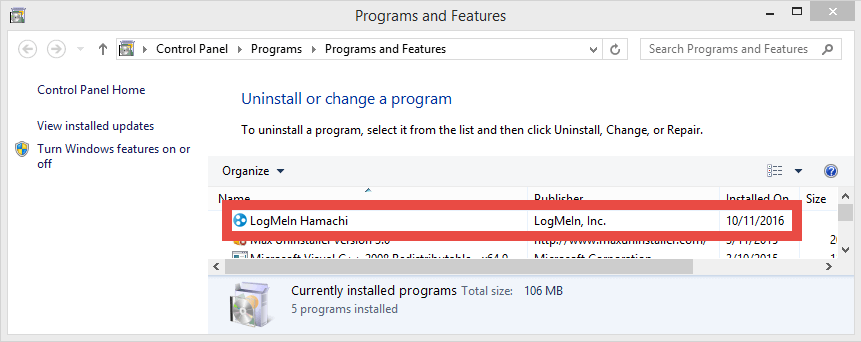
- Once uninstalled, restart your PC and check if the error is resolved.
Moreover, here it is suggested to uninstall the game using the third party uninstaller as this removes the game or application completely without leaving any traces.
Get Revo Uninstaller to Uninstall any Game/App Completely
Solution 3 – Run System File Checker (SFC)
Many users are familiar with the SFC/scannow command, this automatically checks and repairs corrupted system files. You have to run the command prompt as administrator to execute this command.
- Press the Windows button on your keyboard
- Type cmd and then right-click on the search result > choose Run as admin

- In the Command Prompt, type SFC/scannow and press Enter

- You have to wait for the command to run and start scanning your PC.
- Once finished, you can restart your PC
Once the operation is complete, you will get the message “Windows Resource Protection found corrupt files and successfully repaired them.” or “Windows Resource Protection found corrupt files but was unable to fix some of them“.
However, System File Checker cannot fix integrity errors for those system files that are used by the operating system. You have to run the SFC command through the Windows recovery environment command prompt to fix these files. Now you get into Windows Recovery Environment from the login screen by clicking Shutdown, then holding down the Shift key while selecting Restart.
In Windows 10, press the Win key, select Settings > Update & security > Recovery and under Advanced Startup, and click Restart. You can also boot from the installation disk or bootable USB flash drive with the Windows 10 distribution. On the installation screen, select your preferred language and then select “System Restore.” After that, go to Troubleshooting>Advanced Settings>Command Prompt. In the command prompt, type the following command: scannow\offbootdir=C:\offwindir=C:\Windows where C is the partition of the installed operating system C:\Windows is the path to the Windows 10 folder.
This operation will take some time, and it is essential to wait until it is complete. When finished, close the command prompt and restart the computer as usual.
Solution 4 – Scan your PC for malware
Sometimes xapofx1_5.dll error can occur because of malware on your computer. The malicious software can intentionally corrupt your DLL files to substitute them with its harmful files. Therefore, scanning your PC for malware or virus infection with a good antivirus program is important.
Get Spyhunter to Remove Virus or Malware infection completely
Solution 5 – Update Drivers
The outdated Graphics drivers are most likely to cause XAPOFX1_5.dll error on the Windows system, so updating the drivers may help you to fix the error.
- Press Windows + I key and choose Device Manager
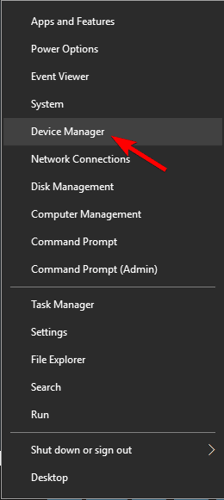
- Click on Display Adapter and look for the outdated driver
- And right-click on the driver then click on Update Driver
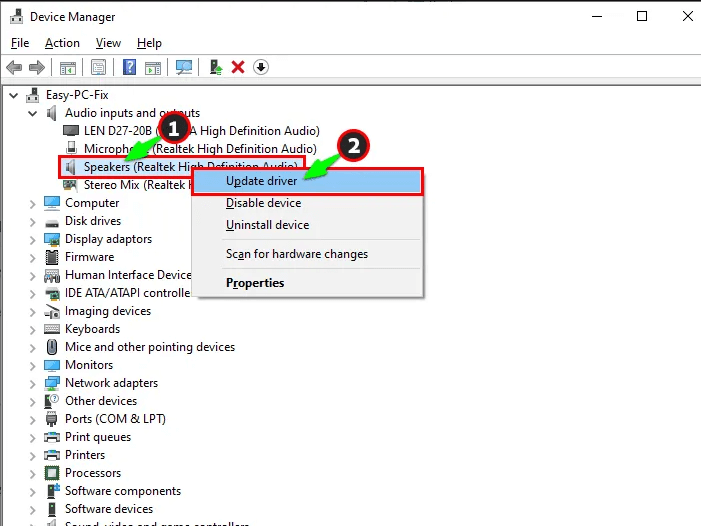
- Choose Search automatically for updating driver software
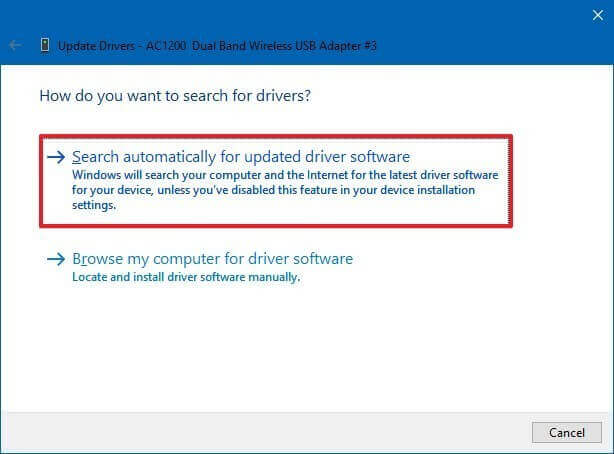
- Wait for the scanning process to complete and see if the drivers are updated.
However many times Windows fail to detect and update the driver, so it is good to go for the automatic driver updater and update the drivers.
Get Driver Updater to update drivers automatically
Solution 6 – Update your Windows OS
Sometimes due to the pending update, you start encountering various errors while running the updated game or the application. So there is a possibility the XAPOFX1_5.dll missing error is caused due to an outdated Windows version.
So, check for the latest available update and install it by following the steps given:
- Press Windows + R key to open Run
- And here type control update then hit Enter for opening the Windows Update settings window.
- Then in the window that appears, click on Check for updates.

- Now the window will start checking for updates, and if any update is pending then it will download the available updates.
- Press the Download button for downloading the available updates and Windows will install them automatically.
Next, reboot your system and launch the particular game that is causing the error and see if the error is resolved or not.
Solution 7 – Install Latest Version of Microsoft DirectX
Xapofx1_5.dll is a DirectX software component. It is recommended to do the same when DirectX is missing as a component is missed or is an outdated version and applications requiring newer libraries cannot run.
Microsoft often releases DirectX updates without the version number updating, so make sure to try installing the latest version. The same DirectX installer works with all versions of Windows. It will replace any missing DirectX files.
However, note that users of Windows 10 that initially include DirectX, should follow other recommendations to fix the error. If you are working with older operating systems, then follow these steps:
- Download DirectX. Once it is done, install it.
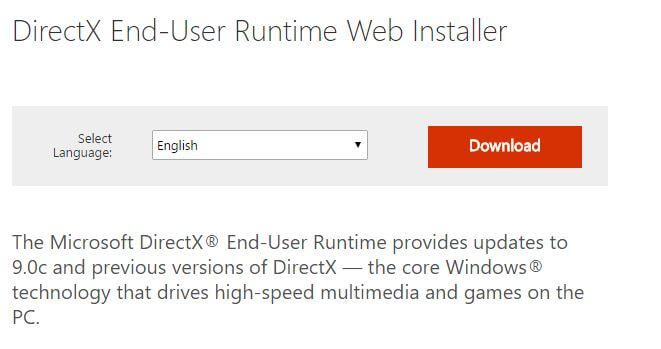
- Now click on the installation file and run it as admin
- Select “I accept the terms of the license agreement” and then click “Next.”
- Now, unselect the “Install Bing Toolbar” box. If you don’t want it to install with the main package.
- Wait for the process to initialize, and then hit “Next.“
- Wait until all components have finished downloading and installing.
- Click the “Done” option to complete the installation process.
After completing all of the steps mentioned above, all the DirectX components get installed on the computer, along with the Xapofx1_5.dll file. This means the error can be removed.
Solution 8 – Manually Copy & Paste XAPOFX1_5.dll
If the above solutions won’t work for you then you can fix the error by copying the XAPOFX1_5.dll file by copying the XAPOFX1_5.dll file from a DLL website and paste it in correct directory.
But it is really important to download the trusted DLL website and not from a random website as they comes bundled with virus or malware infection.
Here follow the steps to do so:
- First, you need to find the system architecture, to know which file to download. To do so, press Windows + R key for opening the Run box, here type msinfo32 and hit Enter. You will see the System Information screen appears. If you know the system architecture then skip this together.
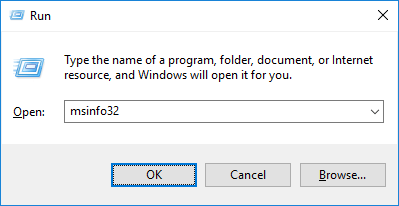
- If you are inside the System Information window, then select System Summary and from the right side check the system type.
- If the System Type is, x64-based then assure downloading the 64-bit version of the DLL executable but if you see an x86-based PC then download the 32-bit version.
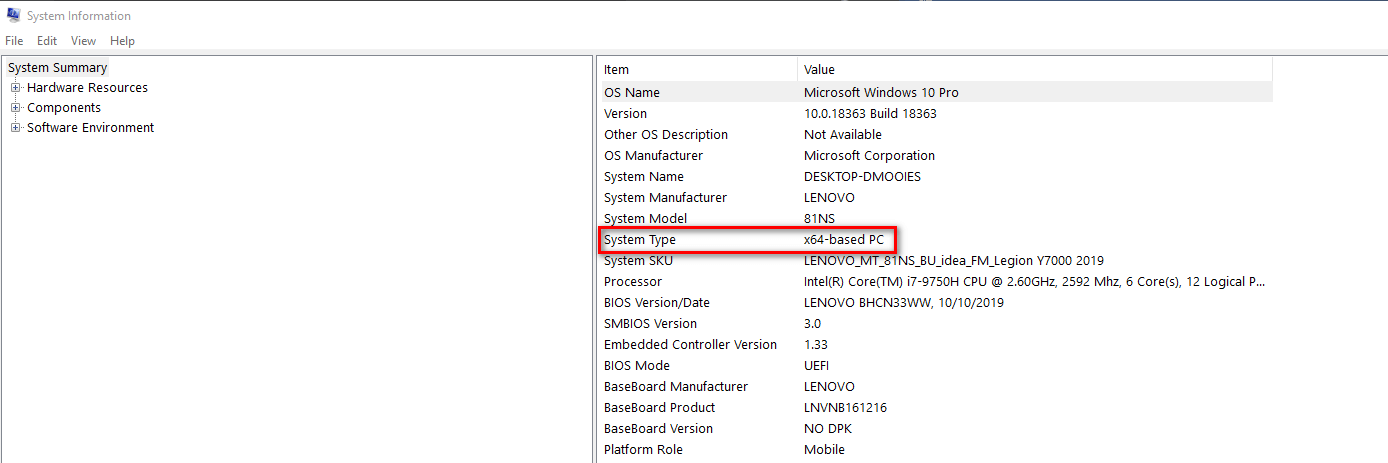
- Now open your browser and download the page of XAPOFX1_5.DLL and download it.
- Locate the file and scroll down to the Download section and press the Download button as per your system whether 32-bit or 64-bit.
- Once you downloaded it, utilize the Extraction tool to unpack the .zip file and disclose a .DLL file.
- And after successfully unpacking the correct DLL file, copy it to the clipboard. Then paste it into the current location and launch File Explorer and go to the location as per your system
- 32-bit version location – C:\Windows\SysWOW64
- 64-bit version location – C:\Windows\System32
- As you get to the location then paste the XAPOFX1_5.dll file on the root location (not in the folder)
- Once done, then restart your computer to let the changes take effect.
Now check if the xapofx1_5.dll not found is fixed or not.
Solution 9 – Perform System Restore
System Restore is useful as this allows you to choose to restore Windows to the date when the xapofx1_5.dll file was not damaged or missing. Restoring Windows to an earlier date cancels all the changes made to system files.
Follow the steps below to roll back Windows using system restore and get rid of the xapofx1_5.dll missing error.
- Press the Win+R keys to launch the Run window.
- Type rstrui in the Run box and click OK or Enter. It opens the system recovery utility.
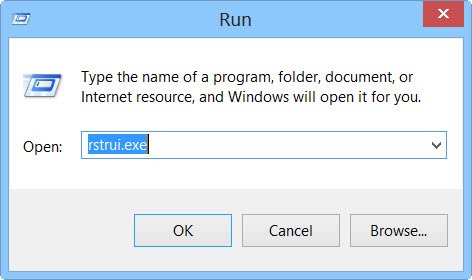
- Select a date to restore Windows. Remember that you need to select a recovery point that will restore Windows to the date when the xapofx1_5.dll error message did not appear.
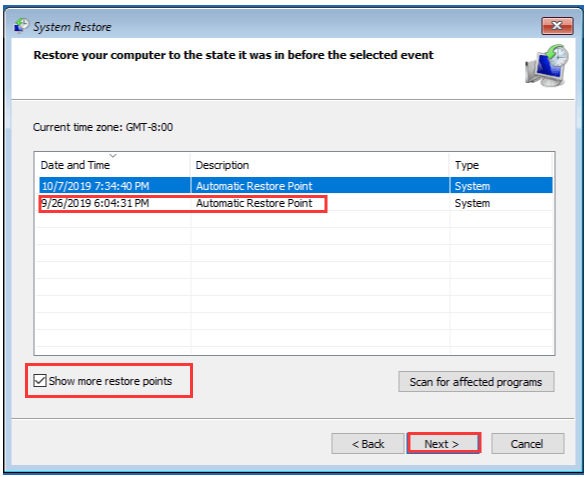
- Click the “Next” button and click “Finish“.
Your computer will reboot and you will find a restored version of Windows. The xapofx1_5.dll error may be resolved.
Best and Easy Solution to Fix xapofx1_5.dll Missing Error
If the above manual solutions won’t work for you to solve xapofx1_5.dll missing or not found error on Windows then scan your system with the trusted DLL Repair Tool.
This is an advanced, multifunctional tool that detects and fixes DLL-related errors just by scanning. It is a highly advanced and trusted tool, that repairs corrupted Windows files, prevents your PC from file loss, removes virus or malware infection and much more.
So feel free to run this automatic utility and make your Windows PC error-free.
Get DLL Repair Tool, to fix xapofx1_5.dll Missing Error
Conclusion
So, these are solutions that you need to try to fix xapofx1_5.dll missing or not found errors on Windows 10 and 11.
Here, I tried my best to list down the best possible solutions that work for you to get past the error completely and start playing the game without seeing the error.
Hope the article works for you.
If there is anything that I missed out on, or you have any queries or suggestions then you can write to us on our Facebook Page. Also, don’t forget to shoot the like button.
Good Luck..!
Hardeep has always been a Windows lover ever since she got her hands on her first Windows XP PC. She has always been enthusiastic about technological stuff, especially Artificial Intelligence (AI) computing. Before joining PC Error Fix, she worked as a freelancer and worked on numerous technical projects.