
XCOM 2 crashing or freezing is a common problem various gamers reported when playing games on Windows 10.
Well, this is really very troublesome as you are unable to enjoy playing XCOM 2 game. So if you are the one also annoyed with the XCOM 2 crash during startup or missing loading or after the mission.
Then rest assured as you are not alone!
Luckily there are fixes that help you to fix XCOM 2 keep crashing issue. Here I have listed the best possible fixes to solve the crashing or freezing issue.
What Causes XCOM 2 Crashing Problem?
Well, there are many different reasons why your XCOM 2 keeps crashing in Windows. Below have a look at some time:
- Due to incompatible to the outdated device driver
- The game files might get corrupted during installation
- Sometimes the antivirus program may cause conflict.
- Your system does not meet the game requirement to run the game
- If your game settings are set too high then this can also cause the crash problem
How Do I Fix XCOM 2 Crashing Problem?
Well, it does not matter whether XCOM 2 is crashing on startup, on mission load, after the mission, etc. just follow the fixes given one by one to get rid of the crash issue.
Solution 1: Check the System Requirement
If your system won’t meet the minimum system requirement of XCOM 2, then you will start encountering various issues and errors while playing the game:
So, first, verify the XCOM 2 system requirements:
Recommended:
- CPU: Info
- CPU SPEED: 0 GHz Quad-Core
- RAM: 8 GB
- OS: Windows® 7, 64-bit
- VIDEO CARD: 2GB ATI Radeon HD 7970, 2GB NVIDIA GeForce GTX 770 or better
- PIXEL SHADER: 0
- VERTEX SHADER: 0
- SOUND CARD: DirectX compatible sound card
- FREE DISK SPACE: 45 GB
- DEDICATED VIDEO RAM: 2 GB
Minimum:
- CPU: Intel Core 2 Duo E4700 2.6 GHz or AMD Phenom 9950 Quad Core 2.6 GHz
- CPU SPEED: Info
- RAM: 4 GB
- OS: Windows® 7, 64-bit
- VIDEO CARD: 1GB ATI Radeon HD 5770, 1GB NVIDIA GeForce GTX 460 or better
- PIXEL SHADER: 5.0
- VERTEX SHADER: 5.0
- SOUND CARD: DirectX compatible sound card
- FREE DISK SPACE: 45 GB
- DEDICATED VIDEO RAM: 1 GB
Now if everything looks fine but still the XCOM 2 keeps crashing, then follow the below-given fixes one by one:
Solution 2: Disable Game Overlay
Many gamers confirmed that using the Steam overlay feature is causing the XCOM 2 crash issue. So, check if you are also using this feature then disable it and check if this works for you.
Follow the steps to do so:
- Run Steam app > right-click on XCOM 2 > choose Properties
- Then go to the GENERAL tab, uncheck “Enable the Steam Overlay while in-game”
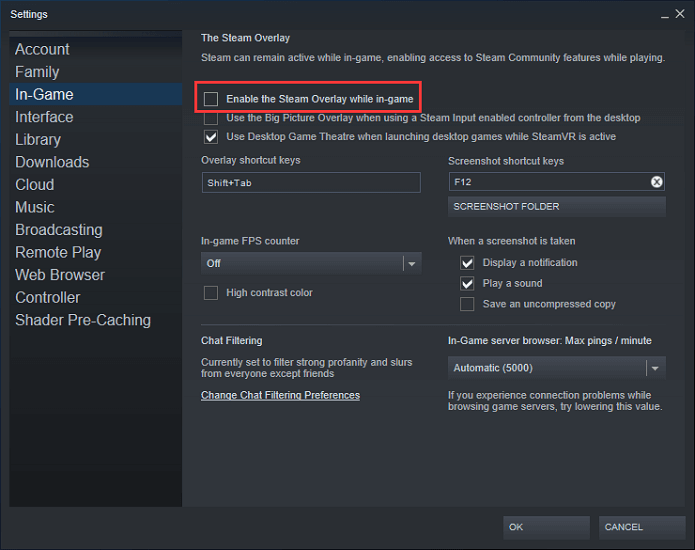
- Now relaunch the game
Hope now you are able to play XCOM 2 without a crashing problem. But if it is still crashing then enable the steam overlay feature and follow the next solution.
Solution 3: Update the Graphics Card Driver
If you are running outdated drivers, then this can also trigger the XCOM 2 crashing issue. So, make sure to check for outdated driver and update them.
And to update the graphics card drivers visit the Manufacturer’s website or the Microsoft official website and check for the latest driver update compatible with your Windows 10 system.
Well, sometimes you may not find the update manually and therefore you are unable to update them.
Updating the driver manually is very time-consuming, so here it is suggested to update the driver automatically with Driver Updater. This is an advanced tool that just by scanning once detect and update the drivers.
Get Driver Updater to Update Drivers Automatically
Solution 4: Verify your Game Cache
The corrupted game files can also cause the XCOM 2 crashing on startup problem. Sometimes while installing the game the XCOM 2 games files get corrupted and cause issues.
So follow the steps to verify the game cache:
- Run Steam > go to Library
- And from the list of games > right-click on XCOM 2 > choose Properties
- Now in the window appeared > select LOCAL FILES tab > click Verify integrity of game cache.
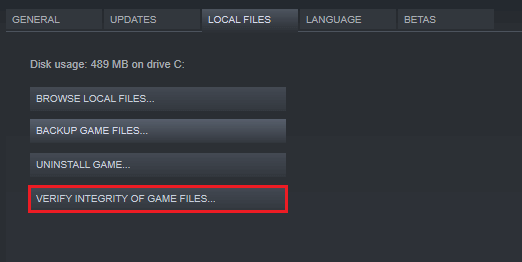
Wait for the process to complete and restart the XCOM 2 game, check if it crashes or not.
Solution 5: Change Saved Files Location
If the above solution won’t work for you then it might happen the problem is with the saved file. And when you delete the save file with the modded content, the game started crashing.
So, here it is suggested to transfer the saved files to a different location as this trick worked for many gamers to solve the XCOM 2 keeps crashing issue.
- The save files are located at “C:\Users\YOUR USERNAME\Documents\my games\XCOM2\XComGame\SaveData”
- Now copy the files and paste them to another location and delete the original SaveData folder.
Solution 6: Disable Antivirus Software
Sometimes the third-party antivirus program installed on your computer can also block some features and cause conflict when playing the games.
Check if you have installed any third-party antivirus program on your Windows 10 computer, then temporarily disable it and try playing the game.
During the gameplay or while launching check if XCOM 2 crashes or not. And if disabling the antivirus temporarily works for you, then replace the antivirus software or contact the antivirus support centre for help.
Solution 7: Set the Graphics Settings to Low
If the game option are set to High, then this can also cause the XCOM 2 crashing randomly problem. So simply to fix it set the game option to Low.
Also set the resolution, same as the monitor resolution, and set Shadow quality, Effects quality, Light Equality to LOW.
Follow the steps to do so:
- Hit Windows + R key > in the Run box > type %appdata% > press Enter.
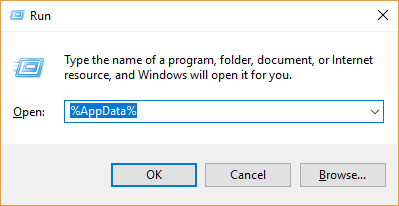
- Open XCOM 2 folder > open GraphicsConfig.xml with the notepad.
- Now change the game effect settings to Low, as well as the Effects quality, Shadow quality, and Light quality to low
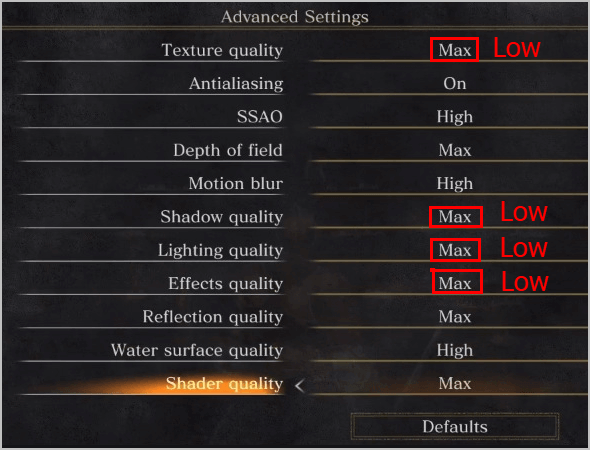
- Lastly, save the changes and restart the game.
It is estimated now the XCOM 2 crash in Windows problem is fixed and you can start playing the game with ease.
Moreover, you can also try running the Game Booster to fix low FPS issues, crashing problems, and increase gaming performance.
- It boosts the game
- Optimize the game performance
- Gets better FPS rate
- Make the game smooth for responsive play
Conclusion:
XCOM 2 is a popular game but like other PC games, the gamers reported the crashing or freezing problem with the game.
So, in this article, I tried to put together the entire possible solutions to fix XCOM 2 crashes problem.
All the solutions listed are easy to follow and worked for many gamers, feel free to follow them accordingly till you find the one that works for you.
Moreover, if your Windows PC is running slow, hangs, freezes, or not responding then scan your system with a safe and secure PC Repair Tool.
Also, sometimes due to the PC internal errors, the gamers encounter various issues while playing the game as well so feel free to scan your system with the automatic repair tool.
Hope the article works for you, but if there is anything that is missed out or you have any query then feel free to share with us on our Facebook page.
But if really like it then don’t forget to like and share the article.
Good Luck..!
Hardeep has always been a Windows lover ever since she got her hands on her first Windows XP PC. She has always been enthusiastic about technological stuff, especially Artificial Intelligence (AI) computing. Before joining PC Error Fix, she worked as a freelancer and worked on numerous technical projects.